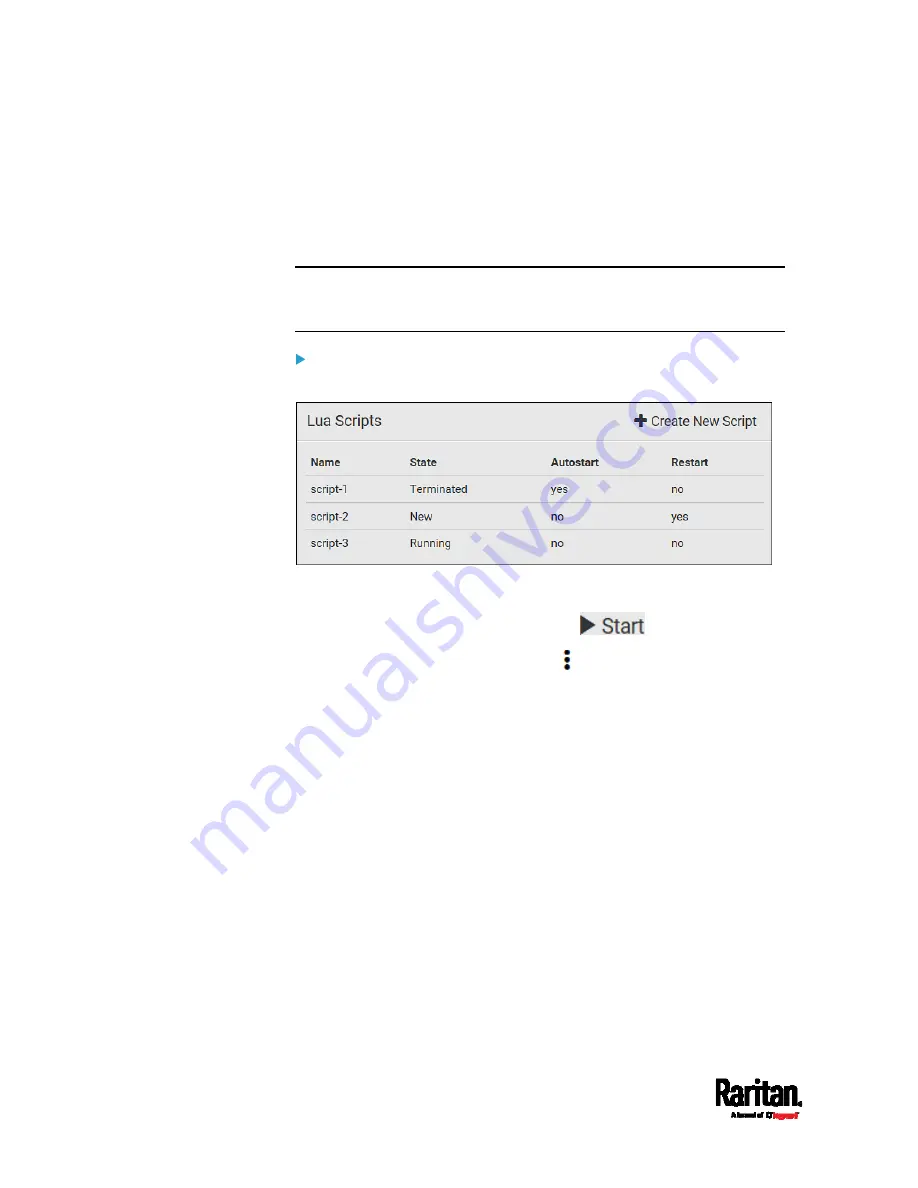
Chapter 6: Using the Web Interface
312
Manually Starting or Stopping a Script
You can manually start or stop an existing Lua script at any time.
When starting a script, you can choose to start it either with its default
arguments or with new arguments.
Tip: To have the SRC automatically start or stop a script in response to
an event, create an event rule. See
Event Rules and Actions
(on page
Start or Stop a Lua Script
(on page 271).
To manually start a script:
1.
Choose Device Settings > Lua Scripts. The Lua scripts list displays.
2.
Click the desired script whose state is either 'Terminated' or 'New.'
For details, see
Checking Lua Scripts States
(on page 313).
3.
To start with default arguments, click
.
To start with new arguments, click
> Start With Arguments.
Newly-assigned arguments will override default ones.
4.
If you chose "Start With Arguments" in the above step, enter the key
and value in the Start Lua Script dialog.
Summary of Contents for Raritan SRC-0100
Page 114: ...Chapter 6 Using the Web Interface 102...
Page 291: ...Chapter 6 Using the Web Interface 279...
Page 301: ...Chapter 6 Using the Web Interface 289 6 Click Create to finish the creation...
Page 311: ...Chapter 6 Using the Web Interface 299...
Page 312: ...Chapter 6 Using the Web Interface 300 Continued...
Page 625: ...Appendix H RADIUS Configuration Illustration 613 Note If your SRC uses PAP then select PAP...
Page 630: ...Appendix H RADIUS Configuration Illustration 618 14 The new attribute is added Click OK...
Page 631: ...Appendix H RADIUS Configuration Illustration 619 15 Click Next to continue...






























