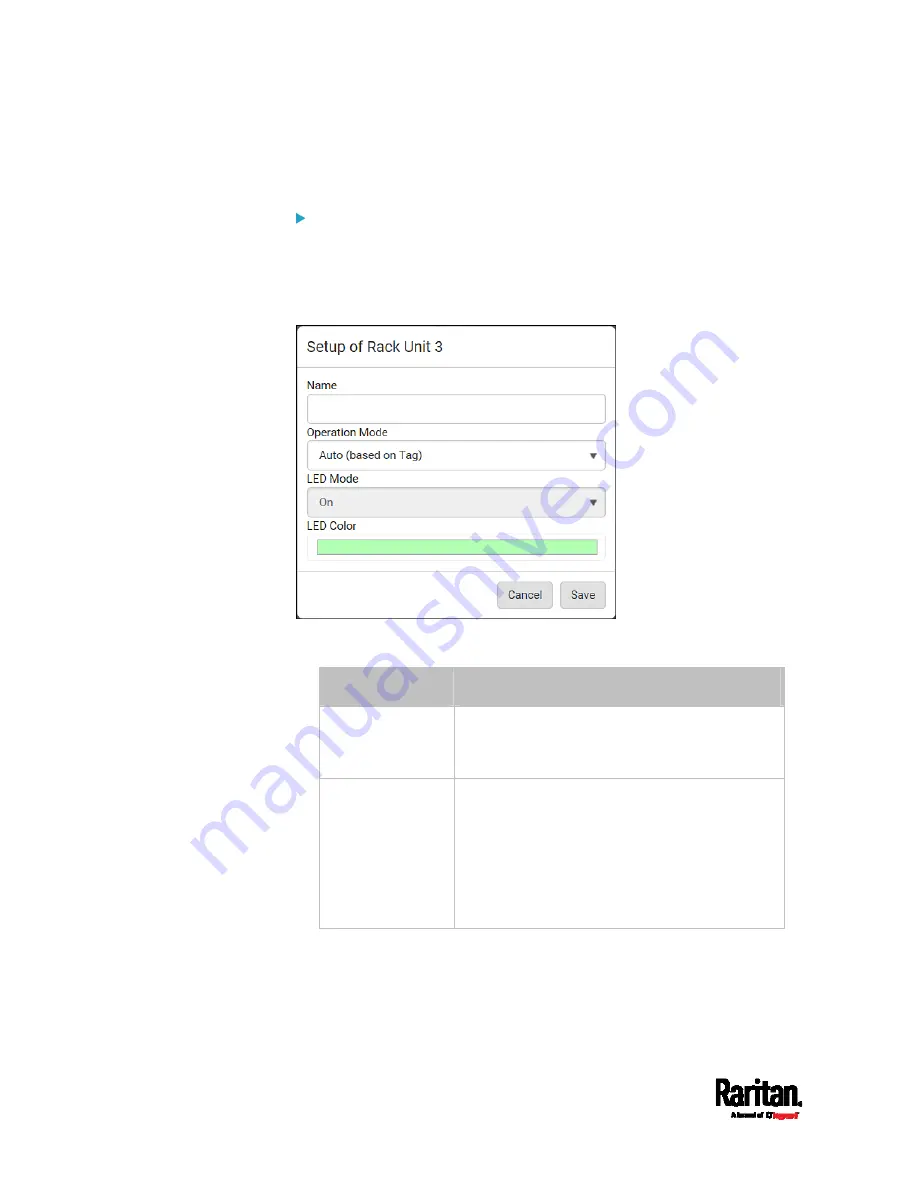
Chapter 6: Using the Web Interface
142
If wanted, you can resort the list by clicking the desired column
header. See
Sorting a List
(on page 107).
To customize a single rack unit's settings:
You can make a specific rack unit's LED behave differently from the
others on the asset strip, including the LED light and color.
1.
Click the desired rack unit on the Rack Units list. The setup dialog
for the selected one appears.
2.
Make changes to the information by typing a new value or clicking
that field to select a different option.
Field
Description
Name
Name for this rack unit.
For example, you can name it based on the
associated IT device.
Operation Mode
Determine whether this rack unit's LED
behavior automatically changes according to the
presence and absence of the asset tag.
Auto: The LED behavior varies, based on the
asset tag's presence.
Manual Override: This option differentiates
this rack unit's LED behavior.
Summary of Contents for Raritan SRC-0100
Page 114: ...Chapter 6 Using the Web Interface 102...
Page 291: ...Chapter 6 Using the Web Interface 279...
Page 301: ...Chapter 6 Using the Web Interface 289 6 Click Create to finish the creation...
Page 311: ...Chapter 6 Using the Web Interface 299...
Page 312: ...Chapter 6 Using the Web Interface 300 Continued...
Page 625: ...Appendix H RADIUS Configuration Illustration 613 Note If your SRC uses PAP then select PAP...
Page 630: ...Appendix H RADIUS Configuration Illustration 618 14 The new attribute is added Click OK...
Page 631: ...Appendix H RADIUS Configuration Illustration 619 15 Click Next to continue...






























