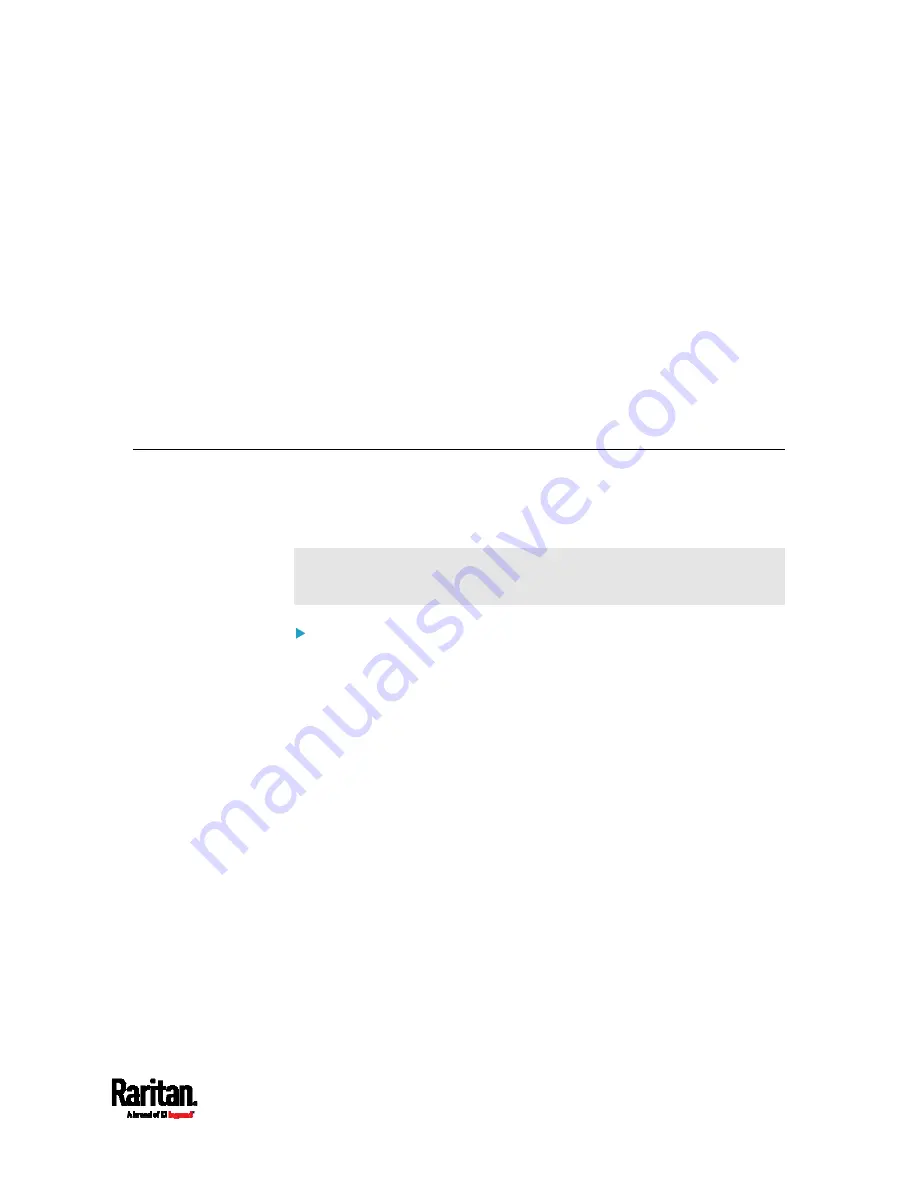
527
You can perform a Secure Copy (SCP) command to update the SRC
firmware, do bulk configuration, or back up and restore the
configuration.
In This Chapter
Firmware Update via SCP ....................................................................... 526
Bulk Configuration via SCP ..................................................................... 527
Backup and Restore via SCP................................................................... 528
Downloading Diagnostic Data via SCP .................................................... 530
Uploading or Downloading Raw Configuration Data .............................. 531
Firmware Update via SCP
Same as any SRC firmware update, all user management operations are
suspended and all login attempts fail during the SCP firmware update.
For details, see
Updating the SRC Firmware
(on page 326).
Warning: Do NOT perform the firmware upgrade over a wireless
network connection.
To update the firmware via SCP:
1.
Type the following SCP command and press Enter.
scp <firmware file> <user name>@<device ip>:/fwupdate
<firmware file> is the SRC firmware's filename. If the firmware
file is not in the current directory, you must include the path in
the filename.
<user name> is the "admin" or any user profile with the
Firmware Update permission.
<device ip> is the IP address or hostname of the SRC where you
want to upload the specified file.
2.
Type the password when prompted, and press Enter.
3.
The system transmits the specified firmware file to the SRC, and
shows the transmission speed and percentage.
4.
When the transmission is complete, it shows the following message,
indicating that the SRC starts to update its firmware now. Wait until
the upgrade completes.
Starting firmware update. The connection will be closed
now.
Chapter 9
Using SCP Commands
Summary of Contents for Raritan SRC-0100
Page 114: ...Chapter 6 Using the Web Interface 102...
Page 291: ...Chapter 6 Using the Web Interface 279...
Page 301: ...Chapter 6 Using the Web Interface 289 6 Click Create to finish the creation...
Page 311: ...Chapter 6 Using the Web Interface 299...
Page 312: ...Chapter 6 Using the Web Interface 300 Continued...
Page 625: ...Appendix H RADIUS Configuration Illustration 613 Note If your SRC uses PAP then select PAP...
Page 630: ...Appendix H RADIUS Configuration Illustration 618 14 The new attribute is added Click OK...
Page 631: ...Appendix H RADIUS Configuration Illustration 619 15 Click Next to continue...
















































