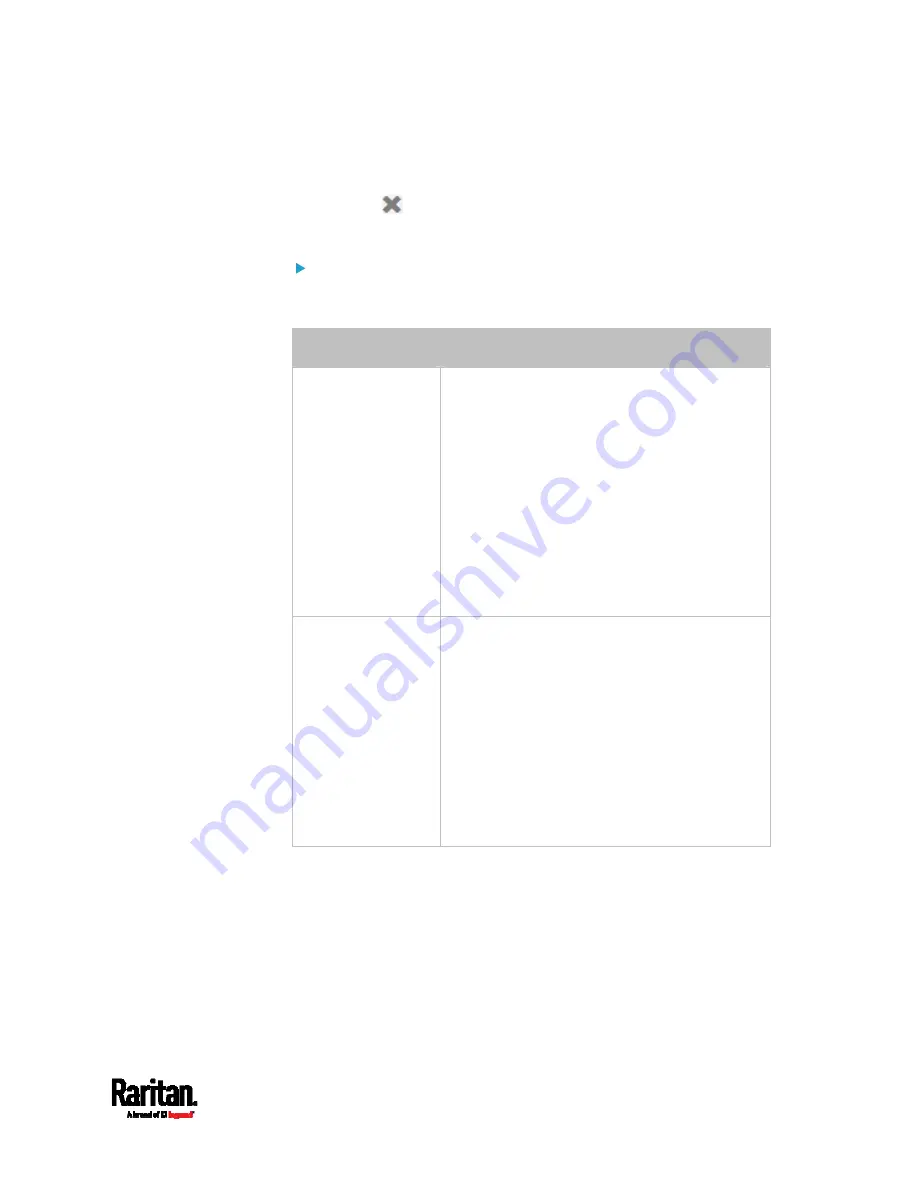
Chapter 6: Using the Web Interface
241
To select all available actions, click Select All.
9.
To remove any action(s) from the 'Selected actions' field, click that
action's
.
To remove all actions, click Deselect All.
Radio buttons for different events:
According to the event you select, the "Trigger condition" field containing
three radio buttons may or may not appear.
Event types
Radio buttons
Numeric sensor
threshold-crossing
events, or the
occurrence of the
selected event --
true or false
Available radio buttons include "Asserted,"
"Deasserted" and "Both."
Asserted: SRC takes the action only when
the selected event occurs. That is, the status
of the event transits from FALSE to TRUE.
Deasserted: SRC takes the action only when
the selected event disappears or stops. That
is, the status of the selected event transits
from TRUE to FALSE.
Both: SRC takes the action both when the
event occurs (asserts) and when the event
stops/disappears (deasserts).
State sensor state
change
Available radio buttons include
"Alarmed/Open/On," "No longer
alarmed/Closed/Off" and "Both."
Alarmed/Open/On: SRC takes the action only
when the chosen sensor enters the alarmed,
open or on state.
No longer alarmed/Closed/Off: SRC takes
the action only when the chosen sensor
returns to the normal, closed, or off state.
Both: SRC takes the action whenever the
chosen sensor switches its state.
Summary of Contents for Raritan SRC-0100
Page 114: ...Chapter 6 Using the Web Interface 102...
Page 291: ...Chapter 6 Using the Web Interface 279...
Page 301: ...Chapter 6 Using the Web Interface 289 6 Click Create to finish the creation...
Page 311: ...Chapter 6 Using the Web Interface 299...
Page 312: ...Chapter 6 Using the Web Interface 300 Continued...
Page 625: ...Appendix H RADIUS Configuration Illustration 613 Note If your SRC uses PAP then select PAP...
Page 630: ...Appendix H RADIUS Configuration Illustration 618 14 The new attribute is added Click OK...
Page 631: ...Appendix H RADIUS Configuration Illustration 619 15 Click Next to continue...






























