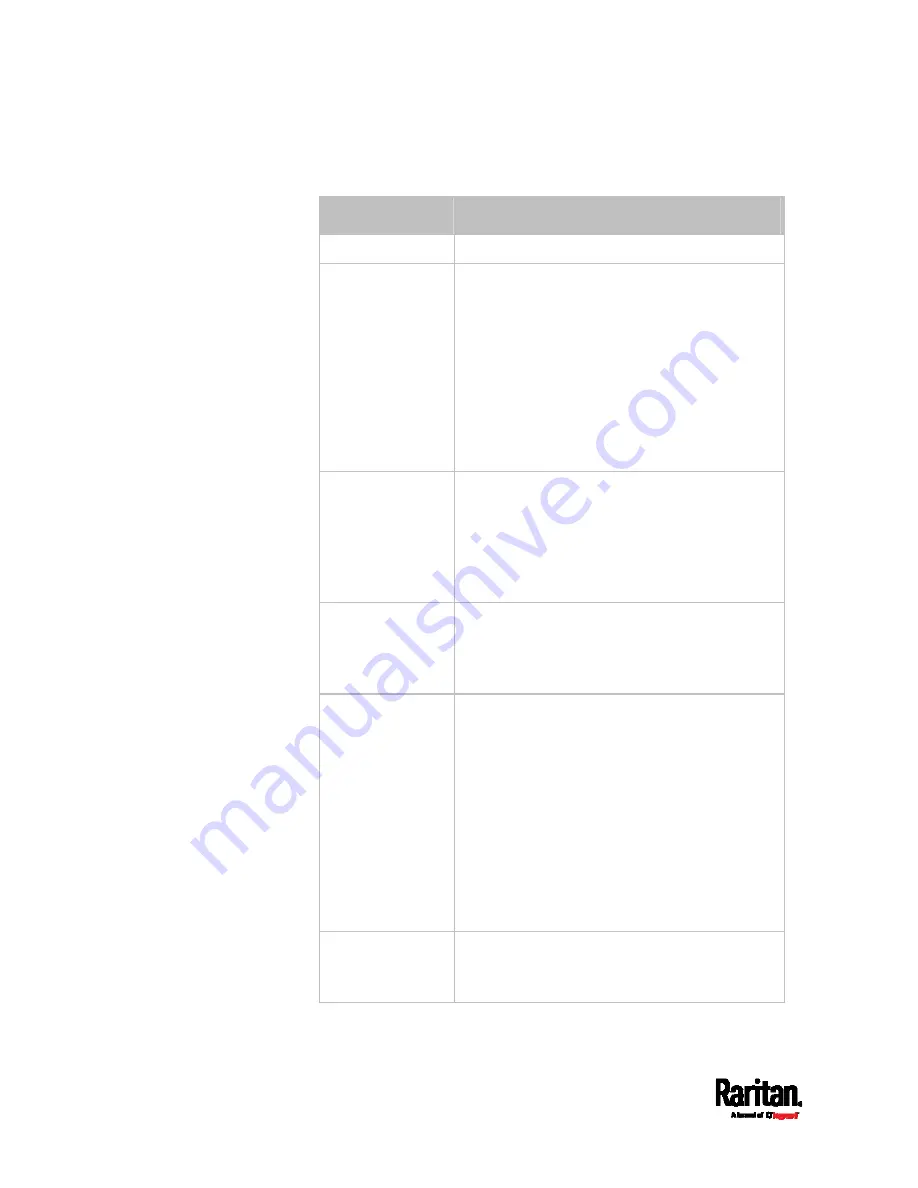
Chapter 6: Using the Web Interface
140
2.
Make changes to the settings by directly typing a new value, or
clicking that field to select a different option.
Field
Description
Name
Name for this asset strip assembly.
Number of rack
units
Total of available tag ports on this asset strip
assembly, ranging between 8 and 64.
For the current generation of asset strips,
which show the suffix "G3" on its hardware
label, the SRC automatically detects the
number of its tag ports (rack units), and you
cannot change this value.
For old "non-G3" asset strips, there is no
automatic detection for them so you must
manually adjust this value.
Numbering mode
The rack unit numbering method in a
rack/cabinet.
Top-Down: The numbering starts from the
highest rack unit of a rack/cabinet.
Bottom-Up: The numbering starts from the
lowest rack unit of a rack/cabinet.
Numbering offset
The start number in the rack unit numbering.
For example, if this value is set to 3, then the
first number is 3, the second number is 4, and
so on.
Orientation
The asset strip's orientation by indicating the
location of its RJ-45 connector.
Top Connector: The RJ-45 connector is
located on the top.
Bottom Connector: The RJ-45 connector is
located on the bottom.
Asset strips can detect their strip orientation
and show it in this field.
You need to adjust this value only when your
asset strips are the oldest ones without tilt
sensors implemented.
Color with
connected tag
Click this field to determine the LED color
denoting the presence of an asset tag.
Default is green.
Summary of Contents for Raritan SRC-0100
Page 114: ...Chapter 6 Using the Web Interface 102...
Page 291: ...Chapter 6 Using the Web Interface 279...
Page 301: ...Chapter 6 Using the Web Interface 289 6 Click Create to finish the creation...
Page 311: ...Chapter 6 Using the Web Interface 299...
Page 312: ...Chapter 6 Using the Web Interface 300 Continued...
Page 625: ...Appendix H RADIUS Configuration Illustration 613 Note If your SRC uses PAP then select PAP...
Page 630: ...Appendix H RADIUS Configuration Illustration 618 14 The new attribute is added Click OK...
Page 631: ...Appendix H RADIUS Configuration Illustration 619 15 Click Next to continue...
















































