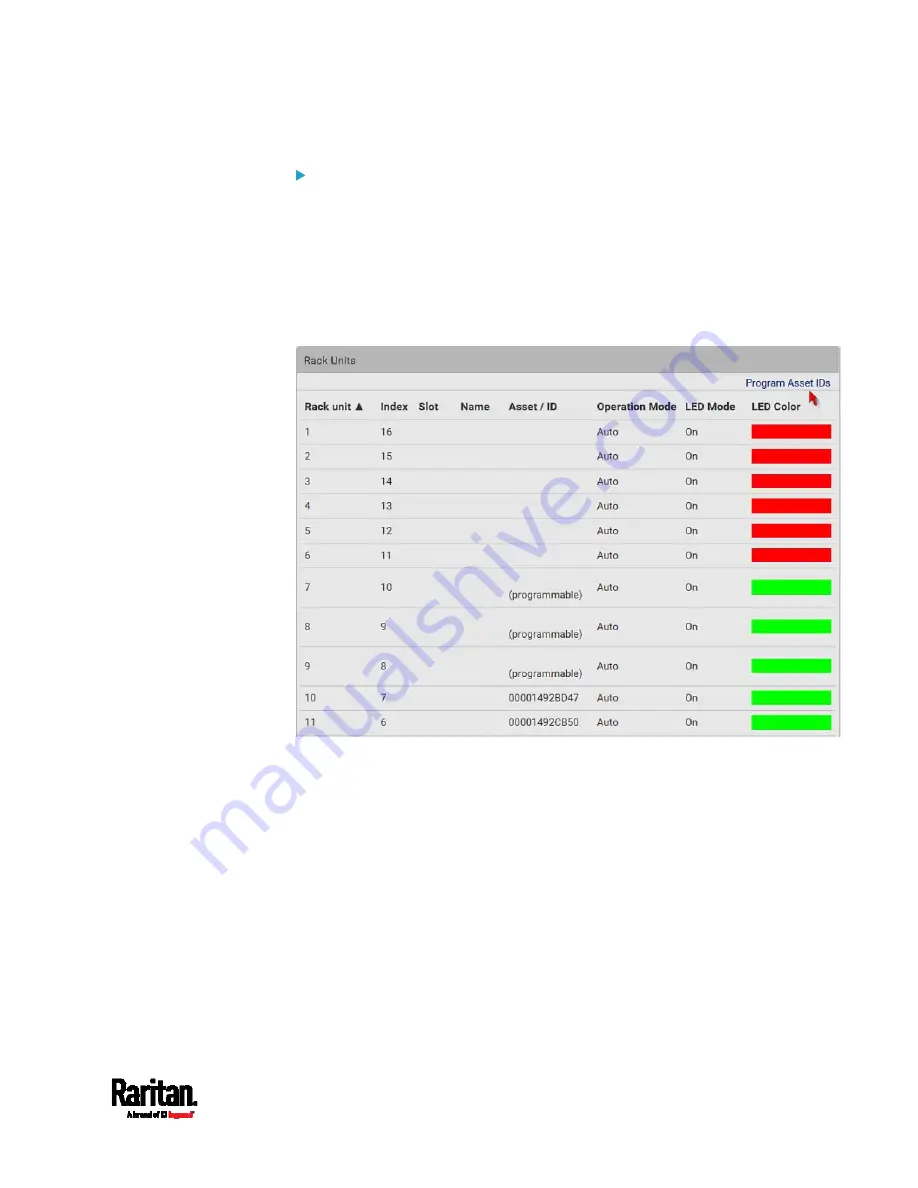
Chapter 6: Using the Web Interface
145
To customize asset IDs on programmable asset tags:
You can customize asset IDs only when the asset tags are
"programmable" ones. Non-programmable tags do not support this
feature. In addition, you can also customize the ID of a blade extension
strip.
If a barcode reader is intended, connect it to the computer you use to
access the SRC.
1.
Click Program Asset IDs.
2.
In the Asset/ID column, enter the customized asset IDs by typing
values or scanning the barcode.
When using a barcode reader, first click the desired rack unit,
and then scan the asset tag. Repeat this step for all desired rack
units.
Summary of Contents for Raritan SRC-0100
Page 114: ...Chapter 6 Using the Web Interface 102...
Page 291: ...Chapter 6 Using the Web Interface 279...
Page 301: ...Chapter 6 Using the Web Interface 289 6 Click Create to finish the creation...
Page 311: ...Chapter 6 Using the Web Interface 299...
Page 312: ...Chapter 6 Using the Web Interface 300 Continued...
Page 625: ...Appendix H RADIUS Configuration Illustration 613 Note If your SRC uses PAP then select PAP...
Page 630: ...Appendix H RADIUS Configuration Illustration 618 14 The new attribute is added Click OK...
Page 631: ...Appendix H RADIUS Configuration Illustration 619 15 Click Next to continue...






























