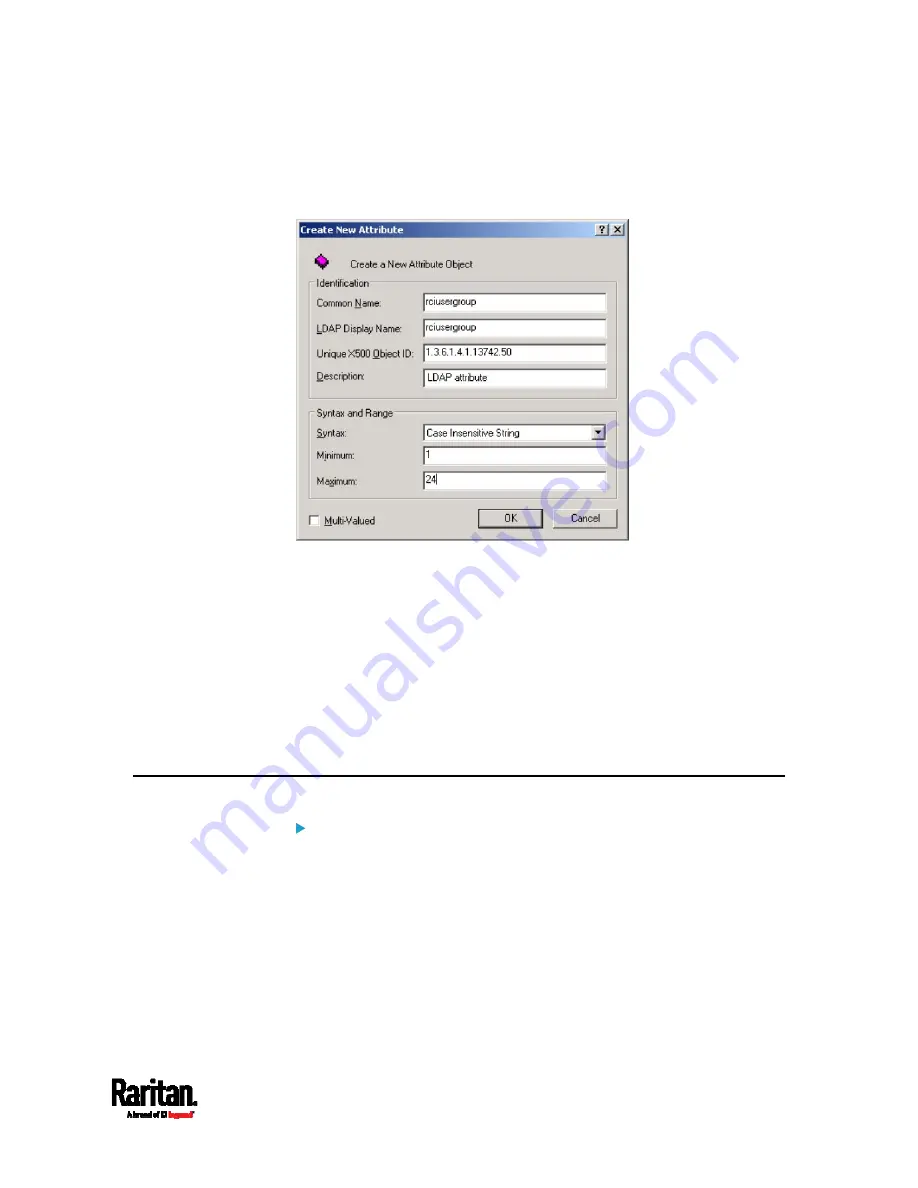
Appendix G: Updating the LDAP Schema
597
3.
Click New and then choose Attribute. When the warning message
appears, click Continue and the Create New Attribute dialog
appears.
4.
Type
rciusergroup in the Common Name field.
5.
Type
rciusergroup in the LDAP Display Name field.
6.
Type
1.3.6.1.4.1.13742.50 in the Unique x5000 Object ID field.
7.
Type a meaningful description in the Description field.
8.
Click the Syntax drop-down arrow and choose Case Insensitive
String from the list.
9.
Type
1 in the Minimum field.
10.
Type
24 in the Maximum field.
11.
Click OK to create the new attribute.
Adding Attributes to the Class
To add attributes to the class:
1.
Click Classes in the left pane of the window.
Summary of Contents for Raritan SRC-0100
Page 114: ...Chapter 6 Using the Web Interface 102...
Page 291: ...Chapter 6 Using the Web Interface 279...
Page 301: ...Chapter 6 Using the Web Interface 289 6 Click Create to finish the creation...
Page 311: ...Chapter 6 Using the Web Interface 299...
Page 312: ...Chapter 6 Using the Web Interface 300 Continued...
Page 625: ...Appendix H RADIUS Configuration Illustration 613 Note If your SRC uses PAP then select PAP...
Page 630: ...Appendix H RADIUS Configuration Illustration 618 14 The new attribute is added Click OK...
Page 631: ...Appendix H RADIUS Configuration Illustration 619 15 Click Next to continue...
















































