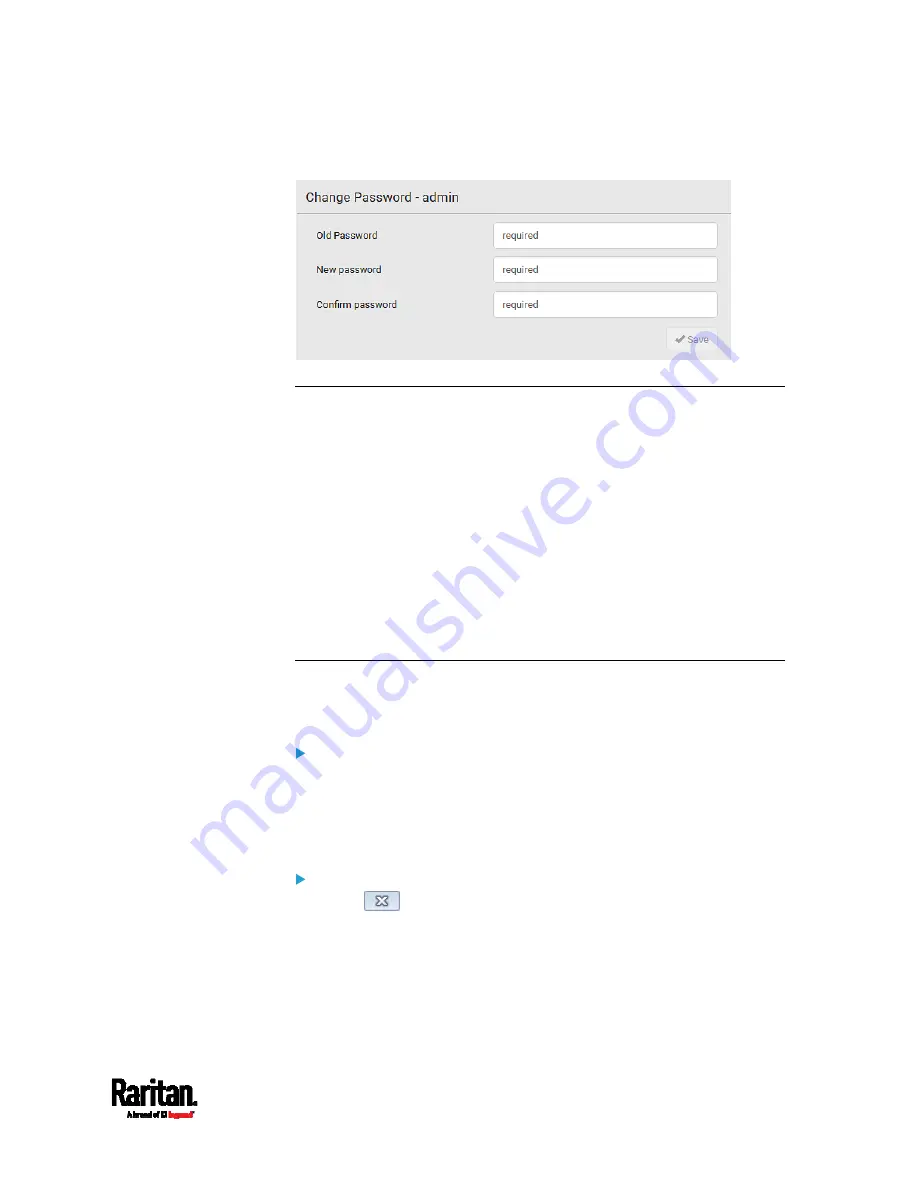
Chapter 6: Using the Web Interface
99
A password comprises 4 to 64 characters.
Remembering User Names and Passwords
SRC supports the password manager of common web browsers,
including:
Microsoft Internet Explorer
®
Mozilla Firefox
®
Google Chrome
®
You can save the login name and password when these browsers ask
whether to remember them.
For information on how to activate a web browser's password manager,
see the user documentation accompanying your browser.
SRC does NOT support other browser password managers.
Logout
After finishing your tasks, you should log out to prevent others from
accessing the SRC web interface.
To log out without closing the web browser:
Click "Logout" on the top-right corner.
-- OR --
Close the tab of SRC while there are other tabs available in the
browser.
To log out by closing the web browser:
Click
on the top-right corner of the window.
-- OR --
Choose File > Close, or File > Exit.
Summary of Contents for Raritan SRC-0100
Page 114: ...Chapter 6 Using the Web Interface 102...
Page 291: ...Chapter 6 Using the Web Interface 279...
Page 301: ...Chapter 6 Using the Web Interface 289 6 Click Create to finish the creation...
Page 311: ...Chapter 6 Using the Web Interface 299...
Page 312: ...Chapter 6 Using the Web Interface 300 Continued...
Page 625: ...Appendix H RADIUS Configuration Illustration 613 Note If your SRC uses PAP then select PAP...
Page 630: ...Appendix H RADIUS Configuration Illustration 618 14 The new attribute is added Click OK...
Page 631: ...Appendix H RADIUS Configuration Illustration 619 15 Click Next to continue...






























