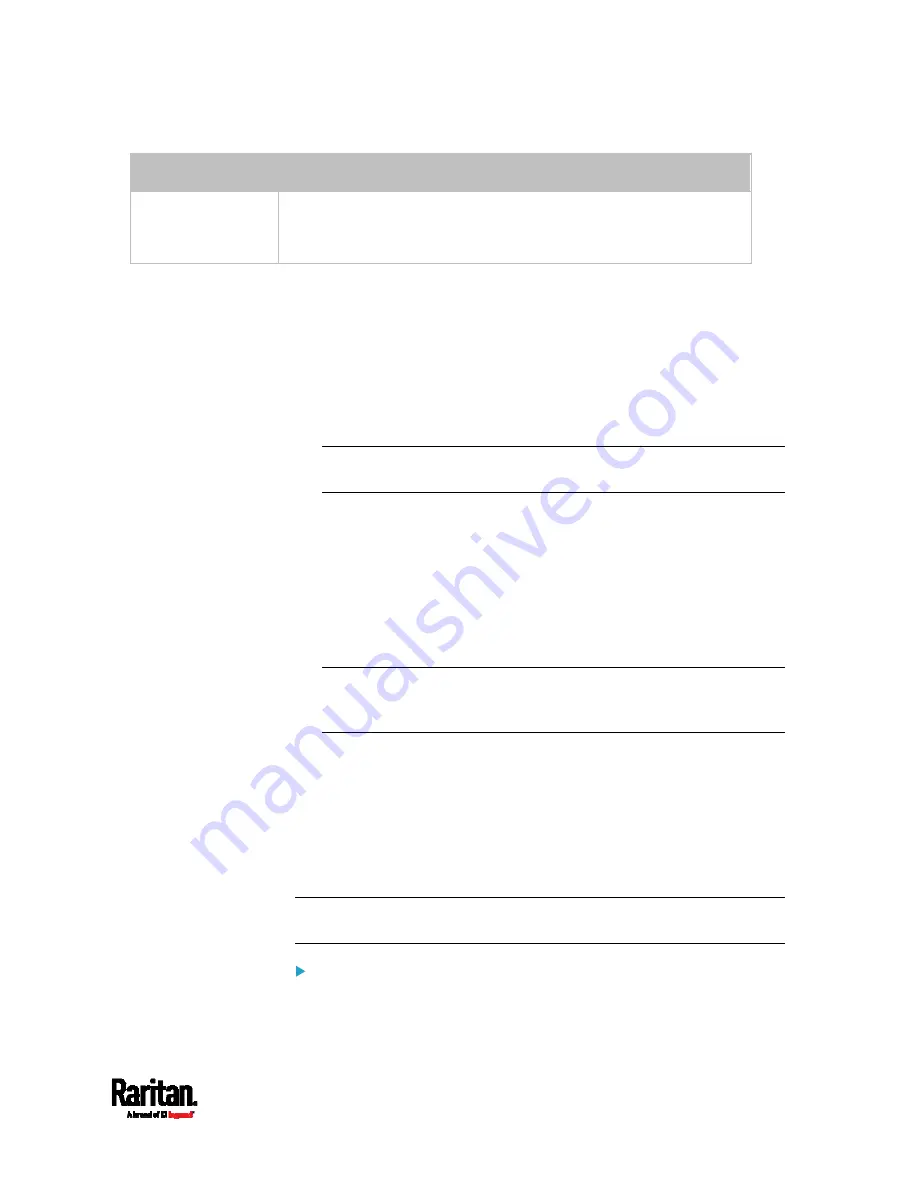
Chapter 6: Using the Web Interface
219
Field
Description
Validity in days
This field appears after the Self-sign checkbox is selected.
Type the number of days for which the self-signed certificate will be
valid.
A password is not required for a self-signed certificate so the
Challenge and Confirm Challenge fields disappear.
3.
Click Create New TLS Key to create both the self-signed certificate
and private key. This may take several minutes to complete.
4.
Once complete, do the following:
a.
Double check the data shown in the New TLS Certificate section.
b.
If correct, click "Install Key and Certificate" to install the
self-signed certificate and private key.
Tip: To verify whether the certificate has been installed successfully,
check the data shown in the Active TLS Certificate section.
If incorrect, click "Delete Key and Certificate" to remove the
self-signed certificate and private key, and then repeat the above
steps to re-create them.
5.
(Optional) To download the self-signed certificate and/or private key,
click Download Certificate or Download Key in the New TLS
Certificate section.
You are prompted to open or save the file. Click Save to save it
onto your computer.
Note: The Download Key button in the Active TLS Certificate section
is for downloading the private key of the currently-installed
certificate rather than the newly-created one.
Installing or Downloading Existing Certificate and Key
You can download the already-installed certificate and private key from
any SRC for backup or file transfer. For example, you can install the files
onto a replacement SRC, add the certificate to your browser and so on.
If valid certificate and private key files are already available, you can
install them on the SRC without going through the process of creating a
CSR or a self-signed certificate.
Note: If you are using a certificate that is part of a chain of certificates,
each part of the chain is signed during the validation process.
To download active key and certificate files from SRC:
1.
Choose Device Settings > Security > TLS Certificate.
Summary of Contents for Raritan SRC-0100
Page 114: ...Chapter 6 Using the Web Interface 102...
Page 291: ...Chapter 6 Using the Web Interface 279...
Page 301: ...Chapter 6 Using the Web Interface 289 6 Click Create to finish the creation...
Page 311: ...Chapter 6 Using the Web Interface 299...
Page 312: ...Chapter 6 Using the Web Interface 300 Continued...
Page 625: ...Appendix H RADIUS Configuration Illustration 613 Note If your SRC uses PAP then select PAP...
Page 630: ...Appendix H RADIUS Configuration Illustration 618 14 The new attribute is added Click OK...
Page 631: ...Appendix H RADIUS Configuration Illustration 619 15 Click Next to continue...






























