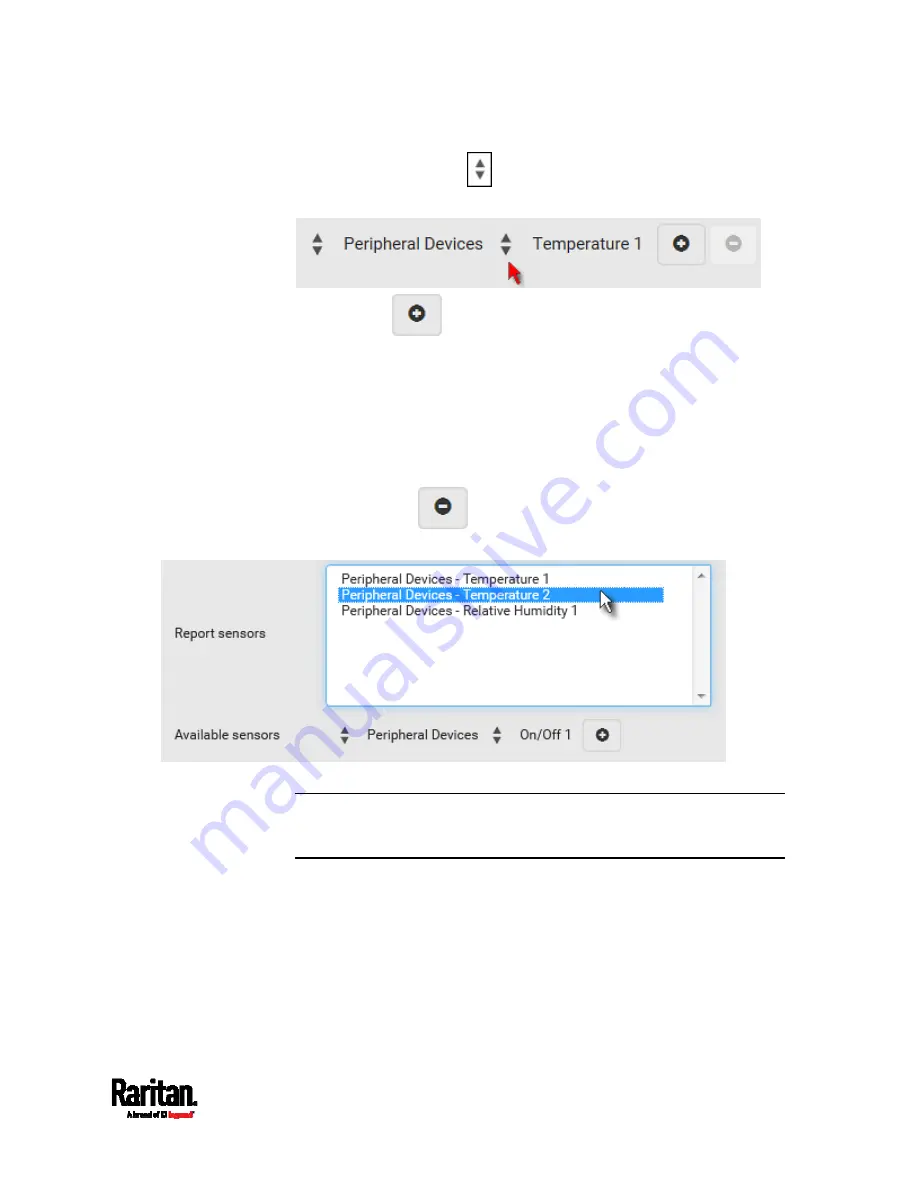
Chapter 6: Using the Web Interface
265
b.
Click the second
to select the specific sensor for the target
from the list.
c.
Click
to add the selected sensor to the Report Sensors
list box.
For example, to monitor the current reading of the Inlet 1, select
Inlet 1 from the left field, and then select RMS Current from the right
field.
6.
To report additional sensors simultaneously, repeat the above step
to add more sensors.
To remove any sensor from the 'Report sensors' list box, select it
and click
. To make multiple selections, press Ctrl+click
or Shift+click to highlight multiple ones.
7.
To immediately send out the sensor report, click Send Report Now.
Tip: When intending to send a sensor report using custom messages,
use the placeholder [SENSORREPORT] to report sensor readings. See
Placeholders for Custom Messages
(on page 283).
Summary of Contents for Raritan SRC-0100
Page 114: ...Chapter 6 Using the Web Interface 102...
Page 291: ...Chapter 6 Using the Web Interface 279...
Page 301: ...Chapter 6 Using the Web Interface 289 6 Click Create to finish the creation...
Page 311: ...Chapter 6 Using the Web Interface 299...
Page 312: ...Chapter 6 Using the Web Interface 300 Continued...
Page 625: ...Appendix H RADIUS Configuration Illustration 613 Note If your SRC uses PAP then select PAP...
Page 630: ...Appendix H RADIUS Configuration Illustration 618 14 The new attribute is added Click OK...
Page 631: ...Appendix H RADIUS Configuration Illustration 619 15 Click Next to continue...






























