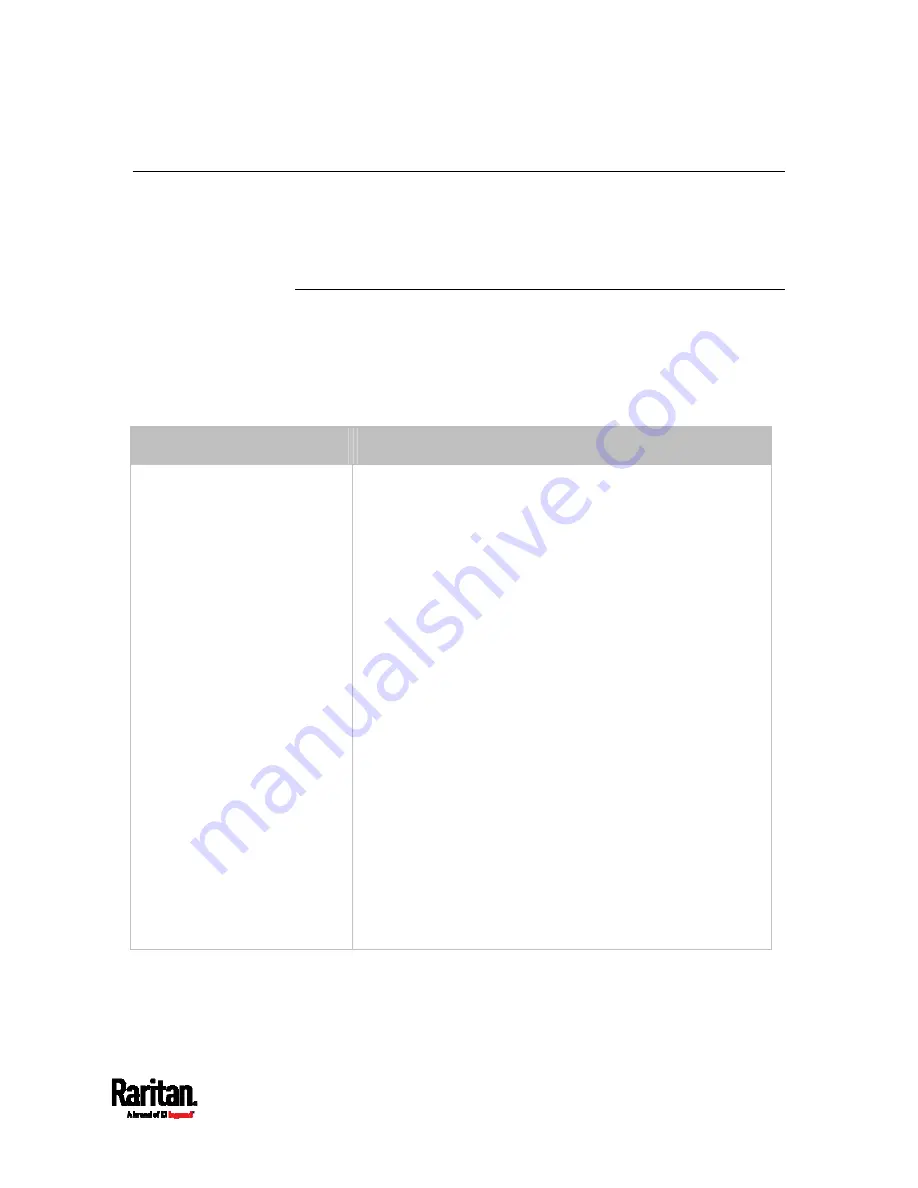
Appendix I: Additional SRC Information
653
Cascading Troubleshooting
Any accessibility problem occurred on one of the devices in the
cascading chain may result in failure to access all downstream slave
devices that are connected to it.
Possible Root Causes
The following lists the network accessibility issues and possible root
causes.
You can always troubleshoot the software settings by connecting the SRC
to a computer if network access to that SRC fails. See
Connecting the
SRC to a Computer
(on page 21).
Symptom
Probable cause
Failure to access the master
device
Anything below is lost or loose on the master device:
Network connection
Power supply
Anything below is disabled on the master device:
The Ethernet or wireless interface
IPv4 or IPv6 settings
In the Port Forwarding mode, related settings are
incorrectly configured on the master device.
The master device's role is incorrectly set to 'Slave'.
The interface where the network is connected is
incorrectly set as the downstream interface.
For the wireless networking, one of the following issues
occurs:
The USB wireless LAN adapter attached to the
master device is not the Raritan USB WIFI LAN
adapter. See
USB Wireless LAN Adapters
(on page
The wireless LAN configuration is not supported. See
Supported Wireless LAN Configuration
(on page
The installed CA certificate chain contains any
certificate that has expired or is not valid yet.
Summary of Contents for Raritan SRC-0100
Page 114: ...Chapter 6 Using the Web Interface 102...
Page 291: ...Chapter 6 Using the Web Interface 279...
Page 301: ...Chapter 6 Using the Web Interface 289 6 Click Create to finish the creation...
Page 311: ...Chapter 6 Using the Web Interface 299...
Page 312: ...Chapter 6 Using the Web Interface 300 Continued...
Page 625: ...Appendix H RADIUS Configuration Illustration 613 Note If your SRC uses PAP then select PAP...
Page 630: ...Appendix H RADIUS Configuration Illustration 618 14 The new attribute is added Click OK...
Page 631: ...Appendix H RADIUS Configuration Illustration 619 15 Click Next to continue...






























