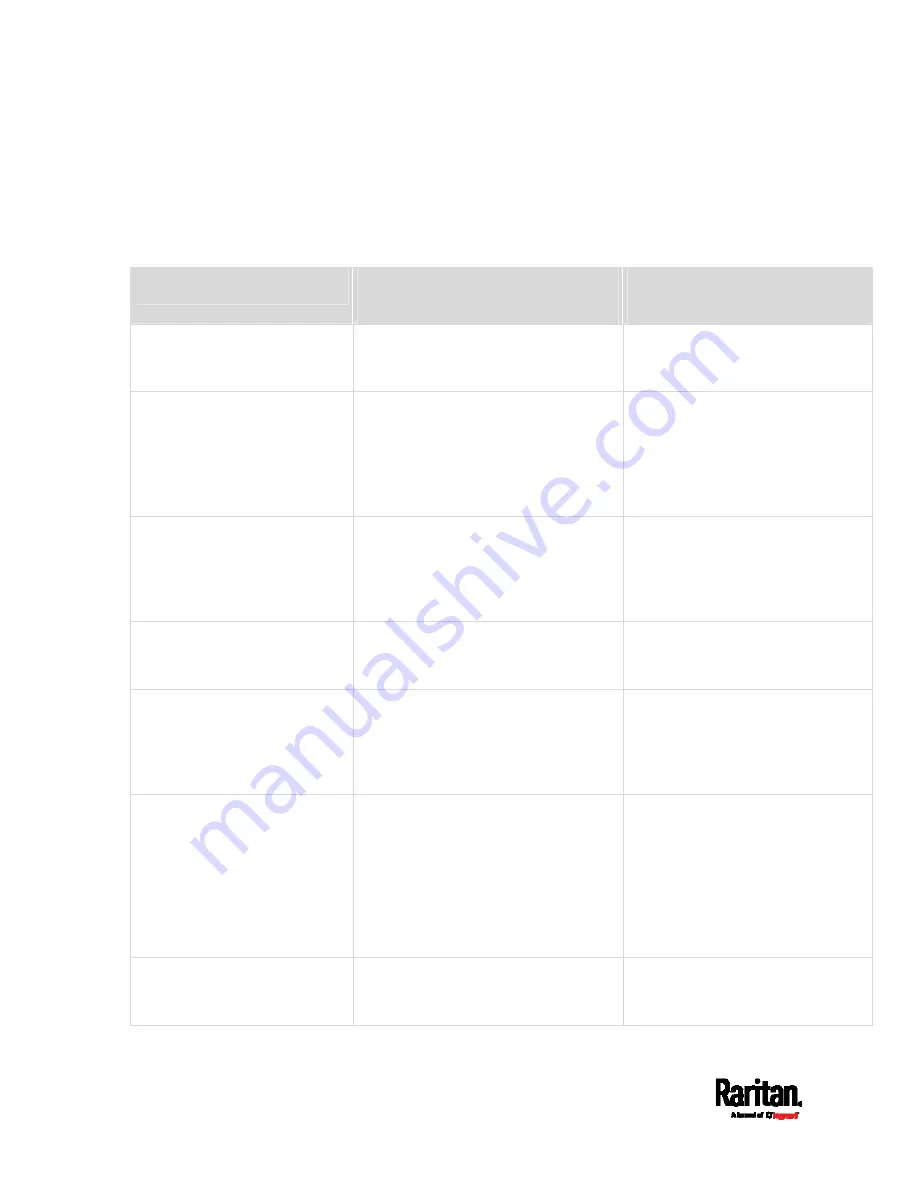
Chapter 6: Using the Web Interface
244
Default Log Messages
These default log messages are recorded internally and emailed to
specified recipients when SRC events occur (are TRUE) or, in some cases,
stop or become unavailable (are FALSE). See
Send Email
(on page 262)
to configure email messages.
Event/context
Default message when the event =
TRUE
Default message when the event
= FALSE
Asset Management > State
State of asset strip [AMSNUMBER]
('[AMSNAME]') changed to
'[AMSSTATE]'.
Asset Management > Rack Unit
> * > Tag Connected
Asset tag with ID '[AMSTAGID]'
connected at rack unit
[AMSRACKUNITPOSITION], slot
[AMSBLADESLOTPOSITION] of asset
strip [AMSNUMBER] ('[AMSNAME]').
Asset tag with ID '[AMSTAGID]'
disconnected at rack unit
[AMSRACKUNITPOSITION], slot
[AMSBLADESLOTPOSITION] of
asset strip [AMSNUMBER]
('[AMSNAME]').
Asset Management > Rack Unit
> * > Blade Extension
Connected
Blade extension with ID '[AMSTAGID]'
connected at rack unit
[AMSRACKUNITPOSITION] of asset
strip [AMSNUMBER] ('[AMSNAME]').
Blade extension with ID
'[AMSTAGID]' disconnected at rack
unit [AMSRACKUNITPOSITION] of
asset strip [AMSNUMBER]
('[AMSNAME]').
Asset Management > Firmware
Update
Firmware update for asset strip
[AMSNUMBER] ('[AMSNAME]'): status
changed to '[AMSSTATE]'.
Asset Management > Device
Config Changed
Config parameter '[CONFIGPARAM]' of
asset strip [AMSNUMBER]
('[AMSNAME]') changed to
'[CONFIGVALUE]' by user
'[USERNAME]'.
Asset Management > Rack Unit
Config Changed
Config of rack unit
[AMSRACKUNITPOSITION] of asset
strip [AMSNUMBER] ('[AMSNAME]')
changed by user '[USERNAME]' to:
Name '[AMSRACKUNITNAME]', LED
Operation Mode '[AMSLEDOPMODE]',
LED Color '[AMSLEDCOLOR]', LED
Mode '[AMSLEDMODE]
Asset Management > Blade
Extension Overflow
Blade extension overflow occurred on
strip [AMSNUMBER] ('[AMSNAME]').
Blade extension overflow cleared
for strip [AMSNUMBER]
('[AMSNAME]').
Summary of Contents for Raritan SRC-0100
Page 114: ...Chapter 6 Using the Web Interface 102...
Page 291: ...Chapter 6 Using the Web Interface 279...
Page 301: ...Chapter 6 Using the Web Interface 289 6 Click Create to finish the creation...
Page 311: ...Chapter 6 Using the Web Interface 299...
Page 312: ...Chapter 6 Using the Web Interface 300 Continued...
Page 625: ...Appendix H RADIUS Configuration Illustration 613 Note If your SRC uses PAP then select PAP...
Page 630: ...Appendix H RADIUS Configuration Illustration 618 14 The new attribute is added Click OK...
Page 631: ...Appendix H RADIUS Configuration Illustration 619 15 Click Next to continue...
















































