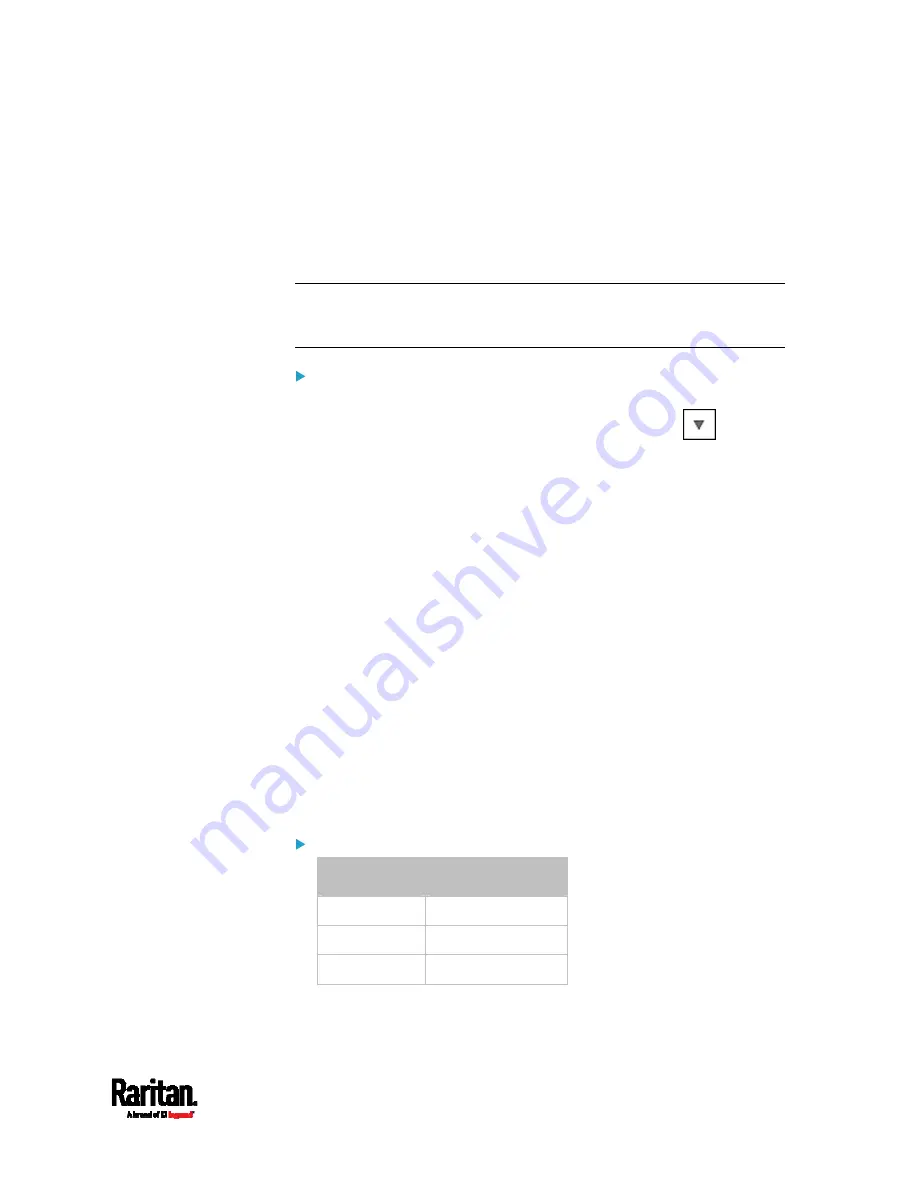
Chapter 6: Using the Web Interface
229
If you type a value, the value must be followed by a time unit,
such as '4 min.' See
Time Units
(on page 229).
3.
In the 'Maximum number of failed logins' field, type a number. This
is the maximum number of login failure the user is permitted before
the user is blocked from accessing the SRC.
4.
Click Save.
Tip: If any user blocking event occurs, you can unblock that user
manually by using the "unblock" CLI command over a local connection.
See
Unblocking a User
(on page 519).
To set limitations for login timeout and use of identical login
names:
1.
In the "Idle timeout period" field, type a value or click
to select
a time option. This setting determines how long users are permitted
to stay idle before being forced to log out.
If you type a value, the value must be followed by a time unit,
such as '4 min.' See
Time Units
(on page 229).
Keep the idle timeout to 20 minutes or less if possible. This
reduces the number of idle sessions connected, and the number
of simultaneous commands sent to the SRC.
2.
Select the 'Prevent concurrent login with same username' checkbox
if intending to prevent multiple persons from using the same login
name simultaneously.
3.
Click Save.
Time Units
If you choose to type a new value in the time-related fields, such as the
"Idle timeout period" field, you must add a time unit after the numeric
value. For example, you can type '15 min' for 15 minutes.
Note that different fields have different range of valid values.
Time units:
Unit
Time
min minute(s)
h hour(s)
d day(s)
Summary of Contents for Raritan SRC-0100
Page 114: ...Chapter 6 Using the Web Interface 102...
Page 291: ...Chapter 6 Using the Web Interface 279...
Page 301: ...Chapter 6 Using the Web Interface 289 6 Click Create to finish the creation...
Page 311: ...Chapter 6 Using the Web Interface 299...
Page 312: ...Chapter 6 Using the Web Interface 300 Continued...
Page 625: ...Appendix H RADIUS Configuration Illustration 613 Note If your SRC uses PAP then select PAP...
Page 630: ...Appendix H RADIUS Configuration Illustration 618 14 The new attribute is added Click OK...
Page 631: ...Appendix H RADIUS Configuration Illustration 619 15 Click Next to continue...






























