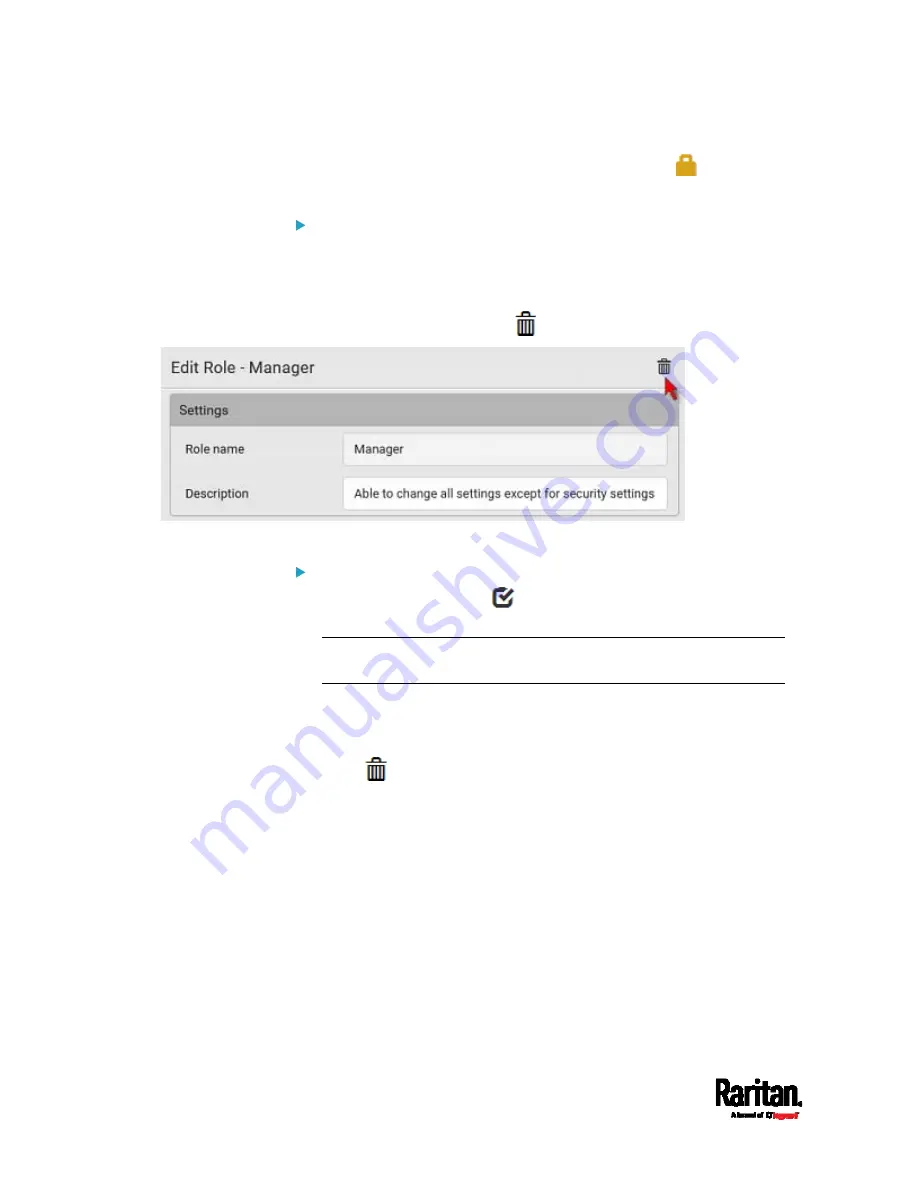
Chapter 6: Using the Web Interface
164
The Admin role is not user-configurable so the lock icon
displays,
indicating that you are not allowed to configure it.
To edit a role:
1.
On the Roles page, click the desired role. The Edit Role page opens.
2.
Make changes as needed.
The role name cannot be changed.
To delete this role, click
, and confirm the operation.
3.
Click Save.
To delete any roles:
1.
On the Roles page, click
to make checkboxes appear in front of
roles.
Tip: To delete only one role, you can simply click that role without
making the checkboxes appear. Refer to the above procedure.
2.
Select one or multiple roles.
To select all roles, except for the Admin role, select the topmost
checkbox in the header row.
3.
Click
on the top-right corner.
4.
Click Delete on the confirmation message.
Summary of Contents for Raritan SRC-0100
Page 114: ...Chapter 6 Using the Web Interface 102...
Page 291: ...Chapter 6 Using the Web Interface 279...
Page 301: ...Chapter 6 Using the Web Interface 289 6 Click Create to finish the creation...
Page 311: ...Chapter 6 Using the Web Interface 299...
Page 312: ...Chapter 6 Using the Web Interface 300 Continued...
Page 625: ...Appendix H RADIUS Configuration Illustration 613 Note If your SRC uses PAP then select PAP...
Page 630: ...Appendix H RADIUS Configuration Illustration 618 14 The new attribute is added Click OK...
Page 631: ...Appendix H RADIUS Configuration Illustration 619 15 Click Next to continue...
















































