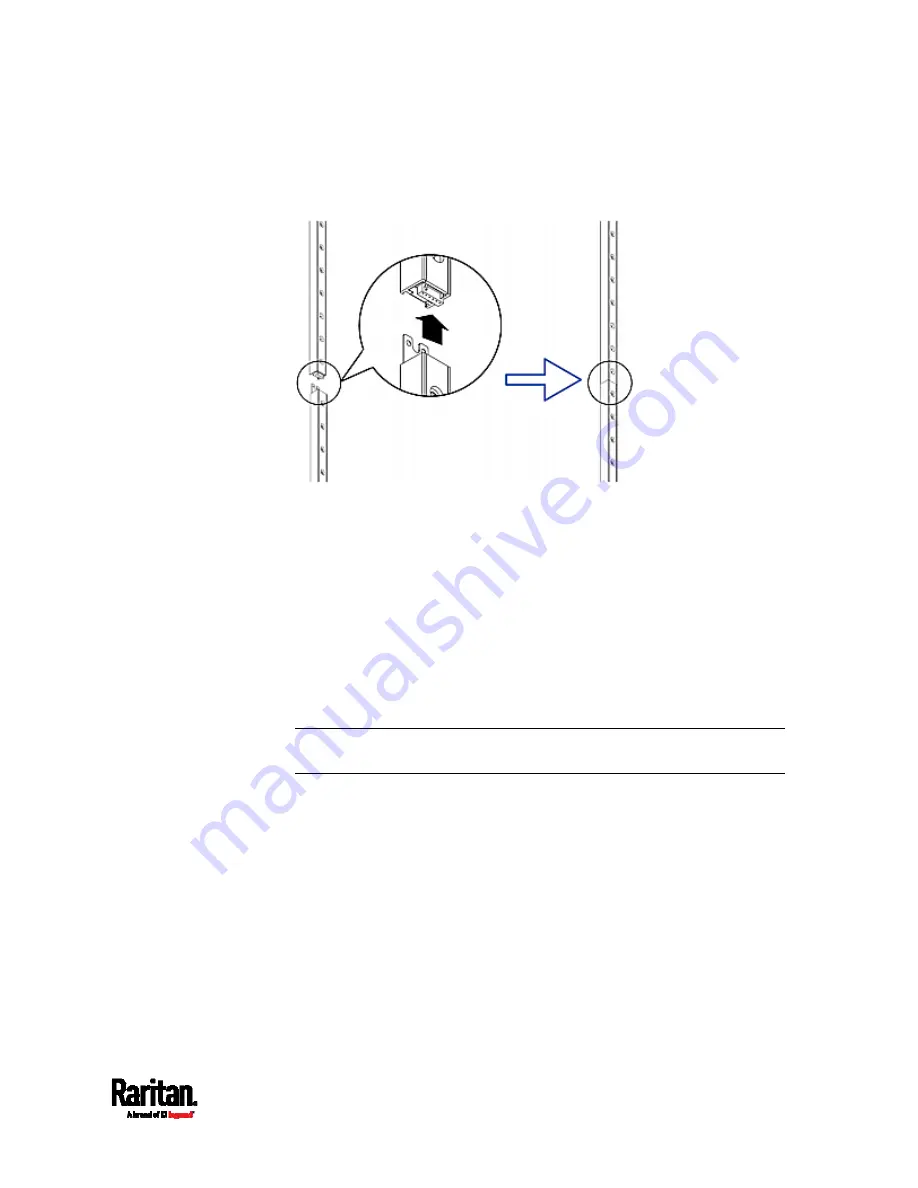
Chapter 4: Connecting External Equipment (Optional)
57
Make sure that the U-shaped sheet metal adjacent to the male
DIN connector is inserted into the rear slot of the master strip.
Screw up the U-shaped sheet metal to reinforce the connection.
2.
Connect another 8U slave strip to the one being attached to the
master strip in the same manner as Step 1.
3.
Repeat the above step to connect more slave strips. The length of the
asset strip assembly can be up to 64U.
The final slave strip can be 8U or 5U, depending on the actual
height of your rack.
Connect the "ending" asset strip as the final one in the assembly.
4.
Vertically attach the asset strip assembly to the rack, next to the IT
equipment, making each tag port horizontally align with a rack unit.
5.
The asset strips are automatically attracted to the rack because of
magnetic stripes on the back.
Note: The asset strip is implemented with a tilt sensor so it can be
mounted upside down.
Summary of Contents for Raritan SRC-0100
Page 114: ...Chapter 6 Using the Web Interface 102...
Page 291: ...Chapter 6 Using the Web Interface 279...
Page 301: ...Chapter 6 Using the Web Interface 289 6 Click Create to finish the creation...
Page 311: ...Chapter 6 Using the Web Interface 299...
Page 312: ...Chapter 6 Using the Web Interface 300 Continued...
Page 625: ...Appendix H RADIUS Configuration Illustration 613 Note If your SRC uses PAP then select PAP...
Page 630: ...Appendix H RADIUS Configuration Illustration 618 14 The new attribute is added Click OK...
Page 631: ...Appendix H RADIUS Configuration Illustration 619 15 Click Next to continue...
















































