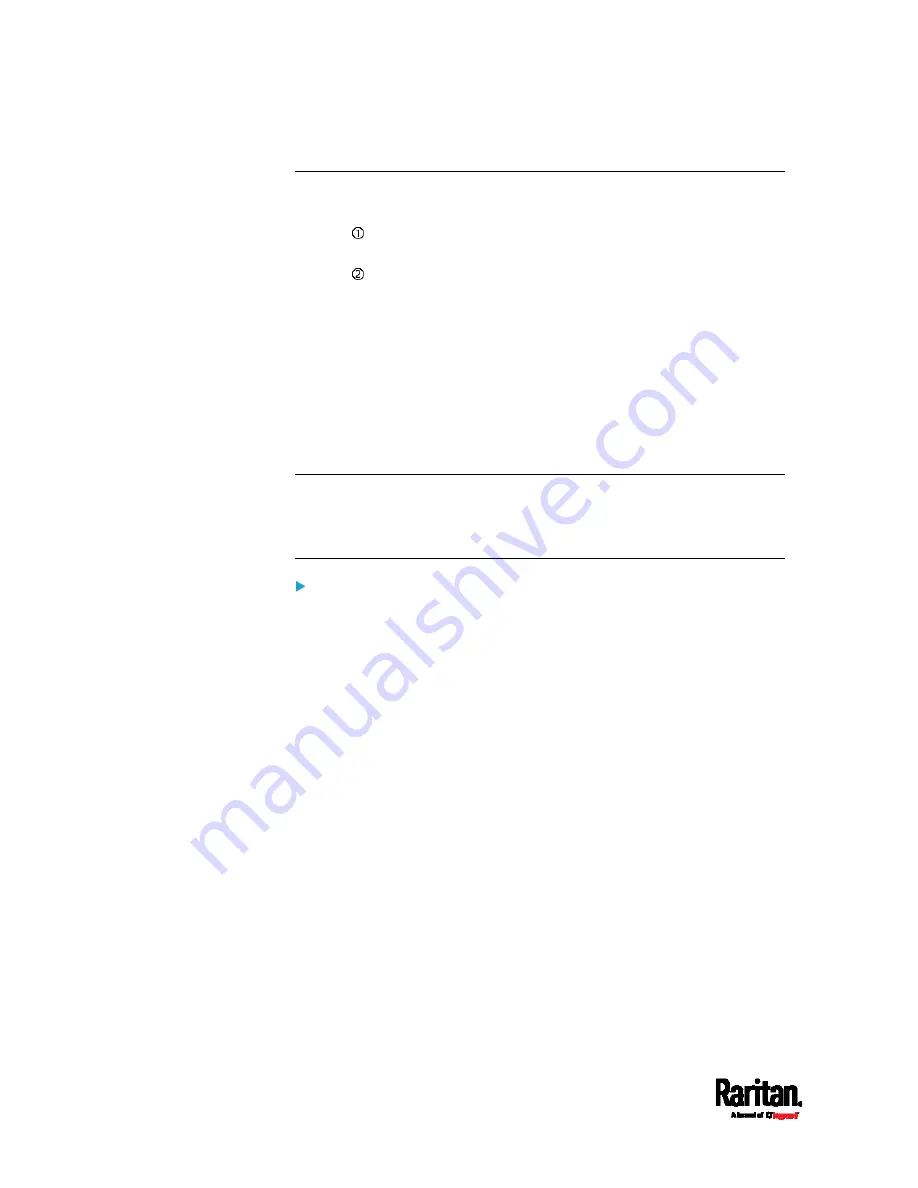
Chapter 3: Initial Installation and Configuration
14
Dual Ethernet Connection
One SRC device has two Ethernet (LAN) ports:
ETH 10/100/1000 (marked in
green) supports up to 1000 Mbps. This
is "ETH1".
ETH 10/100 (marked in
white) supports up to 100 Mbps. This is
"ETH2".
For more information on the two ports, see
Connection Ports
(on page
You can connect both ports to
different subnets (networks) and therefore
obtain two IP addresses for wired networking. It is strongly
recommended that you DO NOT connect both ports to the same subnet to
avoid potential issues. Contact your IT department if you are not sure
whether the two Ethernet ports are connecting to the same or different
subnets.
Exception: A USB-cascading chain must connect to "only one" network.
Do NOT connect both Ethernet ports of any SRC master or slave device to
the LAN. See
Cascading Multiple SRC Devices for Sharing Ethernet
Connectivity
(on page 24).
Check list when connecting both ports to the networks:
Both Ethernet interfaces are connecting to different subnets.
Both Ethernet interfaces have been enabled. By default both are
enabled. See
Device Info
(on page 86) and
Ethernet Interface
Settings
(on page 173).
Both Ethernet interfaces are configured with proper IPv4 and/or IPv6
settings. See
Wired Network Settings
(on page 170).
It is NOT required that the two Ethernet interfaces share similar
network settings. For example, you can enable IPv4 settings in
one interface but enable IPv6 settings in the other, or apply
static IP to one but DHCP IP to the other.
The cascading mode is disabled. By default it is disabled. See
Setting
the Cascading Mode
(on page 187).
Summary of Contents for Raritan SRC-0100
Page 114: ...Chapter 6 Using the Web Interface 102...
Page 291: ...Chapter 6 Using the Web Interface 279...
Page 301: ...Chapter 6 Using the Web Interface 289 6 Click Create to finish the creation...
Page 311: ...Chapter 6 Using the Web Interface 299...
Page 312: ...Chapter 6 Using the Web Interface 300 Continued...
Page 625: ...Appendix H RADIUS Configuration Illustration 613 Note If your SRC uses PAP then select PAP...
Page 630: ...Appendix H RADIUS Configuration Illustration 618 14 The new attribute is added Click OK...
Page 631: ...Appendix H RADIUS Configuration Illustration 619 15 Click Next to continue...






























