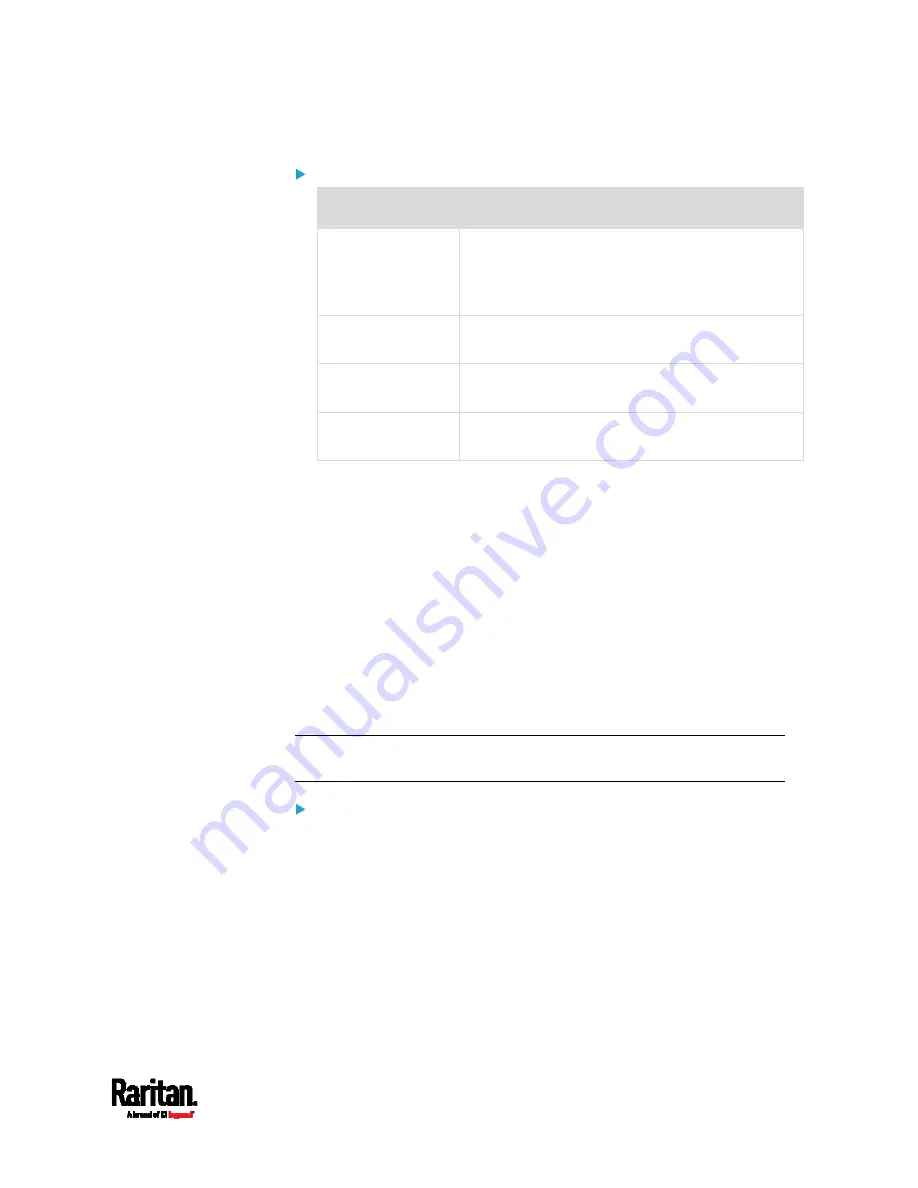
Chapter 6: Using the Web Interface
187
Interface list:
Interface name
Description
BRIDGE
When another wired network is connected to the
Ethernet port of your SRC, and your SRC has been
set to the bridging mode, select this interface
name instead of the Ethernet interface.
ETH1
When another wired network is connected to the
ETH1 port of your SRC, select this interface name.
ETH2
When another wired network is connected to the
ETH2 port of your SRC, select this interface name.
WIRELESS
When another wireless network is connected to
your SRC, select this interface name.
Setting the Cascading Mode
A maximum of 16 SRC devices can be cascaded to share one Ethernet
connection. See
Cascading Multiple SRC Devices for Sharing Ethernet
Connectivity
(on page 24).
The cascading mode configured on the master device determines the
Ethernet sharing method, which is either network bridging or port
forwarding. See
Overview of the Cascading Modes
(on page 190).
The cascading mode of all devices in the chain must be the same.
Only a user with the Change Network Settings permission can configure
the cascading mode.
Note: SRC in the Port Forwarding mode does not support APIPA. See
APIPA and Link-Local Addressing
(on page 6).
To configure the cascading mode:
1.
Connect the device you will cascade to the LAN and find its IP
address, or connect it to a computer.
For computer connection instructions, see
Connecting the SRC
to a Computer
(on page 21).
To find the IP address, see
Device Info
(on page 86).
2.
Log in to its web interface. See
Login
(on page 95).
3.
Choose Device Settings > Network.
4.
Select the preferred mode in the Cascading Mode field.
Summary of Contents for Raritan SRC-0100
Page 114: ...Chapter 6 Using the Web Interface 102...
Page 291: ...Chapter 6 Using the Web Interface 279...
Page 301: ...Chapter 6 Using the Web Interface 289 6 Click Create to finish the creation...
Page 311: ...Chapter 6 Using the Web Interface 299...
Page 312: ...Chapter 6 Using the Web Interface 300 Continued...
Page 625: ...Appendix H RADIUS Configuration Illustration 613 Note If your SRC uses PAP then select PAP...
Page 630: ...Appendix H RADIUS Configuration Illustration 618 14 The new attribute is added Click OK...
Page 631: ...Appendix H RADIUS Configuration Illustration 619 15 Click Next to continue...






























