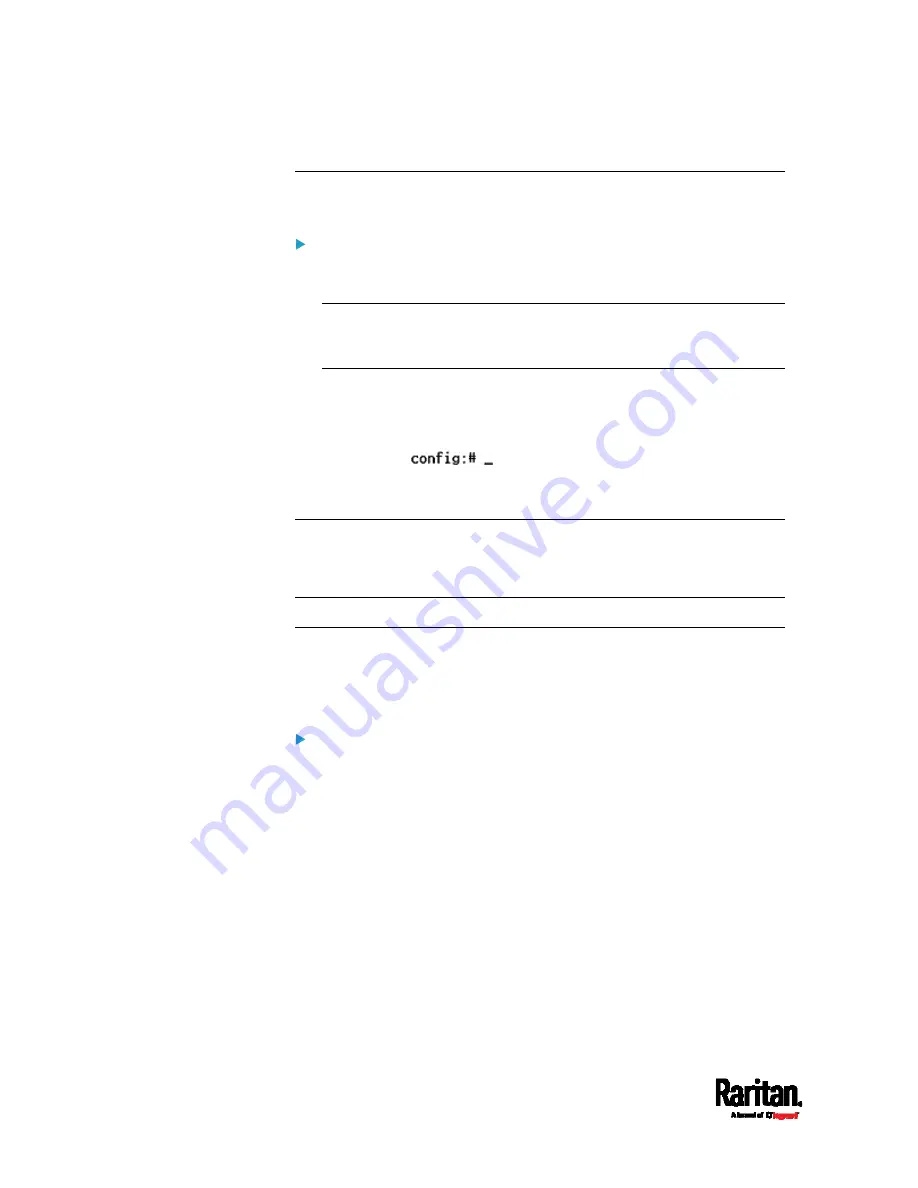
Chapter 8: Using the Command Line Interface
404
Entering Configuration Mode
Configuration commands function in configuration mode only.
To enter configuration mode:
1.
Ensure you have entered administrator mode and the # prompt is
displayed.
Note: If you enter configuration mode from user mode, you may have
limited permissions to make configuration changes. See
Different
CLI Modes and Prompts
(on page 377).
2.
Type
config
and press Enter.
3.
The config:# prompt appears, indicating that you have entered
configuration mode.
4.
Now you can type any configuration command and press Enter to
change the settings.
Important: To apply new configuration settings, you must issue the
"apply" command before closing the terminal emulation program.
Closing the program does not save any configuration changes. See
Quitting Configuration Mode (on page 403).
Quitting Configuration Mode
Both of "apply" and "cancel" commands let you quit the configuration
mode. The difference is that "apply" saves all changes you made in the
configuration mode while "cancel" aborts all changes.
To quit the configuration mode, use either command:
config:#
apply
-- OR --
config:#
cancel
The # or > prompt appears after pressing Enter, indicating that you have
entered the administrator or user mode. See
Different CLI Modes and
Prompts
(on page 377).
Summary of Contents for Raritan SRC-0100
Page 114: ...Chapter 6 Using the Web Interface 102...
Page 291: ...Chapter 6 Using the Web Interface 279...
Page 301: ...Chapter 6 Using the Web Interface 289 6 Click Create to finish the creation...
Page 311: ...Chapter 6 Using the Web Interface 299...
Page 312: ...Chapter 6 Using the Web Interface 300 Continued...
Page 625: ...Appendix H RADIUS Configuration Illustration 613 Note If your SRC uses PAP then select PAP...
Page 630: ...Appendix H RADIUS Configuration Illustration 618 14 The new attribute is added Click OK...
Page 631: ...Appendix H RADIUS Configuration Illustration 619 15 Click Next to continue...
















































