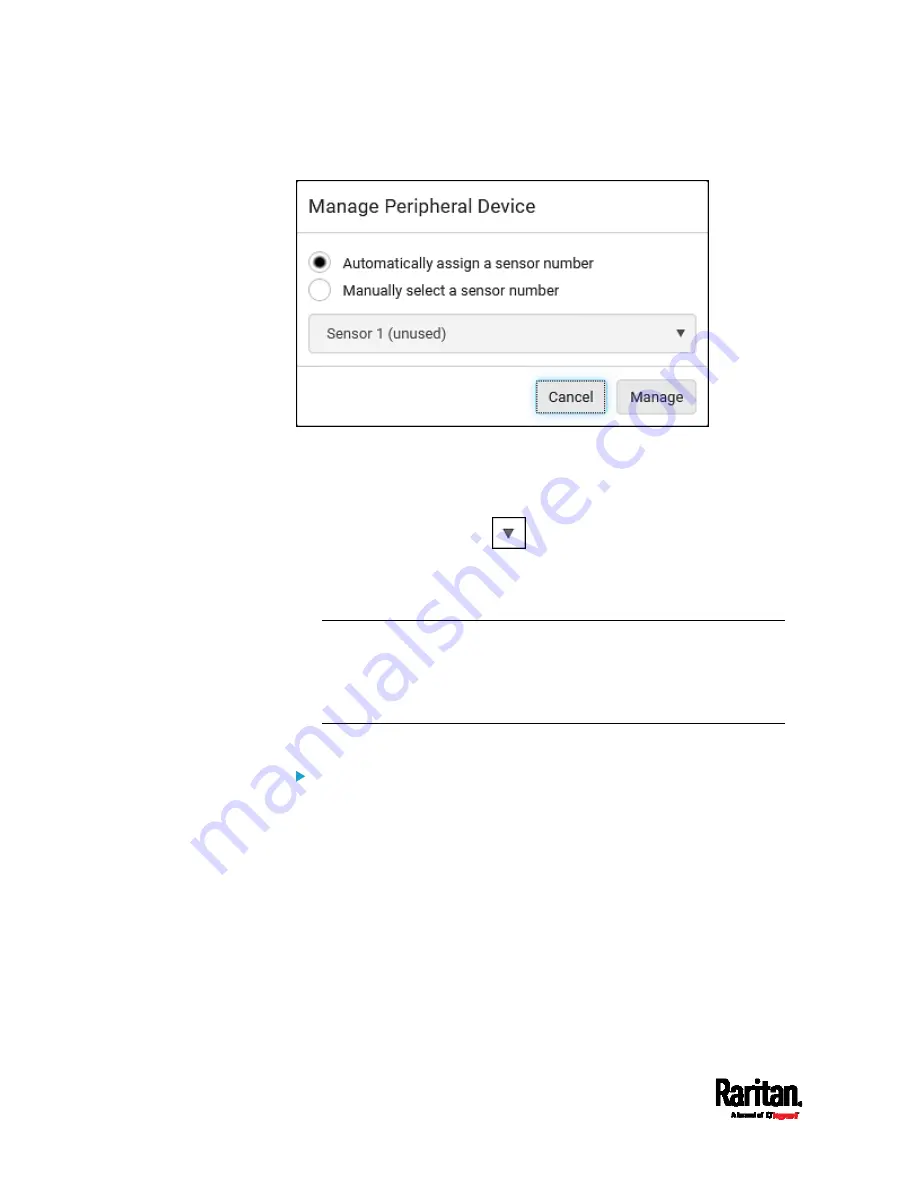
Chapter 6: Using the Web Interface
130
2.
The Manage Peripheral Device dialog appears.
To let SRC randomly assign an ID number to it, select
"Automatically assign a sensor number."
This method does not release any managed sensor or actuator.
To assign a desired ID number, select "Manually select a sensor
number." Then click
to select an ID number.
This method may release a managed sensor/actuator if the
number you selected has been assigned to a specific
sensor/actuator.
Tip: The information in parentheses following each ID number
indicates whether the number has been assigned to a sensor or
actuator. If it has been assigned to a sensor or actuator, it shows the
sensor package's serial number. Otherwise, it shows the word
"unused."
3.
Click Manage.
Special note for a Raritan humidity sensor:
A Raritan humidity sensor is able to provide two measurements - relative
and absolute humidity values.
A relative humidity value is measured in percentage (%).
An absolute humidity value is measured in grams per cubic
meter (g/m
3
).
Summary of Contents for Raritan SRC-0100
Page 114: ...Chapter 6 Using the Web Interface 102...
Page 291: ...Chapter 6 Using the Web Interface 279...
Page 301: ...Chapter 6 Using the Web Interface 289 6 Click Create to finish the creation...
Page 311: ...Chapter 6 Using the Web Interface 299...
Page 312: ...Chapter 6 Using the Web Interface 300 Continued...
Page 625: ...Appendix H RADIUS Configuration Illustration 613 Note If your SRC uses PAP then select PAP...
Page 630: ...Appendix H RADIUS Configuration Illustration 618 14 The new attribute is added Click OK...
Page 631: ...Appendix H RADIUS Configuration Illustration 619 15 Click Next to continue...






























