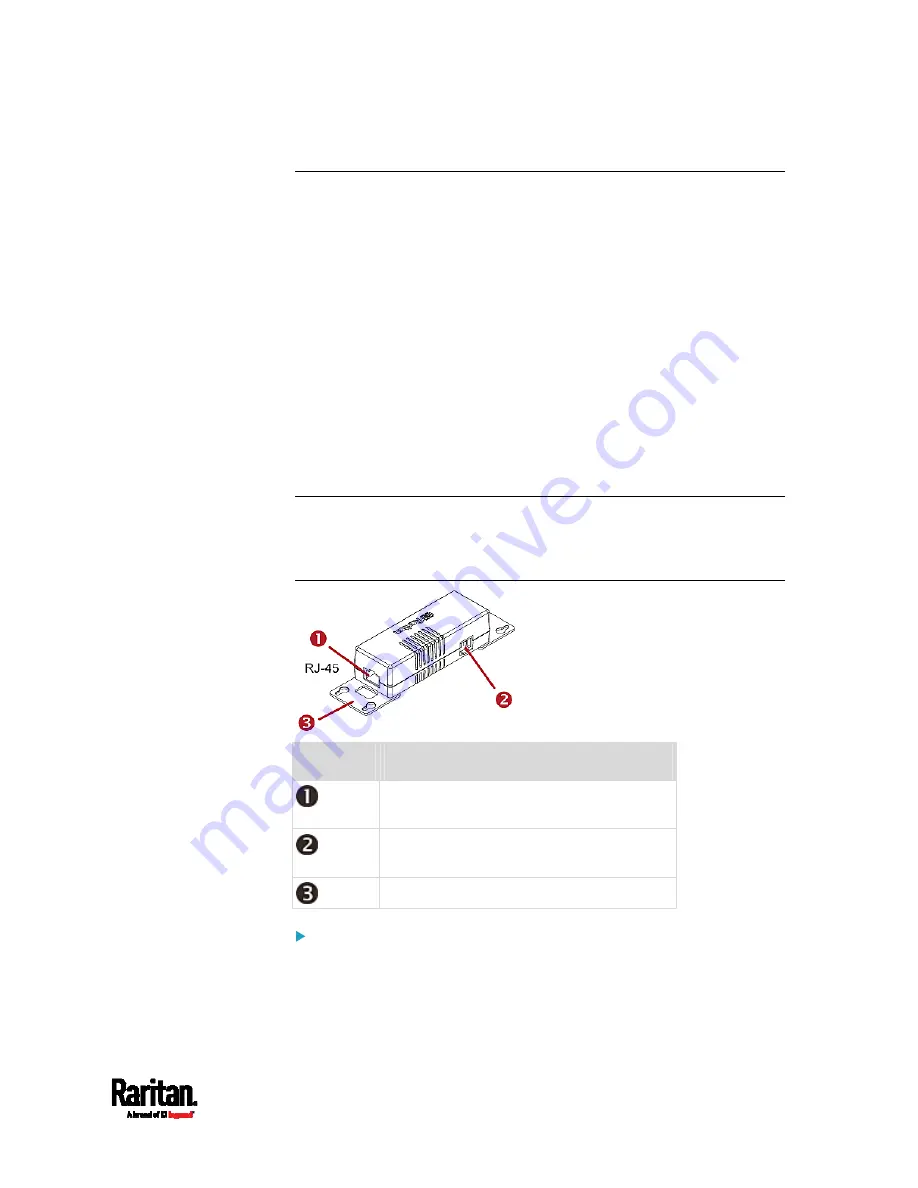
Chapter 4: Connecting External Equipment (Optional)
41
DX Sensor Packages
Most DX sensor packages contain terminals for connecting detectors or
actuators. For information on connecting actuators or detectors to DX
terminals, refer to the Environmental Sensors and Actuators Guide (or
Online Help) on Raritan website's
Support page
(
You can cascade up to 12 DX sensor packages.
When cascading DX, remember that the SRC only supports a maximum
of 32 sensors and/or actuators.
If there are more than 32 sensors and/or actuators connected, every
sensor and/or actuator after the 32nd one is NOT managed by the SRC.
For example, if you cascade 12 DX packages, and each package contains
3 functions (a function is a sensor or actuator), the SRC does NOT
manage the last 4 functions because the total 36 (12*3=36) exceeds 32 by
4.
Tip: To manage the last several sensors/actuators after 32nd function,
you can release some "managed" sensors or actuators, and then
manually bring the last several sensors/actuators into management. See
Peripherals
Numbers
Components
RJ-45 ports, each of which is located on
either end of a DX sensor package.
RJ-12 port, which is reserved for future
use and now blocked.
Removable rackmount brackets.
Connect DX to the SRC:
1.
Connect a standard network patch cable (CAT5e or higher) to either
RJ-45 port on a DX sensor package.
2.
If you want to cascade DX packages, get an additional standard
network patch cable (CAT5e or higher) and then:
Summary of Contents for Raritan SRC-0100
Page 114: ...Chapter 6 Using the Web Interface 102...
Page 291: ...Chapter 6 Using the Web Interface 279...
Page 301: ...Chapter 6 Using the Web Interface 289 6 Click Create to finish the creation...
Page 311: ...Chapter 6 Using the Web Interface 299...
Page 312: ...Chapter 6 Using the Web Interface 300 Continued...
Page 625: ...Appendix H RADIUS Configuration Illustration 613 Note If your SRC uses PAP then select PAP...
Page 630: ...Appendix H RADIUS Configuration Illustration 618 14 The new attribute is added Click OK...
Page 631: ...Appendix H RADIUS Configuration Illustration 619 15 Click Next to continue...
















































