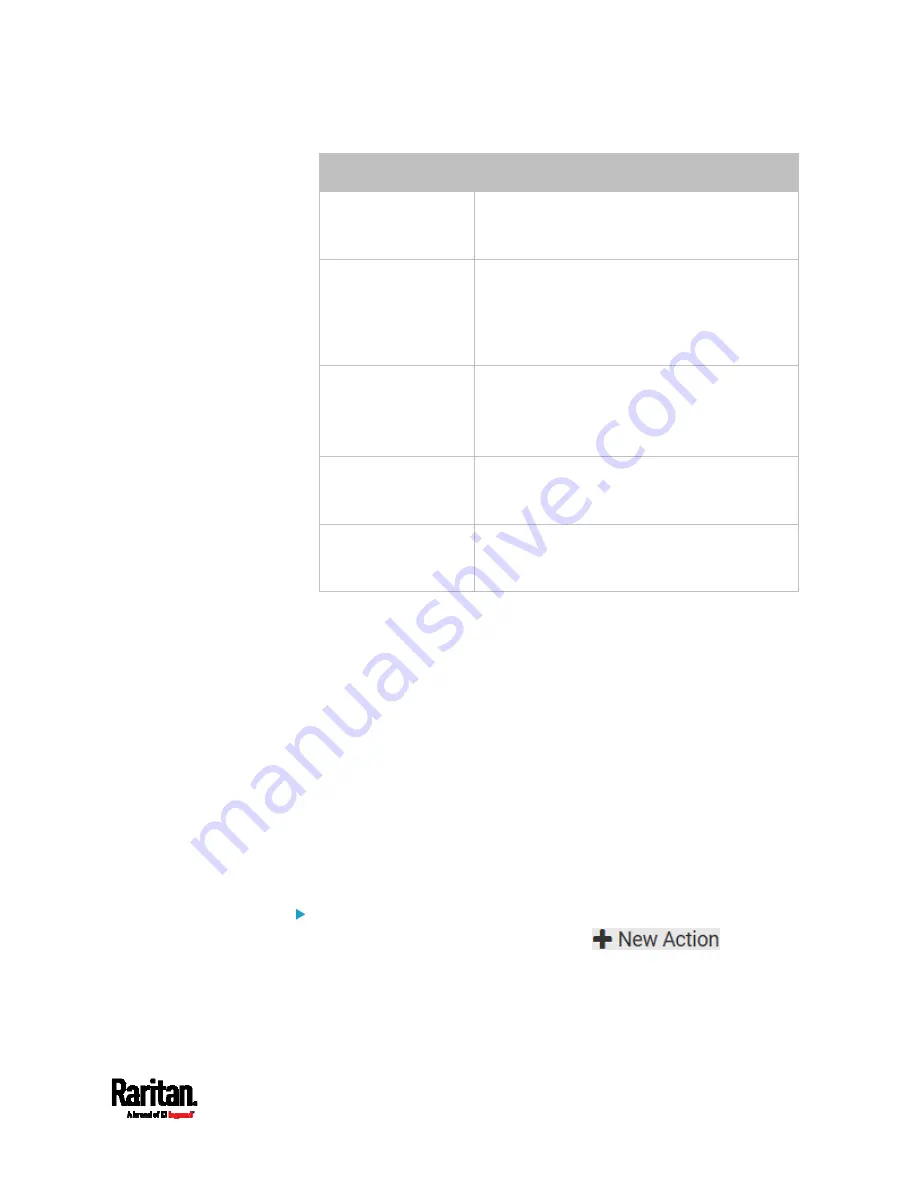
Chapter 6: Using the Web Interface
255
Action
Function
Send SNMP
notification
Sends SNMP traps or informs to one or
multiple SNMP destinations. See
Send an
SNMP Notification
(on page 269).
Start/stop Lua script
If you are a developer who can create a Lua
script, you can upload it to the SRC, and have
the SRC automatically perform or stop the
script in response to an event. See
Start or
Stop a Lua Script
(on page 271).
Switch LHX/SHX
Switches on or off the LHX/SHX device. See
Switch LHX/SHX
(on page 272).
This option is available only when the Schroff
LHX/SHX support has been enabled.
Switch peripheral
actuator
Switches on or off the mechanism or system
connected to the specified actuator. See
Switch Peripheral Actuator
(on page 272).
Syslog message
Makes the SRC automatically forward event
messages to the specified syslog server. See
Syslog Message
(on page 273).
4.
Enter the information as needed and click Create.
5.
Then you can assign the newly-created action to an event rule or
schedule it. See
Event Rules and Actions
(on page 237).
Alarm
The Alarm is an action that requires users to acknowledge an alert. This
helps ensure that the user is aware of the alert.
If the Alarm action has been included in a specific event rule and no one
acknowledges that alert after it occurs, the SRC resends or regenerates
an alert notification regularly until the alert is acknowledged or the
maximum number of alert notifications is sent.
For information on acknowledging an alert, see
Dashboard
(on page
Operation:
1.
Choose Device Settings > Event Rules >
.
2.
Select Alarm from the Action list.
Summary of Contents for Raritan SRC-0100
Page 114: ...Chapter 6 Using the Web Interface 102...
Page 291: ...Chapter 6 Using the Web Interface 279...
Page 301: ...Chapter 6 Using the Web Interface 289 6 Click Create to finish the creation...
Page 311: ...Chapter 6 Using the Web Interface 299...
Page 312: ...Chapter 6 Using the Web Interface 300 Continued...
Page 625: ...Appendix H RADIUS Configuration Illustration 613 Note If your SRC uses PAP then select PAP...
Page 630: ...Appendix H RADIUS Configuration Illustration 618 14 The new attribute is added Click OK...
Page 631: ...Appendix H RADIUS Configuration Illustration 619 15 Click Next to continue...






























