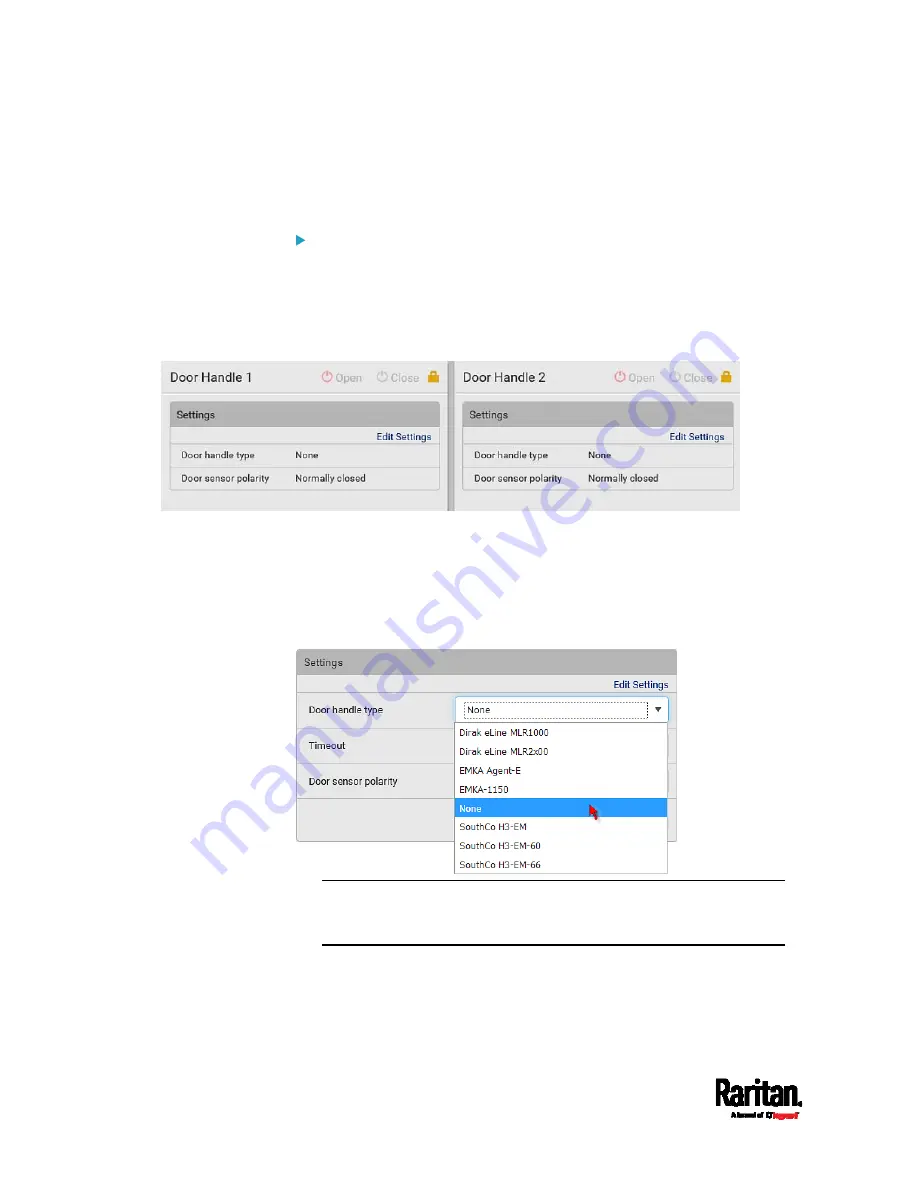
Chapter 6: Using the Web Interface
360
Configure the door handles connected to DX2-DH2C2. You must set
this because SRC cannot detect the types of connected door handles.
Control the door handles connected to DX2-DH2C2.
To configure the door handles:
There are two door handle sections per DX2-DH2C2 because a
DX2-DH2C2 has two door handle ports. Before you configure the
connected door handle(s), a lock icon is displayed on each door handle
section's top-right corner, and both the Door State and Card Reader
sections are unavailable.
1.
Click Edit Settings in the Settings section.
2.
In the 'Door handle type' field, select the door handle type you are
using.
If your specific Southco H3-EM model is listed, select it. For all
other supported Southco H3-EM models, select "Southco
H3-EM".
Restriction: A few door handles require a minimum firmware version
to support them. For example, firmware version older than 3.5.10 do
NOT support Dirak door handles.
3.
Make changes to the remaining fields as needed.
Summary of Contents for Raritan SRC-0100
Page 114: ...Chapter 6 Using the Web Interface 102...
Page 291: ...Chapter 6 Using the Web Interface 279...
Page 301: ...Chapter 6 Using the Web Interface 289 6 Click Create to finish the creation...
Page 311: ...Chapter 6 Using the Web Interface 299...
Page 312: ...Chapter 6 Using the Web Interface 300 Continued...
Page 625: ...Appendix H RADIUS Configuration Illustration 613 Note If your SRC uses PAP then select PAP...
Page 630: ...Appendix H RADIUS Configuration Illustration 618 14 The new attribute is added Click OK...
Page 631: ...Appendix H RADIUS Configuration Illustration 619 15 Click Next to continue...






























