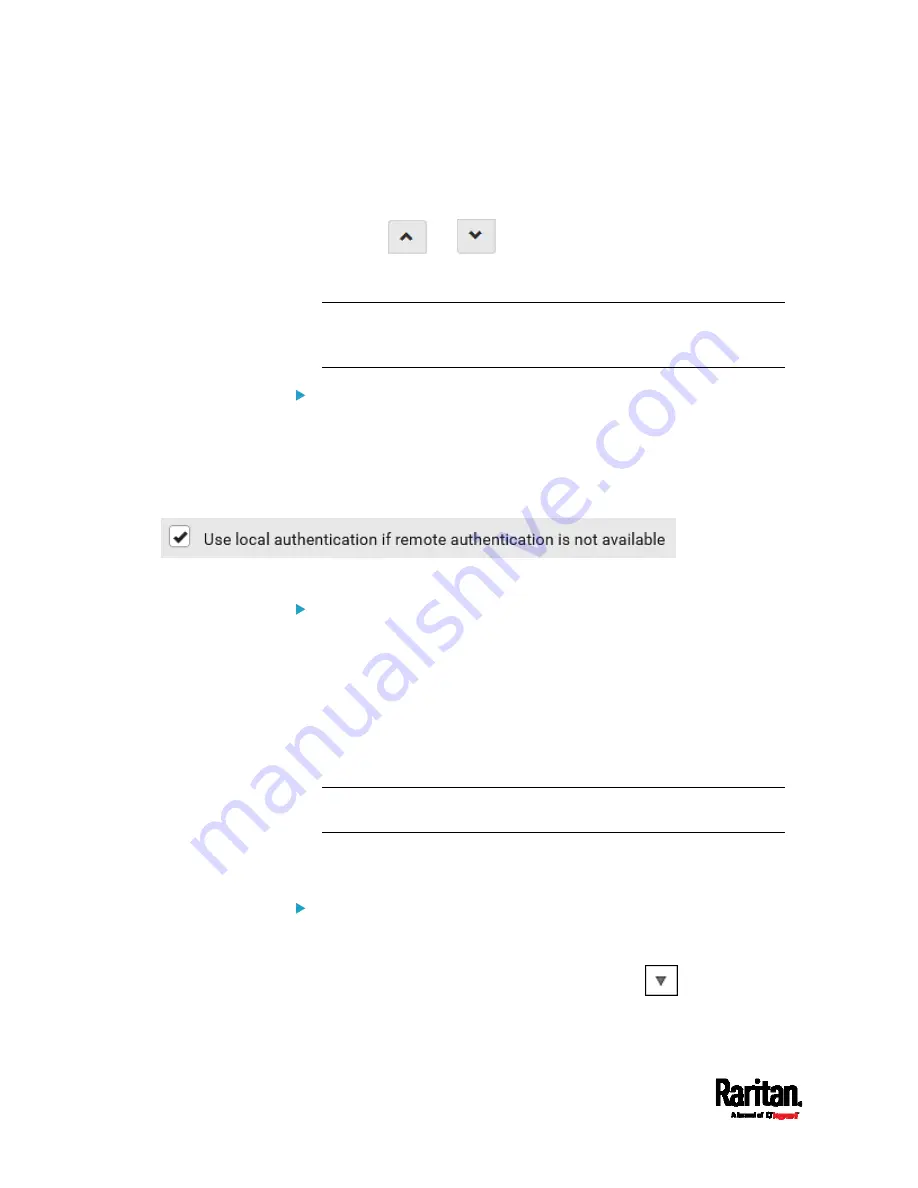
Chapter 6: Using the Web Interface
228
Click Delete to delete the server, and then confirm the operation.
Click Test Connection to verify the connection to the selected
server. User credentials may be required.
Click
or
to change the server order, which
determines the access priority, and click Save Order to save the
new sequence.
Note: Whenever SRC is successfully connected to one external
authentication server, it STOPS trying access to remaining servers in
the authentication list regardless of the user authentication result.
To enable both external and local authentication:
1.
In the 'Authentication type' field, select the external authentication
you want -- LDAP or RADIUS.
2.
Select the following checkbox. Then the SRC always tries external
authentication first. Whenever the external authentication fails, the
SRC switches to local authentication.
3.
Click Save.
To disable external authentication:
1.
In the 'Authentication type' field, select Local.
2.
Click Save.
Configuring Login Settings
Choose Device Settings > Security > Login Settings to open the Login
Settings page, where you can:
Configure the user blocking feature.
Note: The user blocking function applies only to local authentication
instead of external authentication through AA servers.
Determine the timeout period for any inactive user.
Prevent simultaneous logins using the same login name.
To configure user blocking:
1.
To enable the user blocking feature, select the 'Block user on login
failure' checkbox.
2.
In the 'Block timeout' field, type a value or click
to select a
time option. This setting determines how long the user is blocked.
Summary of Contents for Raritan SRC-0100
Page 114: ...Chapter 6 Using the Web Interface 102...
Page 291: ...Chapter 6 Using the Web Interface 279...
Page 301: ...Chapter 6 Using the Web Interface 289 6 Click Create to finish the creation...
Page 311: ...Chapter 6 Using the Web Interface 299...
Page 312: ...Chapter 6 Using the Web Interface 300 Continued...
Page 625: ...Appendix H RADIUS Configuration Illustration 613 Note If your SRC uses PAP then select PAP...
Page 630: ...Appendix H RADIUS Configuration Illustration 618 14 The new attribute is added Click OK...
Page 631: ...Appendix H RADIUS Configuration Illustration 619 15 Click Next to continue...
















































