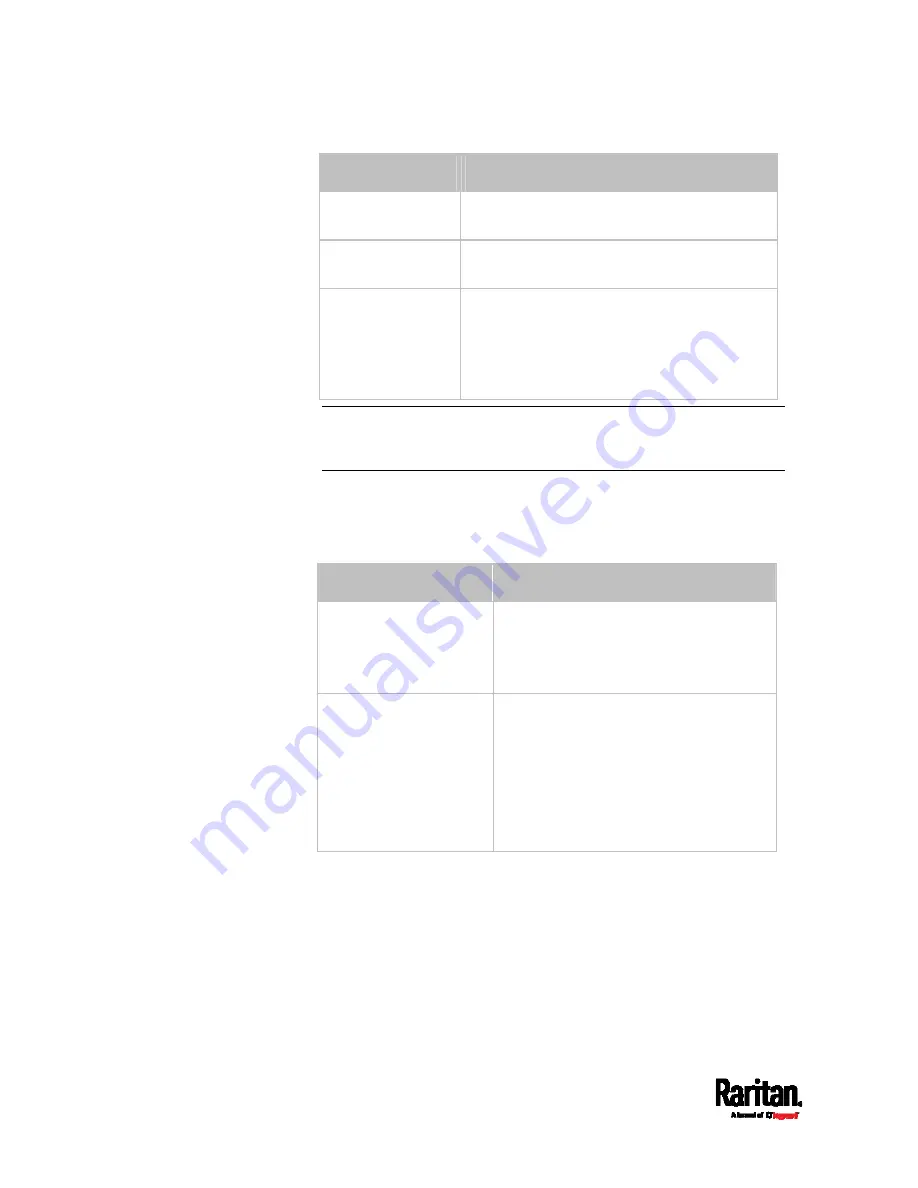
Chapter 6: Using the Web Interface
188
Mode
Description
None
No cascading mode is enabled. This is the
default.
Bridging
Each device in the cascading chain is
accessed with a different IP address.
Port Forwarding
Each device in the cascading chain is
accessed with the same IP address(es) but
with a different port number assigned.
For details on port numbers, see
Port
Number Syntax
(on page 191).
Tip: If selecting Port Forwarding, the Device Information page will
show a list of port numbers for all cascaded devices. Simply choose
Maintenance > Device Information > Port Forwarding.
5.
For the Port Forwarding mode, one to two more fields have to be
configured.
Note that if either setting below is incorrectly configured, a
networking issue occurs.
Field
Description
Port forwarding role
(available on all
cascaded devices)
Master or Slave.
This is to determine which device is the
master and which ones are slave
devices.
Downstream interface
(available on the maser
device only)
USB or ETH1/ETH2.
This is to determine which port on the
master device is connected to Slave 1.
If ETH1 or ETH2 is selected as the
downstream interface, make sure the
selected Ethernet interface is enabled.
6.
(Optional) Configure the network settings by clicking the BRIDGE,
ETH1/ETH2, or WIRELESS section on the same page.
In the Bridging mode, each cascaded device can have different
network settings. You may need to configure each device's
network settings in the BRIDGE section.
Summary of Contents for Raritan SRC-0100
Page 114: ...Chapter 6 Using the Web Interface 102...
Page 291: ...Chapter 6 Using the Web Interface 279...
Page 301: ...Chapter 6 Using the Web Interface 289 6 Click Create to finish the creation...
Page 311: ...Chapter 6 Using the Web Interface 299...
Page 312: ...Chapter 6 Using the Web Interface 300 Continued...
Page 625: ...Appendix H RADIUS Configuration Illustration 613 Note If your SRC uses PAP then select PAP...
Page 630: ...Appendix H RADIUS Configuration Illustration 618 14 The new attribute is added Click OK...
Page 631: ...Appendix H RADIUS Configuration Illustration 619 15 Click Next to continue...






























