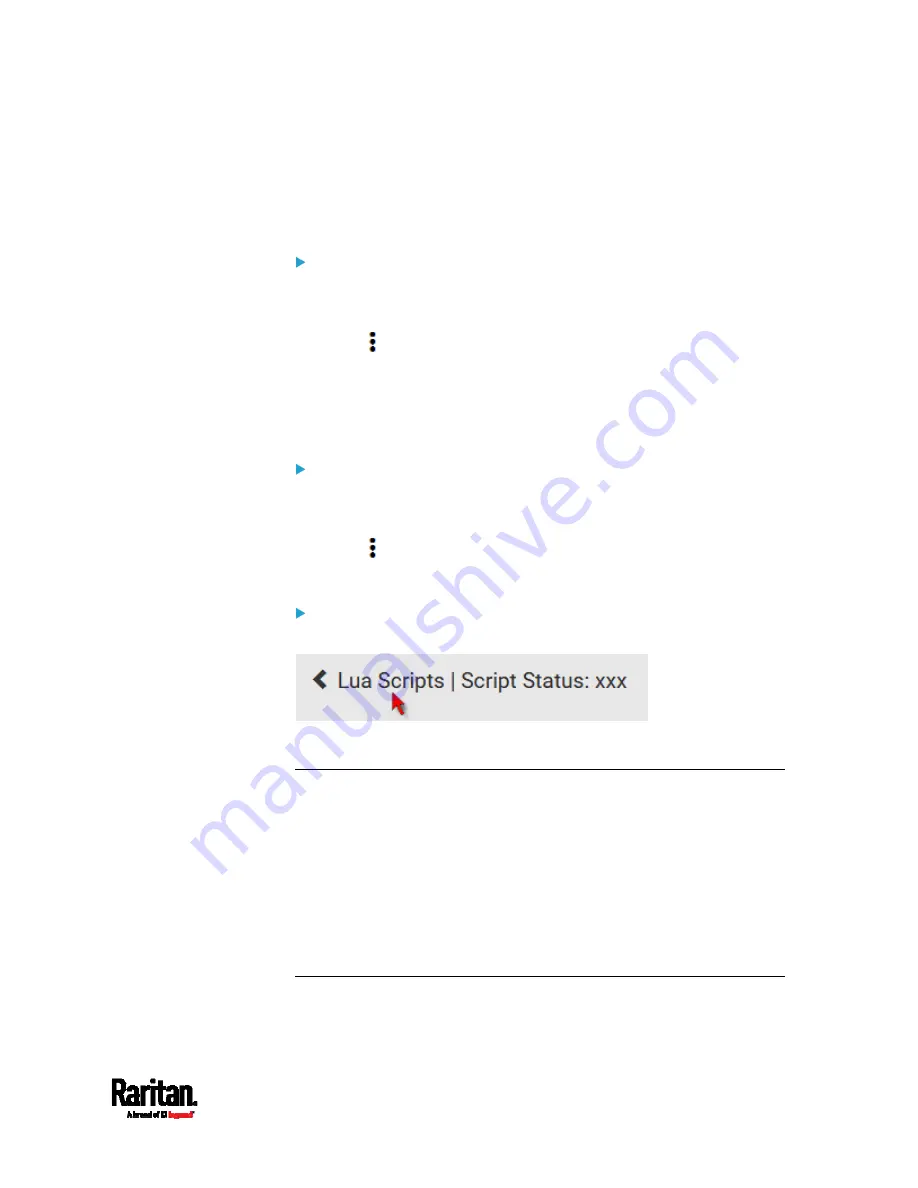
Chapter 6: Using the Web Interface
315
Modifying or Deleting a Script
You can edit an existing script's codes or even replace it with a new
script. Or you can simply remove a unnecessary script from the SRC.
To modify or replace a script:
1.
Choose Device Settings > Lua Scripts.
2.
Click the desired one in the scripts list.
3.
Click
> Edit Script.
4.
Make changes to the information shown, except for the script's name,
which cannot be revised.
To replace the current script, click Load Local File or Load
Example to select a new script.
To delete a script:
1.
Choose Device Settings > Lua Scripts.
2.
Click the desired one in the scripts list.
3.
Click
> Delete.
4.
Click Delete on the confirmation message.
To return to the scripts list:
Click "Lua Scripts" on the top of the page.
Or click "Lua Scripts" in the
Menu
(on page 104).
Miscellaneous
By default, the support for Schroff LHX/SHX heat exchangers is disabled.
Support needs to be enabled for the LHX/SHX information to appear in
the SRC web interface. Besides, Schroff LHX/SHX support must be
enabled in order for the LHX-MIB to be accessible through SNMP.
To enable this feature, choose Device Settings > Miscellaneous.
In addition, if you have to prevent others from accessing your SRC via
USB-A for security reasons, you can disable all of USB-A ports on the
SRC. By default, USB-A ports are enabled.
Important: Disabling USB-A ports will disable all of 'USB-A' based
features, such as wireless networking, USB cascading or pdView
access using iOS mobile devices. Therefore, re-think about it before
Summary of Contents for Raritan SRC-0100
Page 114: ...Chapter 6 Using the Web Interface 102...
Page 291: ...Chapter 6 Using the Web Interface 279...
Page 301: ...Chapter 6 Using the Web Interface 289 6 Click Create to finish the creation...
Page 311: ...Chapter 6 Using the Web Interface 299...
Page 312: ...Chapter 6 Using the Web Interface 300 Continued...
Page 625: ...Appendix H RADIUS Configuration Illustration 613 Note If your SRC uses PAP then select PAP...
Page 630: ...Appendix H RADIUS Configuration Illustration 618 14 The new attribute is added Click OK...
Page 631: ...Appendix H RADIUS Configuration Illustration 619 15 Click Next to continue...






























