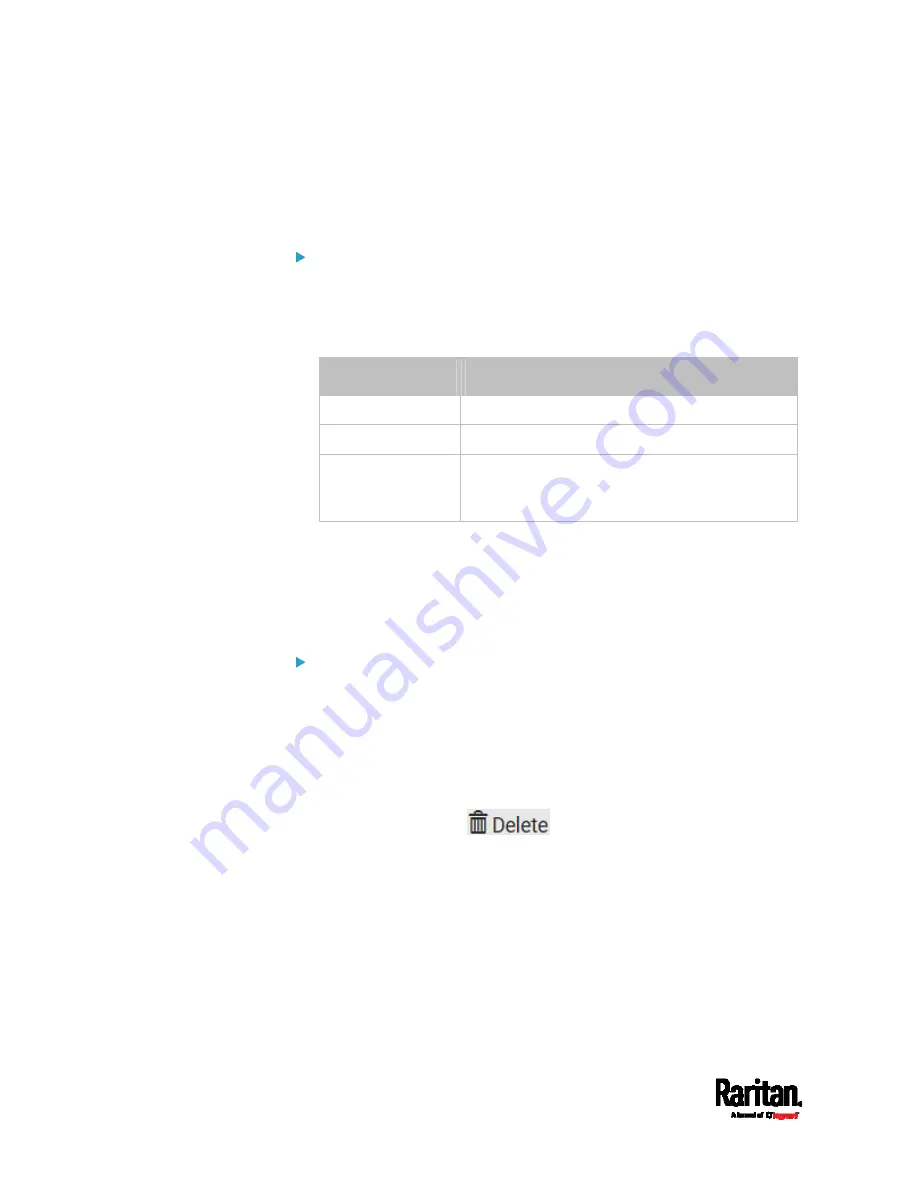
Chapter 6: Using the Web Interface
304
In the beginning, the status of the added IT equipment shows "Waiting for
reliable connection," which means the requested number of consecutive
successful or unsuccessful pings has not reached before SRC can
declare that the monitored device is reachable or unreachable.
To check the server monitoring states and results:
1.
The column labeled "Ping Enabled" indicates whether the
monitoring for the corresponding IT device is activated or not.
2.
The column labeled "Status" indicates the accessibility of monitored
equipment.
Status
Description
Reachable
The monitored equipment is accessible.
Unreachable
The monitored equipment is inaccessible.
Waiting for reliable
connection
The connection between the SRC device and the
monitored equipment is not reliably established
yet.
Editing or Deleting Ping Monitoring Settings
You can edit the ping monitoring settings of any IT device or simply
delete it if no longer needed.
To modify or delete any monitored IT device:
1.
Choose Device Settings > Server Reachability.
2.
Click the desired one in the list.
3.
Perform the desired action.
To modify settings, make necessary changes and then click Save.
For information on each field, see
Monitoring Server
Accessibility
(on page 302).
To delete it, click
on the top-right corner.
Summary of Contents for Raritan SRC-0100
Page 114: ...Chapter 6 Using the Web Interface 102...
Page 291: ...Chapter 6 Using the Web Interface 279...
Page 301: ...Chapter 6 Using the Web Interface 289 6 Click Create to finish the creation...
Page 311: ...Chapter 6 Using the Web Interface 299...
Page 312: ...Chapter 6 Using the Web Interface 300 Continued...
Page 625: ...Appendix H RADIUS Configuration Illustration 613 Note If your SRC uses PAP then select PAP...
Page 630: ...Appendix H RADIUS Configuration Illustration 618 14 The new attribute is added Click OK...
Page 631: ...Appendix H RADIUS Configuration Illustration 619 15 Click Next to continue...






























