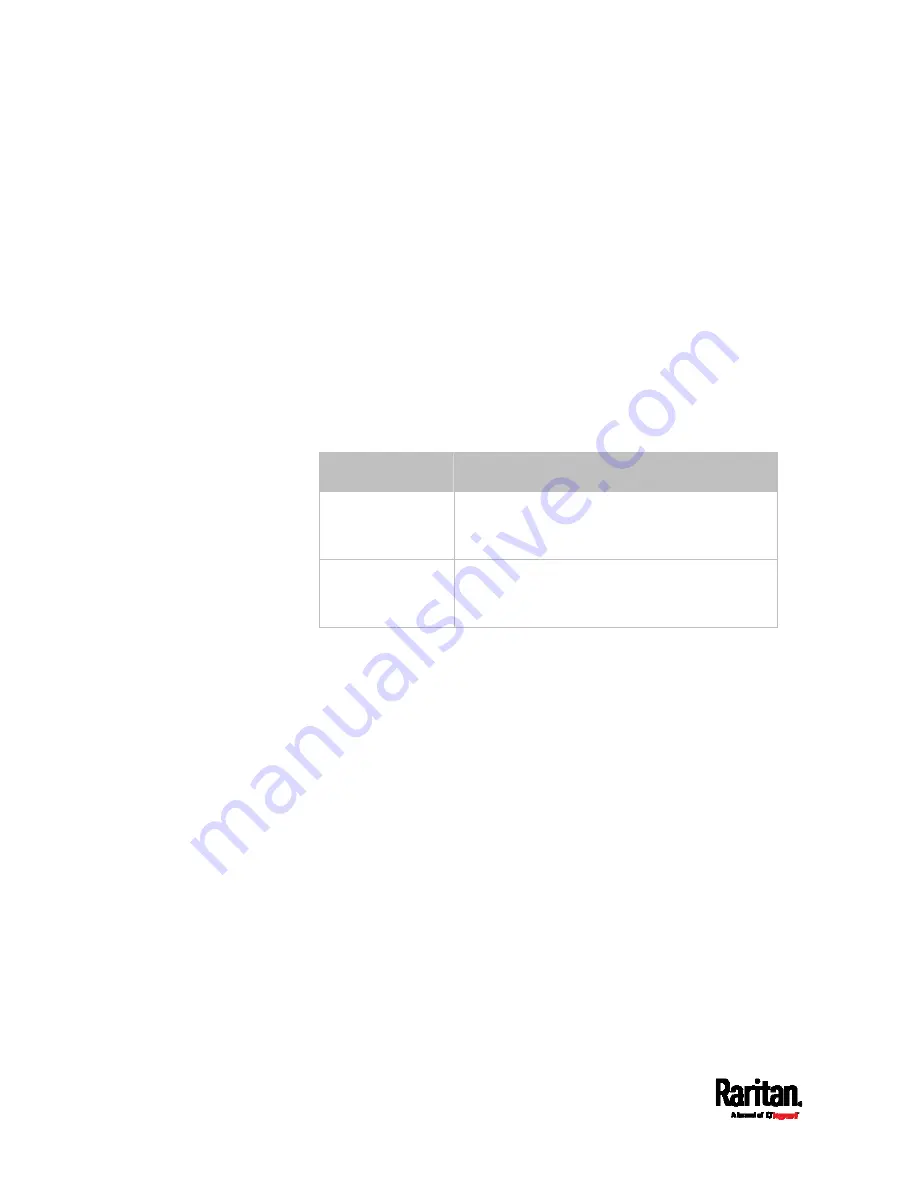
Chapter 8: Using the Command Line Interface
512
Specifying the Asset Strip Orientation
This command syntax specifies the orientation of the asset strips
connected to the SRC device. Usually you do not need to perform this
command unless your asset strips do NOT come with the tilt sensor,
causing the SRC unable to detect the asset strips' orientation.
config:#
assetStrip <n> assetStripOrientation <orientation>
Variables:
<n> is the number of the FEATURE port where the selected asset
strip is physically connected. For the SRC device with only one
FEATURE port, the number is always 1.
<orientation> is one of the options:
topConnector or
bottomConnector.
Orientation
Description
topConnector
This option indicates that the asset strip is
mounted with the RJ-45 connector located on
the top.
bottomConnector
This option indicates that the asset strip is
mounted with the RJ-45 connector located at
the bottom.
Setting LED Colors for Connected Tags
This command syntax sets the LED color for all rack units on the asset
strip #1 to indicate the presence of a connected asset tag.
config:#
assetStrip <n> LEDColorForConnectedTags <color>
Variables:
<color> is the hexadecimal RGB value of a color in HTML format. The
<color> variable ranges from #000000 to #FFFFFF.
Summary of Contents for Raritan SRC-0100
Page 114: ...Chapter 6 Using the Web Interface 102...
Page 291: ...Chapter 6 Using the Web Interface 279...
Page 301: ...Chapter 6 Using the Web Interface 289 6 Click Create to finish the creation...
Page 311: ...Chapter 6 Using the Web Interface 299...
Page 312: ...Chapter 6 Using the Web Interface 300 Continued...
Page 625: ...Appendix H RADIUS Configuration Illustration 613 Note If your SRC uses PAP then select PAP...
Page 630: ...Appendix H RADIUS Configuration Illustration 618 14 The new attribute is added Click OK...
Page 631: ...Appendix H RADIUS Configuration Illustration 619 15 Click Next to continue...






























