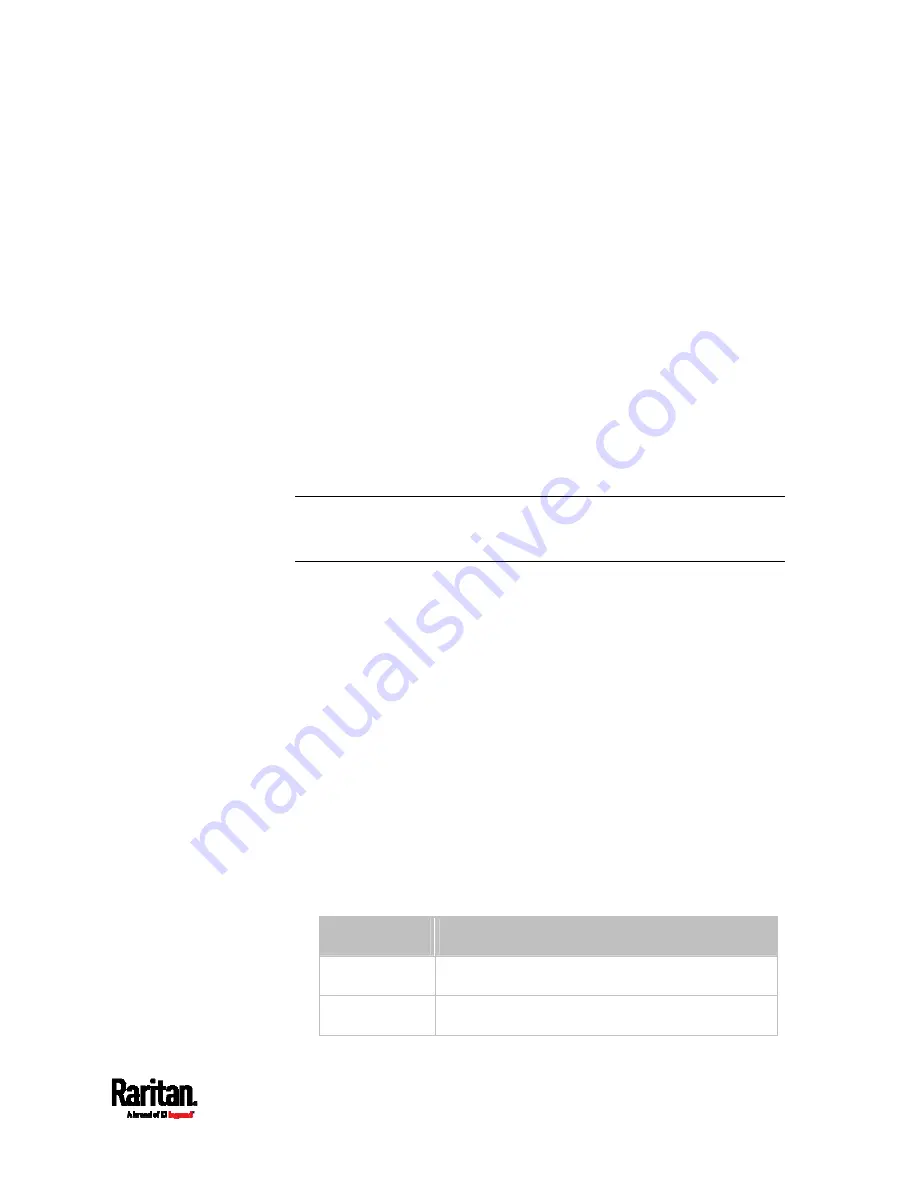
Chapter 8: Using the Command Line Interface
515
Setting an LED Color for a Rack Unit
This command syntax sets the LED color for a specific rack unit on the
specified asset strip. You need to set a rack unit's LED color only when
the LED operation mode of this rack unit has been set to "manual."
config:#
rackUnit <n> <rack_unit> LEDColor <color>
Variables:
<n> is the number of the FEATURE port where the selected asset
strip is physically connected. For the SRC device with only one
FEATURE port, the number is always 1.
<rack_unit> is the index number of the desired rack unit. The index
number is available on the asset strip or the Asset Strip page of the
web interface.
<color> is the hexadecimal RGB value of a color in HTML format. The
<color> variable ranges from #000000 to #FFFFFF.
Note: A rack unit's LED color setting overrides the global LED color
setting on it. See
Setting LED Colors for Connected Tags
(on page 511)
and
Setting LED Colors for Disconnected Tags
(on page 512).
Setting an LED Mode for a Rack Unit
This command syntax sets the LED mode for a specific rack unit on the
specified asset strip. You need to set a rack unit's LED mode only when
the LED operation mode of this rack unit has been set to "manual."
config:#
rackUnit <n> <rack_unit> LEDMode <mode>
Variables:
<n> is the number of the FEATURE port where the selected asset
strip is physically connected. For the SRC device with only one
FEATURE port, the number is always 1.
<rack_unit> is the index number of the desired rack unit. The index
number is available on the asset strip or the Asset Strip page of the
web interface.
<mode> is one of the LED modes:
on, off, blinkSlow or blinkFast.
Mode
Description
on
This mode has the LED stay lit permanently.
off
This mode has the LED stay off permanently.
Summary of Contents for Raritan SRC-0100
Page 114: ...Chapter 6 Using the Web Interface 102...
Page 291: ...Chapter 6 Using the Web Interface 279...
Page 301: ...Chapter 6 Using the Web Interface 289 6 Click Create to finish the creation...
Page 311: ...Chapter 6 Using the Web Interface 299...
Page 312: ...Chapter 6 Using the Web Interface 300 Continued...
Page 625: ...Appendix H RADIUS Configuration Illustration 613 Note If your SRC uses PAP then select PAP...
Page 630: ...Appendix H RADIUS Configuration Illustration 618 14 The new attribute is added Click OK...
Page 631: ...Appendix H RADIUS Configuration Illustration 619 15 Click Next to continue...






























