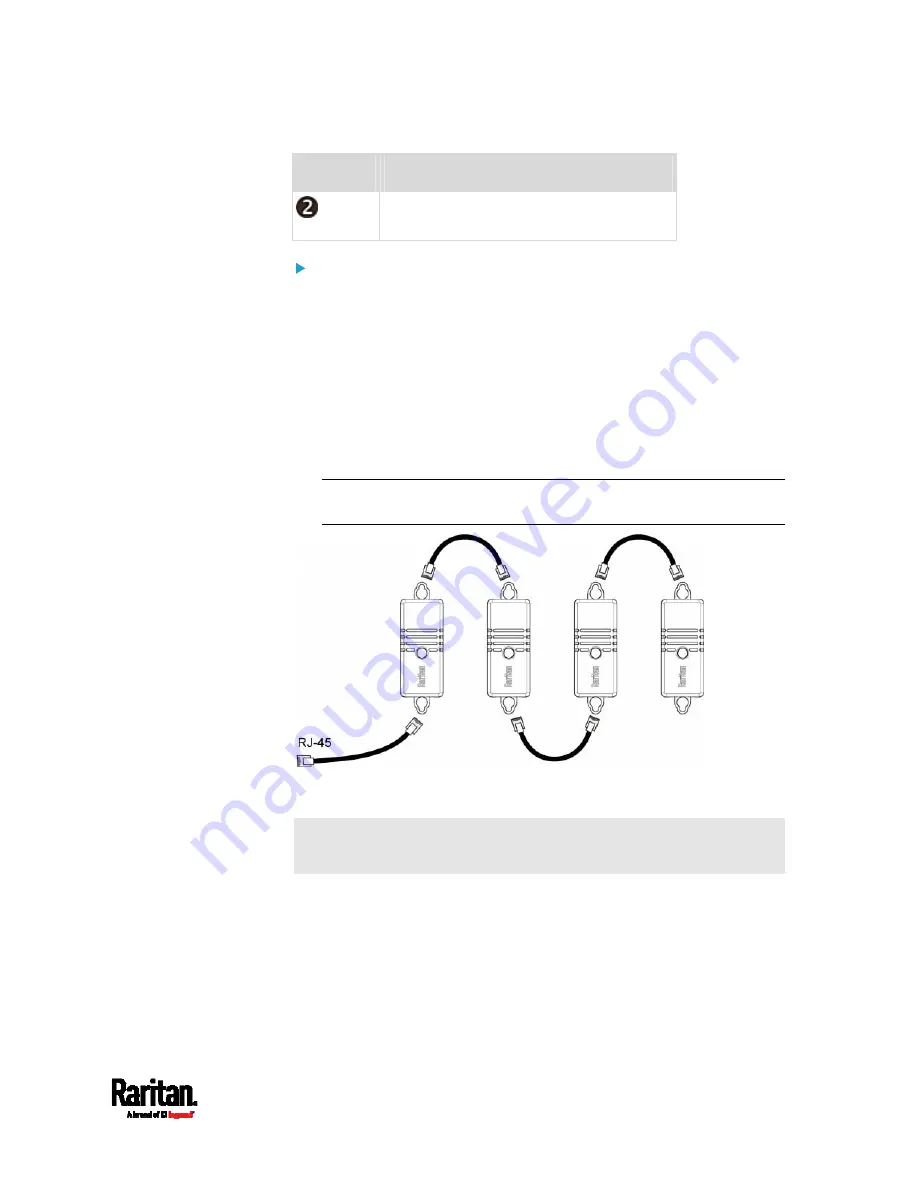
Chapter 4: Connecting External Equipment (Optional)
39
Numbers
Components
LED, which indicates the sensor package's
status
Connect DX2 to the SRC:
1.
Connect a standard network patch cable (CAT5e or higher) to either
RJ-45 port on a DX2 sensor package.
2.
If you want to cascade DX2 packages, get an additional standard
network patch cable (CAT5e or higher) and then:
a.
Plug one end of the cable into the remaining RJ-45 port on the
prior DX2 package.
b.
Plug the other end into either RJ-45 port on an additional DX2
package.
Repeat the same steps to cascade more DX2 packages.
Exception: You CANNOT cascade DX2-DH2C2 packages. Only one
DX2-DH2C2 can be connected to the SENSOR port of any SRC model.
3.
Connect the first DX2 sensor package to the SRC by plugging its
cable's connector into the RJ-45 SENSOR port of the SRC.
Warning: DX2-DH2C2 and asset management strip(s) are mutually
exclusive so do NOT connect both of them to the SRC simultaneously.
Summary of Contents for Raritan SRC-0100
Page 114: ...Chapter 6 Using the Web Interface 102...
Page 291: ...Chapter 6 Using the Web Interface 279...
Page 301: ...Chapter 6 Using the Web Interface 289 6 Click Create to finish the creation...
Page 311: ...Chapter 6 Using the Web Interface 299...
Page 312: ...Chapter 6 Using the Web Interface 300 Continued...
Page 625: ...Appendix H RADIUS Configuration Illustration 613 Note If your SRC uses PAP then select PAP...
Page 630: ...Appendix H RADIUS Configuration Illustration 618 14 The new attribute is added Click OK...
Page 631: ...Appendix H RADIUS Configuration Illustration 619 15 Click Next to continue...






























