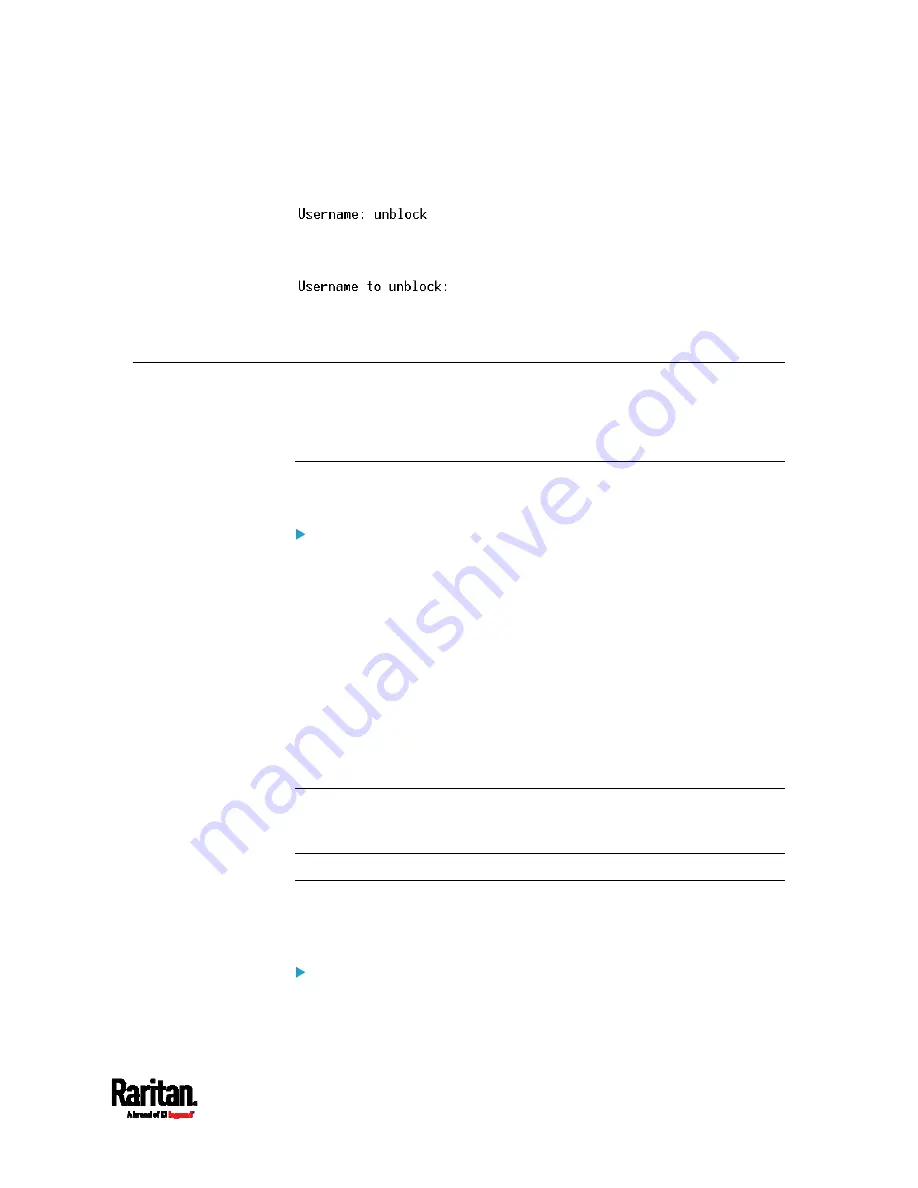
Chapter 8: Using the Command Line Interface
521
2.
When the Username prompt appears, type
unblock
and press
Enter.
3.
When the "Username to unblock" prompt appears, type the name of
the blocked user and press Enter.
4.
A message appears, indicating that the specified user was unblocked
successfully.
Resetting the SRC
You can reset the SRC to factory defaults or simply restart it using the
CLI commands.
Restarting the Device
This command restarts the SRC. It is not a factory default reset.
To restart the SRC:
1.
Ensure you have entered administrator mode and the # prompt is
displayed.
2.
Type either of the following commands to restart the SRC.
#
reset unit
-- OR --
#
reset unit
/y
3.
If you entered the command without "
/y
" in Step 2, a message
appears prompting you to confirm the operation. Type y to confirm
the reset.
4.
Wait until the reset is complete.
Note: Device reset will cause CLI communications over an "USB"
connection to be lost. Therefore, re-connect the USB cable after the
reset is complete.
Resetting to Factory Defaults
The following commands restore all settings of the SRC to factory
defaults.
To reset SRC settings after login, use either command:
#
reset factorydefaults
Summary of Contents for Raritan SRC-0100
Page 114: ...Chapter 6 Using the Web Interface 102...
Page 291: ...Chapter 6 Using the Web Interface 279...
Page 301: ...Chapter 6 Using the Web Interface 289 6 Click Create to finish the creation...
Page 311: ...Chapter 6 Using the Web Interface 299...
Page 312: ...Chapter 6 Using the Web Interface 300 Continued...
Page 625: ...Appendix H RADIUS Configuration Illustration 613 Note If your SRC uses PAP then select PAP...
Page 630: ...Appendix H RADIUS Configuration Illustration 618 14 The new attribute is added Click OK...
Page 631: ...Appendix H RADIUS Configuration Illustration 619 15 Click Next to continue...






























