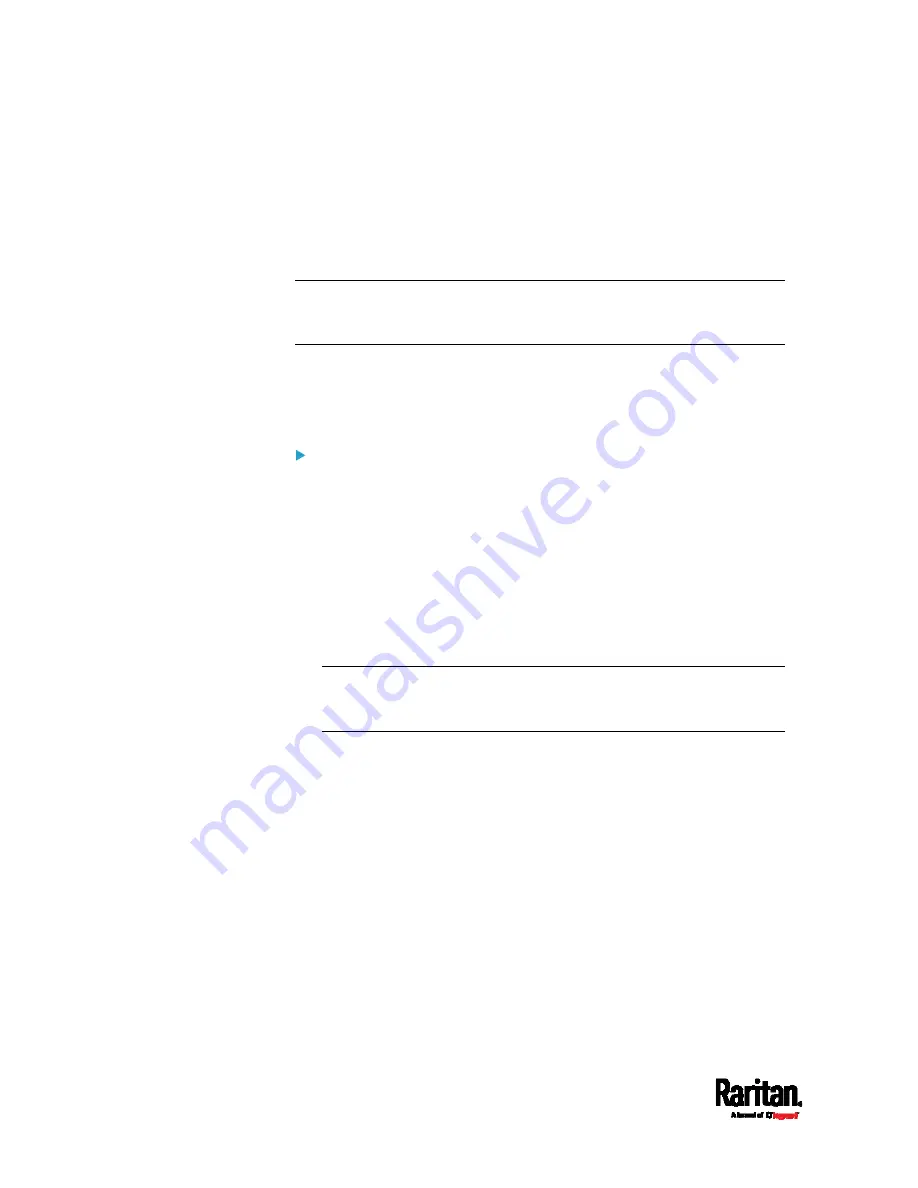
Chapter 6: Using the Web Interface
236
Windows NTP Server Synchronization Solution
The NTP client on the SRC follows the NTP RFC so the SRC rejects any
NTP servers whose root dispersion is more than one second. An NTP
server with a dispersion of more than one second is considered an
inaccurate NTP server by the SRC.
Note: For information on NTP RFC, visit
http://tools.ietf.org/html/rfc4330 -
Windows NTP servers may have a root dispersion of more than one
second, and therefore cannot synchronize with the SRC. When the NTP
synchronization issue occurs, change the dispersion settings to resolve
it.
To change the Windows NTP's root dispersion settings:
1.
Access the registry settings associated with the root dispersion on
the Windows NTP server.
HKEY_LOCAL_MACHINE\SYSTEM\CurrentControlSet\Services\W32T
ime\Config
2.
AnnounceFlags must be set to 0x05 or 0x06.
0x05 = 0x01 (Always time server) and 0x04 (Always reliable time
server)
0x06 = 0x02 (Automatic time server) and 0x04 (Always reliable
time server)
Note: Do NOT use 0x08 (Automatic reliable time server) because its
dispersion starts at a high value and then gradually decreases to one
second or lower.
3.
LocalClockDispersion must be set to 0.
Summary of Contents for Raritan SRC-0100
Page 114: ...Chapter 6 Using the Web Interface 102...
Page 291: ...Chapter 6 Using the Web Interface 279...
Page 301: ...Chapter 6 Using the Web Interface 289 6 Click Create to finish the creation...
Page 311: ...Chapter 6 Using the Web Interface 299...
Page 312: ...Chapter 6 Using the Web Interface 300 Continued...
Page 625: ...Appendix H RADIUS Configuration Illustration 613 Note If your SRC uses PAP then select PAP...
Page 630: ...Appendix H RADIUS Configuration Illustration 618 14 The new attribute is added Click OK...
Page 631: ...Appendix H RADIUS Configuration Illustration 619 15 Click Next to continue...






























