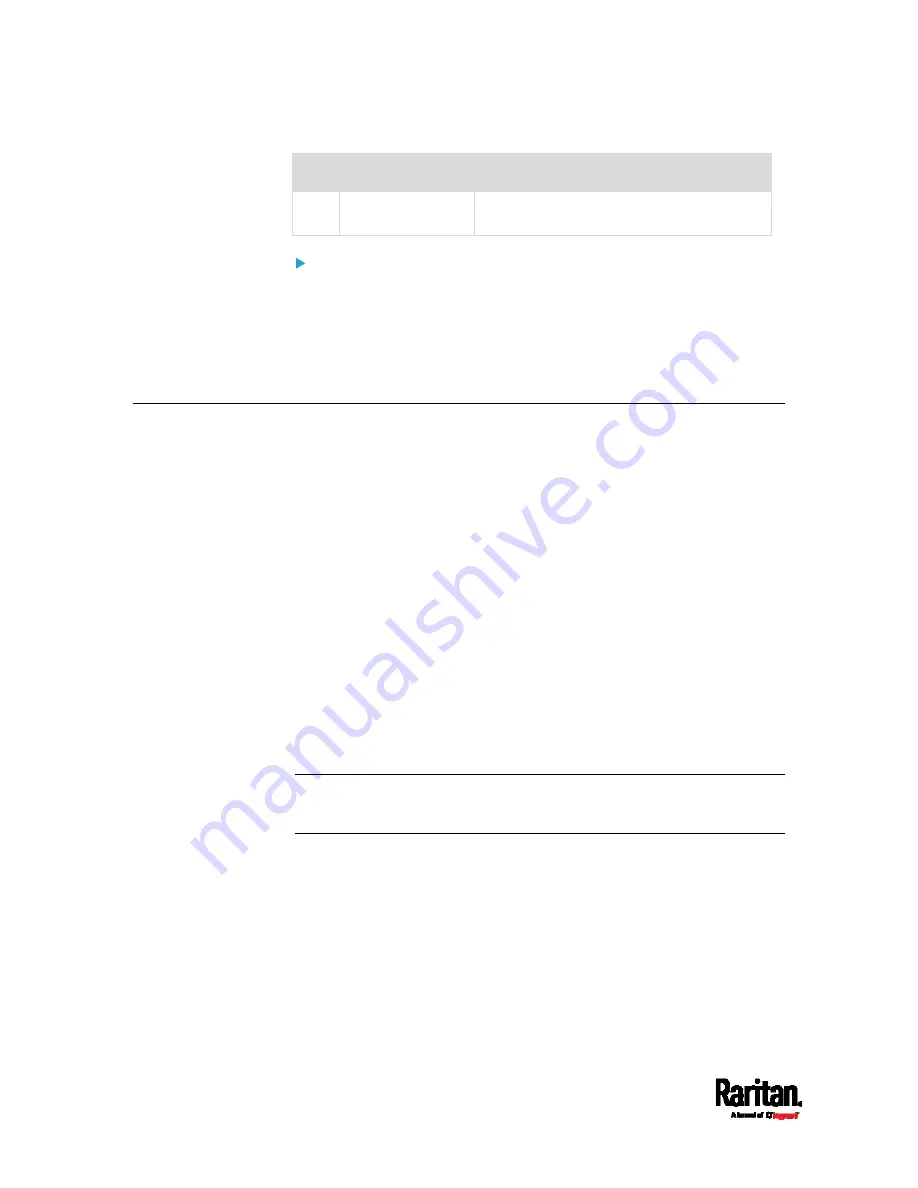
Chapter 4: Connecting External Equipment (Optional)
48
No.
Component
Function
The two door handles are usually attached
to different doors of the same cabinet.
Connection procedure:
1.
Connect Raritan door handles to onboard door handle ports of SRC.
2.
(Optional) Connect contact closure detectors/switches for detecting
door status to contact closure terminals of SRC. See
Connecting
Contact Closure Detectors to SRC Onboard Terminals
(on page
Connecting Contact Closure Detectors
If you connect any door handles or SmartLock kit to SRC to control the
access to any cabinet, you can also connect third-party contact closure
detectors/switches to detect whether the doors of the same cabinet are
open or closed.
Note that contact closure detectors/switches are NOT required for
cabinet access control.
Both DX2-DH2C2 and SRC's contact closure terminals contain two
contact closure channels, each of which comprises two termination
points. Therefore, you can connect at least two contact closure
detectors/switches per unit.
To connect contact closure detectors/switches to DX2-DH2C2, see
Connecting Contact Closure Detectors to DX2-DH2C2
(on page
To connect contact closure detectors/switches to onboard CC
terminals on the SRC, see
Connecting Contact Closure Detectors
to SRC Onboard Terminals
(on page 50).
Important: It is not guaranteed that all third-party
detectors/switches are compatible with the SRC. You need to test the
compatibility after installing them.
Summary of Contents for Raritan SRC-0100
Page 114: ...Chapter 6 Using the Web Interface 102...
Page 291: ...Chapter 6 Using the Web Interface 279...
Page 301: ...Chapter 6 Using the Web Interface 289 6 Click Create to finish the creation...
Page 311: ...Chapter 6 Using the Web Interface 299...
Page 312: ...Chapter 6 Using the Web Interface 300 Continued...
Page 625: ...Appendix H RADIUS Configuration Illustration 613 Note If your SRC uses PAP then select PAP...
Page 630: ...Appendix H RADIUS Configuration Illustration 618 14 The new attribute is added Click OK...
Page 631: ...Appendix H RADIUS Configuration Illustration 619 15 Click Next to continue...






























