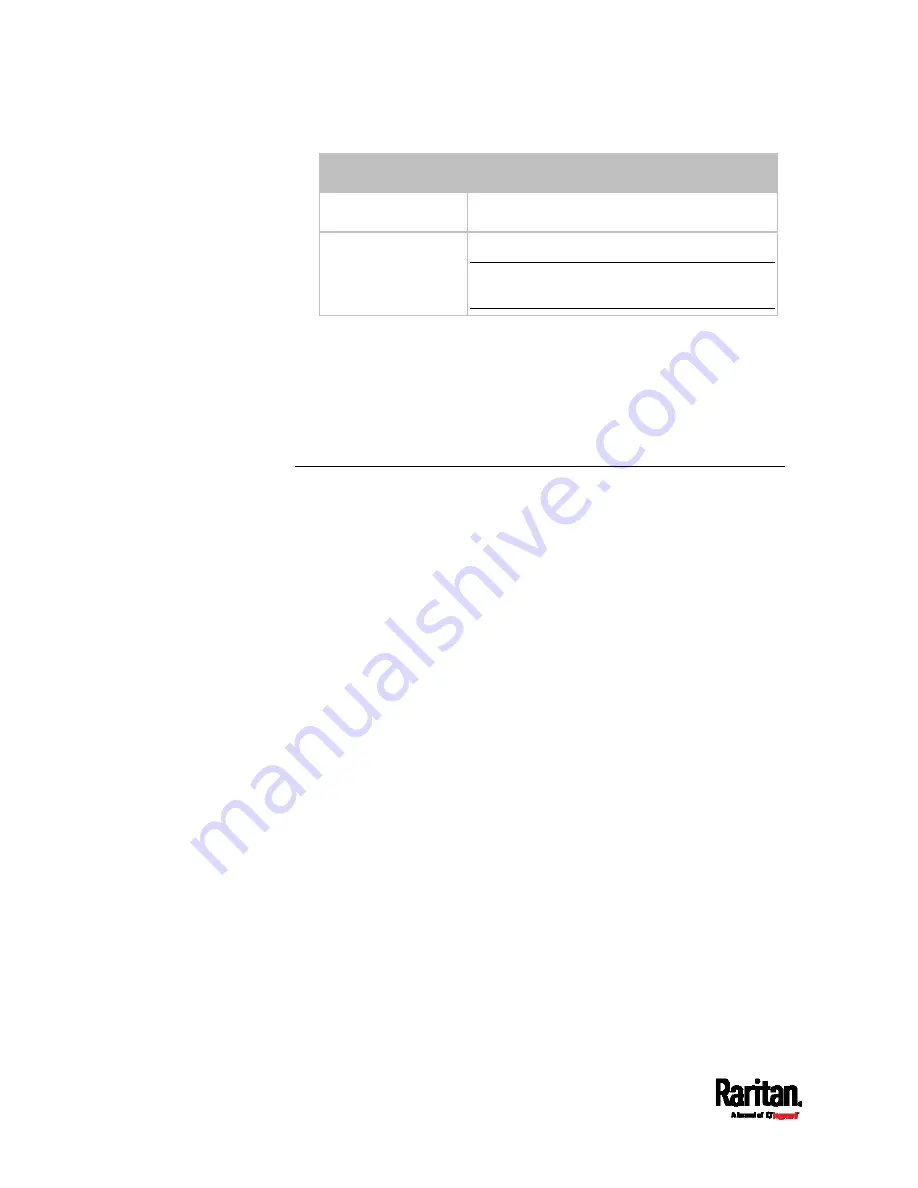
Chapter 8: Using the Command Line Interface
392
Sensor types
Description
vibration Vibration
sensors
all
All of the above numeric sensors
Tip: You can also type the command without
adding this option "all" to get the same data.
Displayed information:
Without the parameter "details," only the default upper and lower
thresholds, deassertion hysteresis and assertion timeout settings of
the specified sensor type are displayed.
With the parameter "details," the threshold range is displayed in
addition to default thresholds settings.
Security Settings
This command shows the security settings of the SRC.
#
show security
To show detailed information, add the parameter "details" to the end of
the command.
#
show security
details
Displayed information:
Without the parameter "details," the information including IP access
control, role-based access control, password policy, and HTTPS
encryption is displayed.
With the parameter "details," more security information is displayed,
such as user blocking time, user idle timeout and front panel
permissions (if supported by your model).
Summary of Contents for Raritan SRC-0100
Page 114: ...Chapter 6 Using the Web Interface 102...
Page 291: ...Chapter 6 Using the Web Interface 279...
Page 301: ...Chapter 6 Using the Web Interface 289 6 Click Create to finish the creation...
Page 311: ...Chapter 6 Using the Web Interface 299...
Page 312: ...Chapter 6 Using the Web Interface 300 Continued...
Page 625: ...Appendix H RADIUS Configuration Illustration 613 Note If your SRC uses PAP then select PAP...
Page 630: ...Appendix H RADIUS Configuration Illustration 618 14 The new attribute is added Click OK...
Page 631: ...Appendix H RADIUS Configuration Illustration 619 15 Click Next to continue...
















































