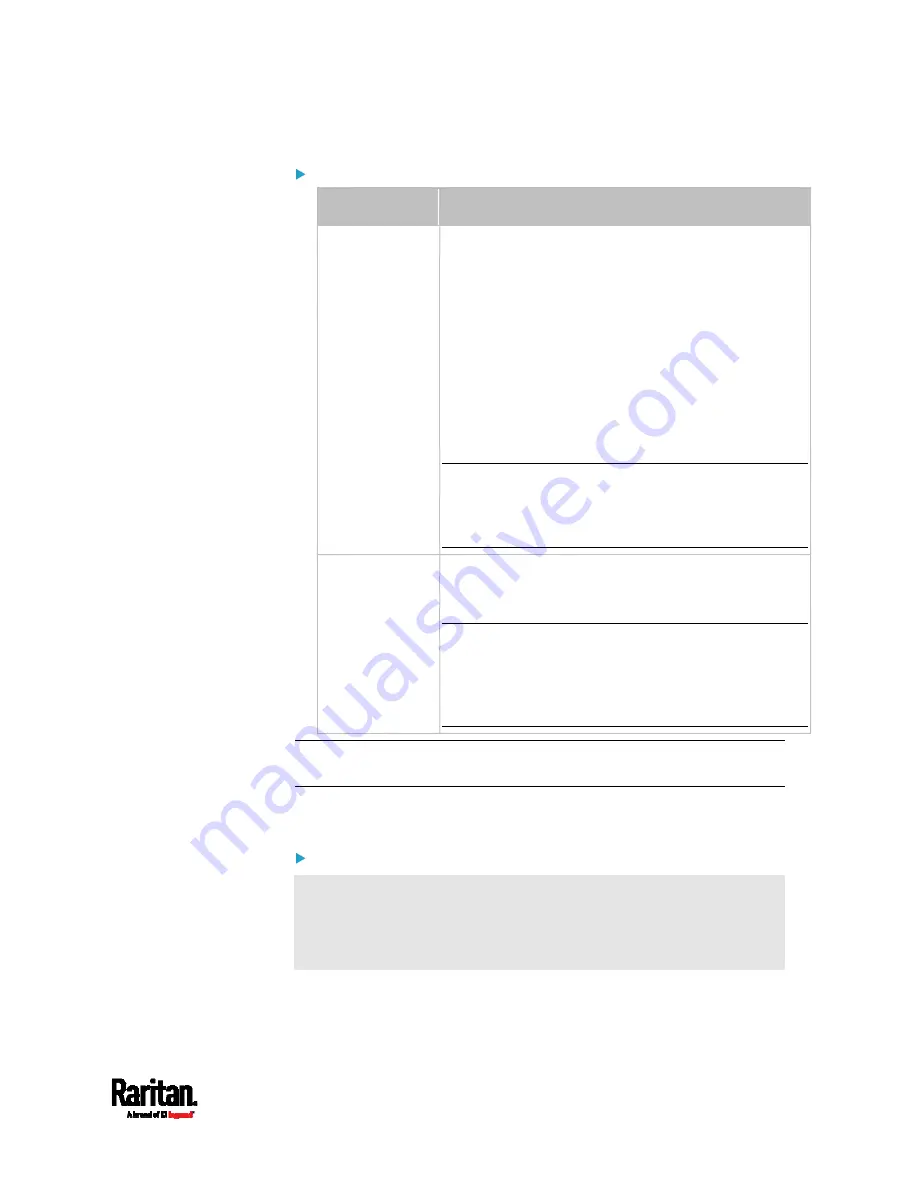
Chapter 6: Using the Web Interface
363
To view the status of the door and card reader:
Section
Description
Door State
Shows all sensor states detected by DX2-DH2C2,
including:
Door: States of contact closure sensors connected
to DX2-DH2C2. Contact closure sensors detect
whether the door is physically opened or closed.
Door Lock: States of door locks integrated with the
door handles.
Door Handle Lock: States of the door handle locks.
Door locks and door handle locks are interrelated so
their states are changed one after another. The door
handle lock is opened first and then the door lock.
Exception: If you manually open the door lock with the
key shipped with your door handle, the Door Lock
state will enter the open state while the Door Handle
Lock state remains closed.
Card Reader
Shows the data of the smart card scanned by the
internal or external card reader accompanying each
door handle connected to DX2-DH2C2.
Note: It is not necessary to use the internal card
reader unless you are using a third-party application,
such as Power IQ, for access control. Refer to the user
documentation of your third-party application for
more information.
Tip: All sensors of the connected door handles are also listed on the
page of
Peripherals
(on page 115).
Note that the same Card Reader information is also available on the
page of
Card Readers
(on page 363).
To control the door handles:
Per default, only one door handle can be opened at the same time so
you must close one door handle before opening another door handle
connected to the same SRC. To increase the upper limit of
concurrently opened door handles, see
Peripherals
(on page 115).
1.
Make sure you have configured the door handle type properly in the
above procedure.
Summary of Contents for Raritan SRC-0100
Page 114: ...Chapter 6 Using the Web Interface 102...
Page 291: ...Chapter 6 Using the Web Interface 279...
Page 301: ...Chapter 6 Using the Web Interface 289 6 Click Create to finish the creation...
Page 311: ...Chapter 6 Using the Web Interface 299...
Page 312: ...Chapter 6 Using the Web Interface 300 Continued...
Page 625: ...Appendix H RADIUS Configuration Illustration 613 Note If your SRC uses PAP then select PAP...
Page 630: ...Appendix H RADIUS Configuration Illustration 618 14 The new attribute is added Click OK...
Page 631: ...Appendix H RADIUS Configuration Illustration 619 15 Click Next to continue...






























