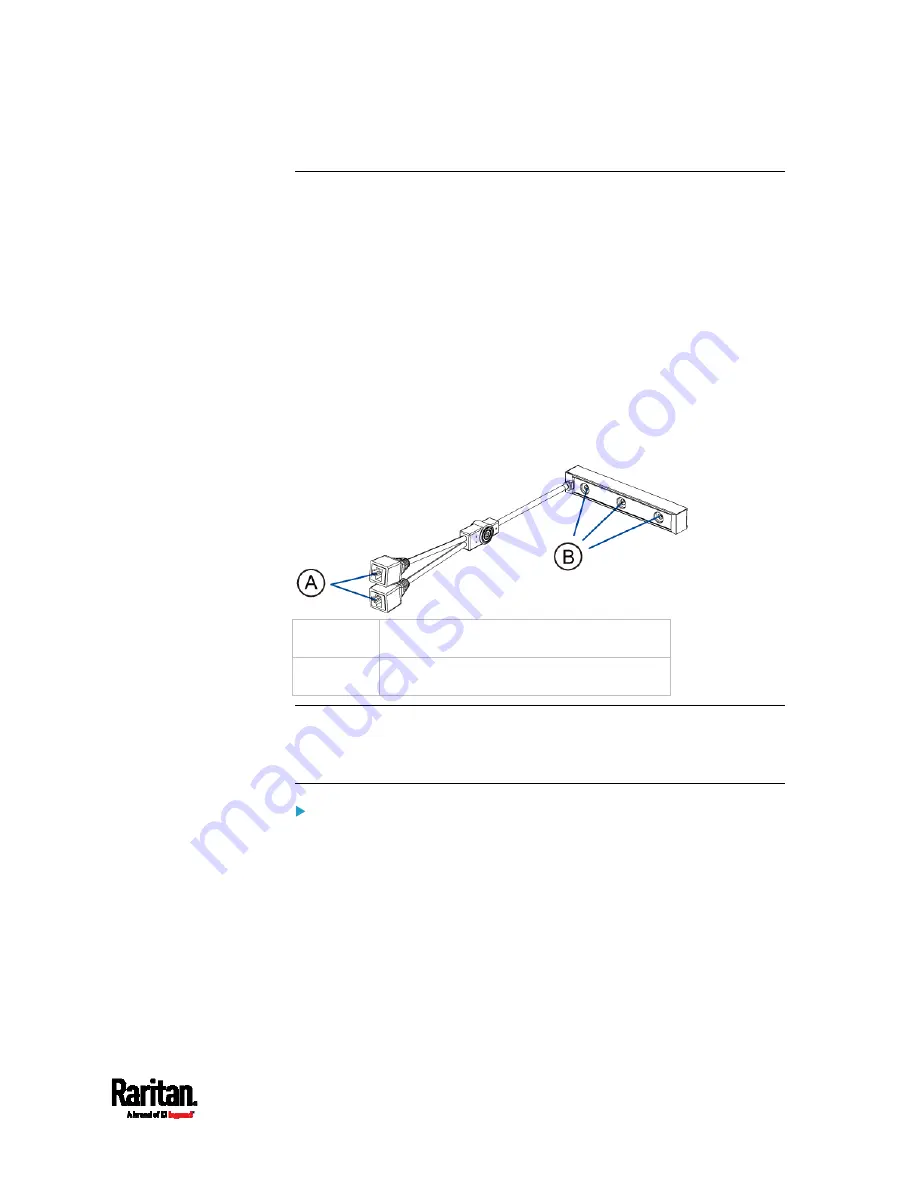
Chapter 4: Connecting External Equipment (Optional)
63
Connecting Composite Asset Strips (AMS-Mx-Z)
A composite asset strip is named AMS-Mx-Z, where x is a number, such
as AMS-M2-Z or AMS-M3-Z. It is a type of asset strip that functions the
same as regular MASTER asset strips except for the following
differences:
It has two RJ-45 connectors.
Multiple composite asset strips can be daisy chained.
It contains less tag ports than regular asset strips.
For example, AMS-M2-Z contains two tag ports, and AMS-M3-Z
contains three tag ports only.
The composite asset strip is especially useful for tracking large devices
such as SAN boxes in the cabinet.
The following diagram illustrates AMS-M3-Z.
A
Two RJ-45 connectors
B
Tag ports
Important: DO NOT hot swap or hot plug any AMS-Mx-Z in a
composite asset strip chain after connecting the chain to the SRC
device. Doing so may cause the device's FEATURE port to
malfunction.
To connect composite asset strips to the SRC device:
If there are only 2 or 3 IT devices to track, you can connect only one
AMS-M2-Z or AMS-M3-Z to the SRC device. In this case, go to step 2. If
there are more than 2 or 3 IT devices, you need to daisy chain multiple
composite asset strips and start from step 1.
1.
(Optional) Daisy chain multiple composite asset strips.
a.
Get a standard network patch cable that is within 2 meters.
b.
Connect one end of the network cable to the RJ-45 connector
labeled "Output" on the first composite asset strip.
Summary of Contents for Raritan SRC-0100
Page 114: ...Chapter 6 Using the Web Interface 102...
Page 291: ...Chapter 6 Using the Web Interface 279...
Page 301: ...Chapter 6 Using the Web Interface 289 6 Click Create to finish the creation...
Page 311: ...Chapter 6 Using the Web Interface 299...
Page 312: ...Chapter 6 Using the Web Interface 300 Continued...
Page 625: ...Appendix H RADIUS Configuration Illustration 613 Note If your SRC uses PAP then select PAP...
Page 630: ...Appendix H RADIUS Configuration Illustration 618 14 The new attribute is added Click OK...
Page 631: ...Appendix H RADIUS Configuration Illustration 619 15 Click Next to continue...
















































