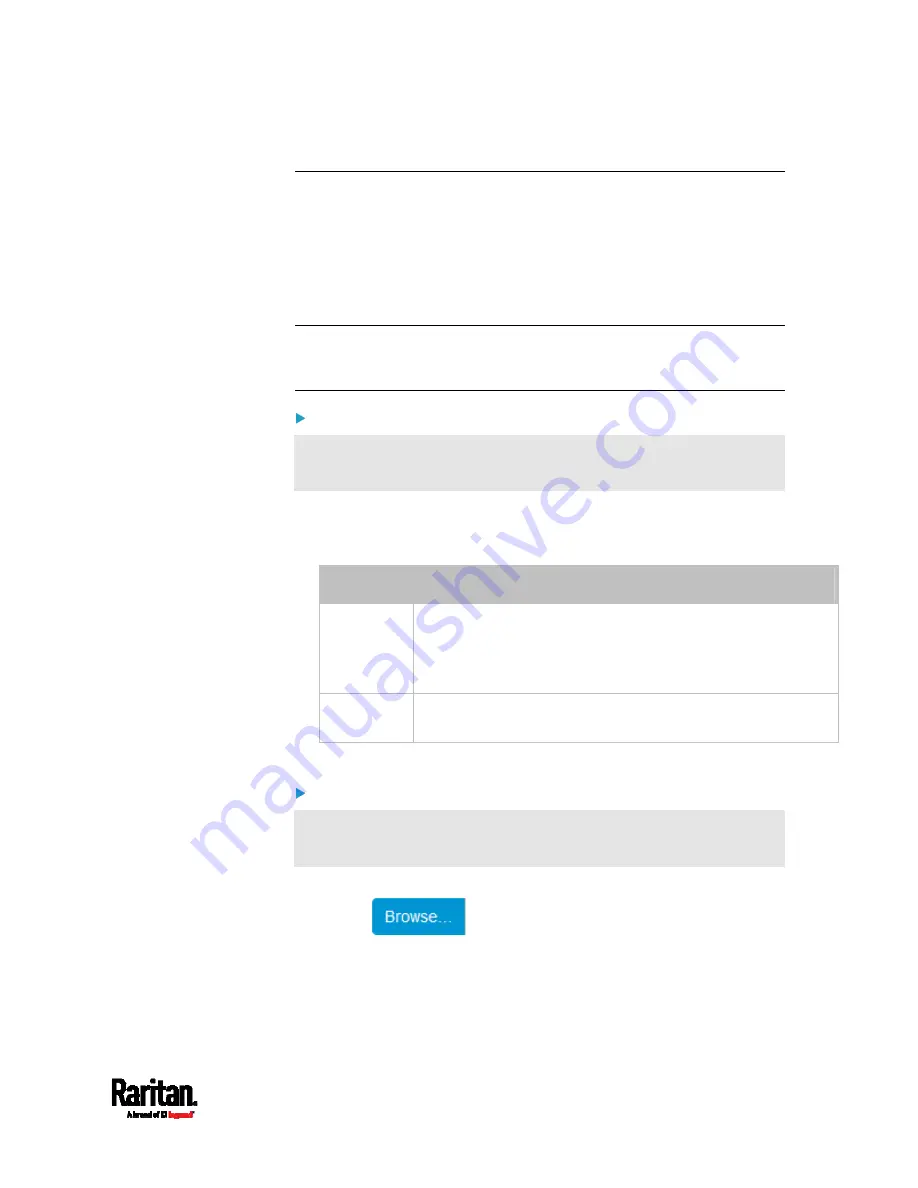
Chapter 6: Using the Web Interface
337
Backup and Restore of Device Settings
Unlike the bulk configuration file, the backup file contains ALL device
settings, including device-specific data like device names and all
network settings. To back up or restore the settings of SRC, you should
perform the Backup/Restore feature.
All SRC information is captured in the plain-TEXT-formatted backup file
except for the device logs and TLS certificate.
Note: To perform bulk configuration among multiple SRC devices, use
the Bulk Configuration feature instead. See
Bulk Configuration
(on page
To download a backup SRC file:
You must have the Administrator Privileges or "Unrestricted View
Privileges" to download a backup file.
1.
Choose Maintenance > Backup/Restore.
2.
Check the 'Backup format' field. If the chosen value does not match
your need, change it.
Option
Description
Encrypted
Partial content is base64 encoded.
Its content is encrypted using the AES-128 encryption
algorithm.
The file is saved to the TXT format
Cleartext
Content is displayed in clear text.
The file is saved to the TXT format.
3.
Click Download Device Settings. Save the file onto your computer.
To restore the SRC using a backup file:
You must have the Administrator Privileges to restore the device
settings.
1.
Choose Maintenance > Backup/Restore.
2.
Click
to select the backup file.
3.
Click 'Upload & Restore Device Settings' to upload the file.
A message appears, prompting you to confirm the operation and
enter the admin password.
4.
Enter the admin password, then click Restore.
Summary of Contents for Raritan SRC-0100
Page 114: ...Chapter 6 Using the Web Interface 102...
Page 291: ...Chapter 6 Using the Web Interface 279...
Page 301: ...Chapter 6 Using the Web Interface 289 6 Click Create to finish the creation...
Page 311: ...Chapter 6 Using the Web Interface 299...
Page 312: ...Chapter 6 Using the Web Interface 300 Continued...
Page 625: ...Appendix H RADIUS Configuration Illustration 613 Note If your SRC uses PAP then select PAP...
Page 630: ...Appendix H RADIUS Configuration Illustration 618 14 The new attribute is added Click OK...
Page 631: ...Appendix H RADIUS Configuration Illustration 619 15 Click Next to continue...






























