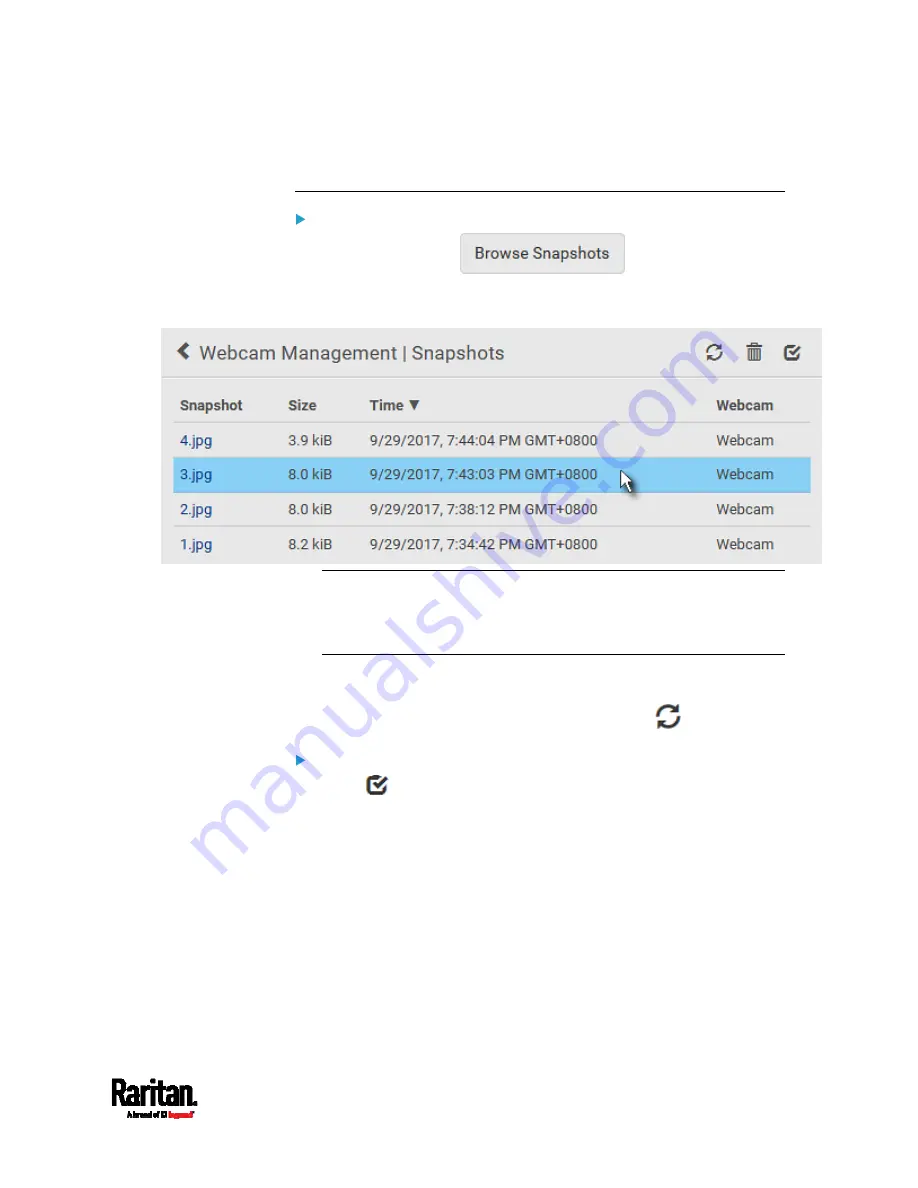
Chapter 6: Using the Web Interface
351
saved onto the SRC locally. If needed, download important snapshots
before rebooting the device.
To view saved snapshots:
1.
Choose Webcams >
. The Snapshots page
opens.
2.
Click the snapshot you want to view from the list.
Tip: The date and time shown on the SRC web interface are
automatically converted to your computer's time zone. To avoid time
confusion, it is suggested to apply the same time zone settings as
those of SRC to your computer or mobile device.
3.
The selected snapshot as well as its information, such as captured
time and resolution, is displayed on the same page.
4.
If the latest saved snapshot is not listed yet, click
.
To manually delete any snapshots:
1.
Click
to make checkboxes appear.
2.
Select the checkboxes of the images you want to remove.
Summary of Contents for Raritan SRC-0100
Page 114: ...Chapter 6 Using the Web Interface 102...
Page 291: ...Chapter 6 Using the Web Interface 279...
Page 301: ...Chapter 6 Using the Web Interface 289 6 Click Create to finish the creation...
Page 311: ...Chapter 6 Using the Web Interface 299...
Page 312: ...Chapter 6 Using the Web Interface 300 Continued...
Page 625: ...Appendix H RADIUS Configuration Illustration 613 Note If your SRC uses PAP then select PAP...
Page 630: ...Appendix H RADIUS Configuration Illustration 618 14 The new attribute is added Click OK...
Page 631: ...Appendix H RADIUS Configuration Illustration 619 15 Click Next to continue...






























