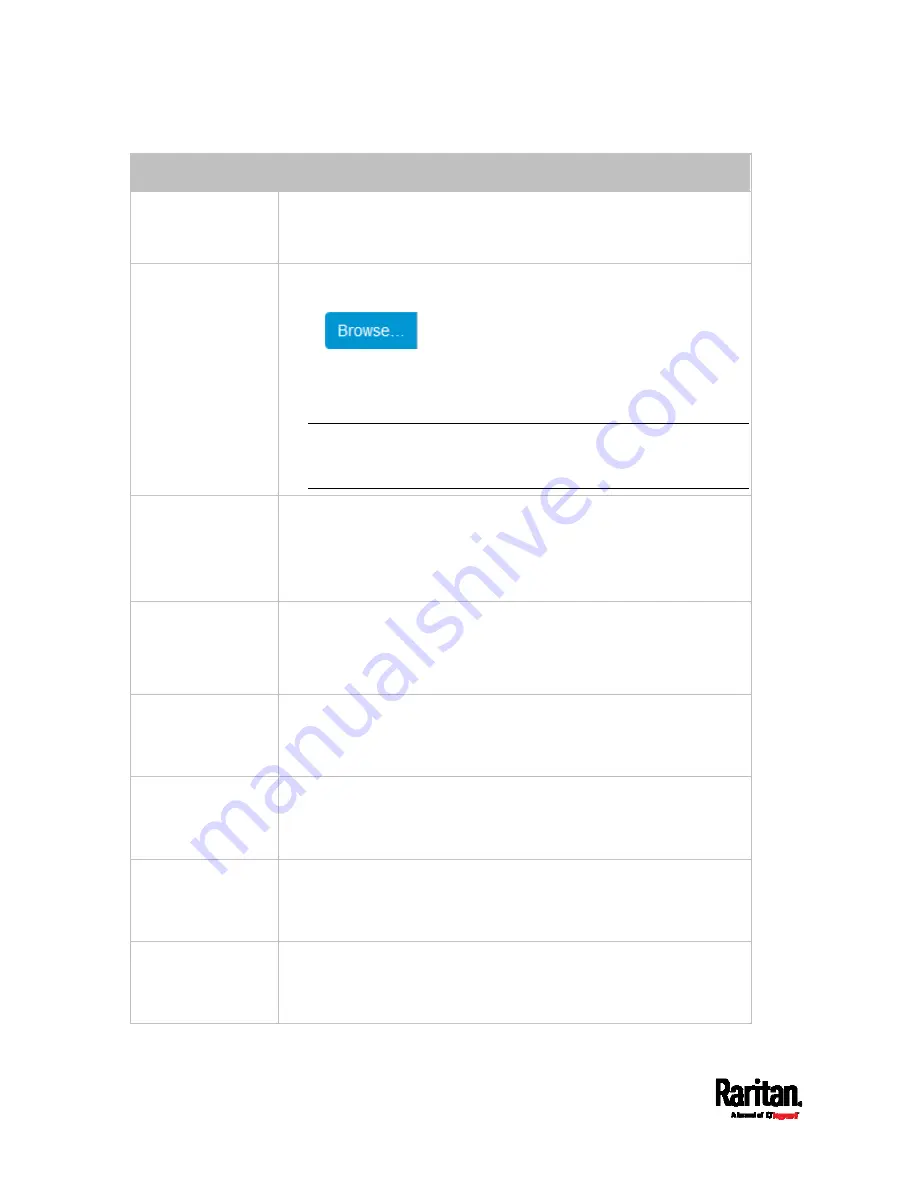
Chapter 6: Using the Web Interface
224
Field/setting
Description
Enable verification
of LDAP server
certificate
Select this checkbox if it is required to validate the LDAP server's
certificate by the SRC prior to the connection.
If the certificate validation fails, the connection is refused.
CA certificate
Consult your AA server administrator to get the CA certificate file for
the LDAPS server.
Click
to select and install the certificate file.
Click Show to view the installed certificate's content.
Click Remove to delete the installed certificate if it is
inappropriate.
Note: If the required certificate file is a chain of certificates, and
you are not sure about the requirements of a certificate chain,
see
TLS Certificate Chain
(on page 665).
Allow expired and
not yet valid
certificates
Select this checkbox to make the authentication succeed
regardless of the certificate's validity period.
After deselecting this checkbox, the authentication fails whenever
any certificate in the selected certificate chain is outdated or not
valid yet.
Anonymous bind
Use this checkbox to enable or disable anonymous bind.
To use anonymous bind, select this checkbox.
When a Bind DN and password are required to bind to the external
LDAP/LDAPS server, deselect this checkbox.
Bind DN
Required after deselecting the Anonymous Bind checkbox.
Distinguished Name (DN) of the user who is permitted to search the
LDAP directory in the defined search base.
Bind password,
Confirm bind
password
Required after deselecting the Anonymous Bind checkbox.
Enter the Bind password.
Base DN for search
Distinguished Name (DN) of the search base, which is the starting
point of the LDAP search.
Example:
ou=dev,dc=example,dc=com
Login Name
Attribute
The attribute of the LDAP user class which denotes the login name.
Usually it is the
uid.
Summary of Contents for Raritan SRC-0100
Page 114: ...Chapter 6 Using the Web Interface 102...
Page 291: ...Chapter 6 Using the Web Interface 279...
Page 301: ...Chapter 6 Using the Web Interface 289 6 Click Create to finish the creation...
Page 311: ...Chapter 6 Using the Web Interface 299...
Page 312: ...Chapter 6 Using the Web Interface 300 Continued...
Page 625: ...Appendix H RADIUS Configuration Illustration 613 Note If your SRC uses PAP then select PAP...
Page 630: ...Appendix H RADIUS Configuration Illustration 618 14 The new attribute is added Click OK...
Page 631: ...Appendix H RADIUS Configuration Illustration 619 15 Click Next to continue...






























