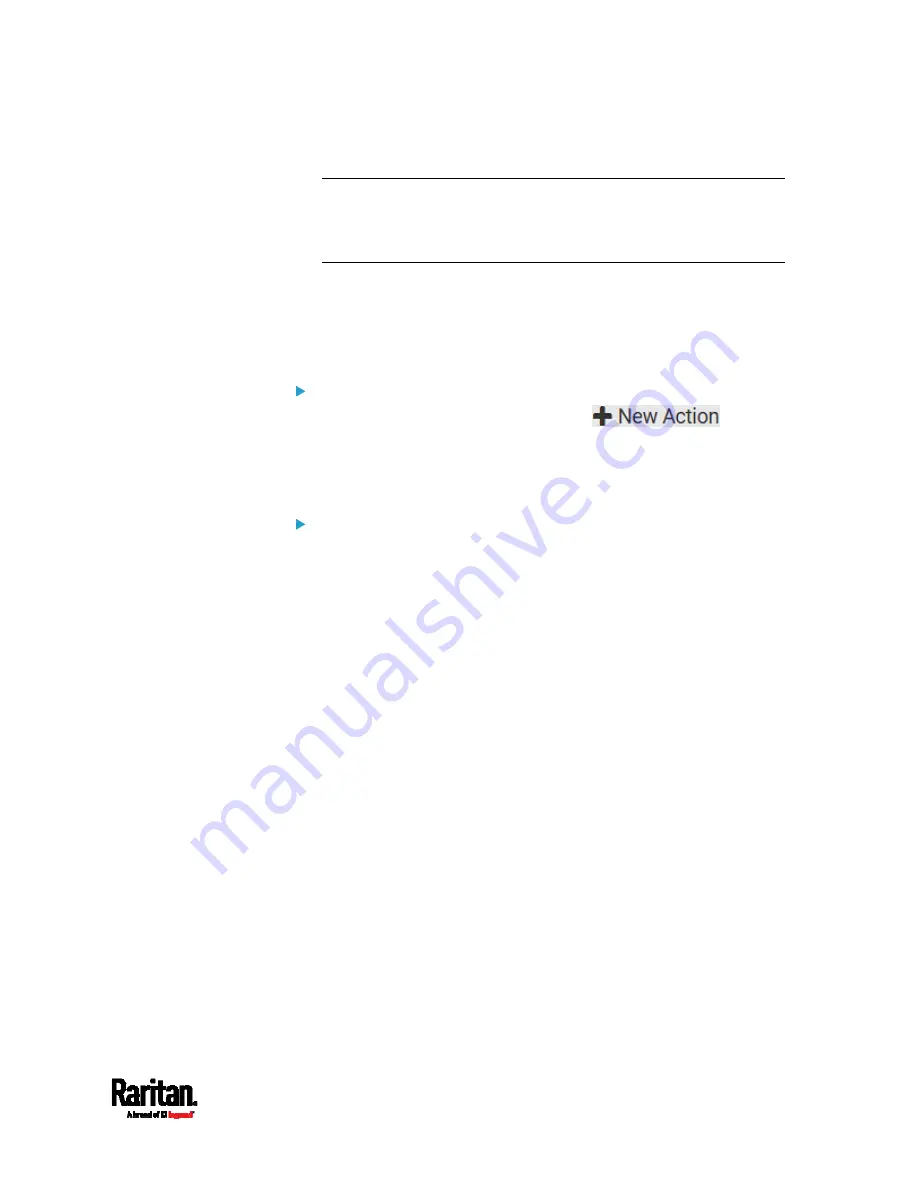
Chapter 6: Using the Web Interface
269
To start a new line in the text box, press Enter.
Note: In case you need to type any square brackets "[" and "]" in the
custom message for non-placeholder words, always add a backslash
in front of the square bracket. That is, \[ or \]. Otherwise, the
message sent will not display the square brackets.
Send an SNMP Notification
This option sends an SNMP notification to one or multiple SNMP
destinations.
Operation:
1.
Choose Device Settings > Event Rules >
.
2.
Select 'Send SNMP notification' from the Action list.
3.
Select the type of SNMP notification. See either procedure below
according to your selection.
To send SNMP v2c notifications:
1.
In the 'Notification type' field, select 'SNMPv2c trap' or 'SNMPv2c
inform.'
2.
For SNMP INFORM communications, leave the resend settings at
their default or do the following:
a.
In the Timeout field, specify the interval of time, in seconds, after
which a new inform communication is resent if the first is not
received. For example, resend a new inform communication
once every 3 seconds.
b.
In the 'Number of retries' field, specify the number of times you
want to re-send the inform communication if it fails. For
example, inform communications are re-sent up to 5 times when
the initial communication fails.
3.
In the Host fields, enter the IP address of the device(s) you want to
access. This is the address to which notifications are sent by the
SNMP system agent.
4.
In the Port fields, enter the port number used to access the
device(s).
5.
In the Community fields, enter the SNMP community string to access
the device(s). The community is the group representing the SRC and
all SNMP management stations.
Summary of Contents for Raritan SRC-0100
Page 114: ...Chapter 6 Using the Web Interface 102...
Page 291: ...Chapter 6 Using the Web Interface 279...
Page 301: ...Chapter 6 Using the Web Interface 289 6 Click Create to finish the creation...
Page 311: ...Chapter 6 Using the Web Interface 299...
Page 312: ...Chapter 6 Using the Web Interface 300 Continued...
Page 625: ...Appendix H RADIUS Configuration Illustration 613 Note If your SRC uses PAP then select PAP...
Page 630: ...Appendix H RADIUS Configuration Illustration 618 14 The new attribute is added Click OK...
Page 631: ...Appendix H RADIUS Configuration Illustration 619 15 Click Next to continue...






























