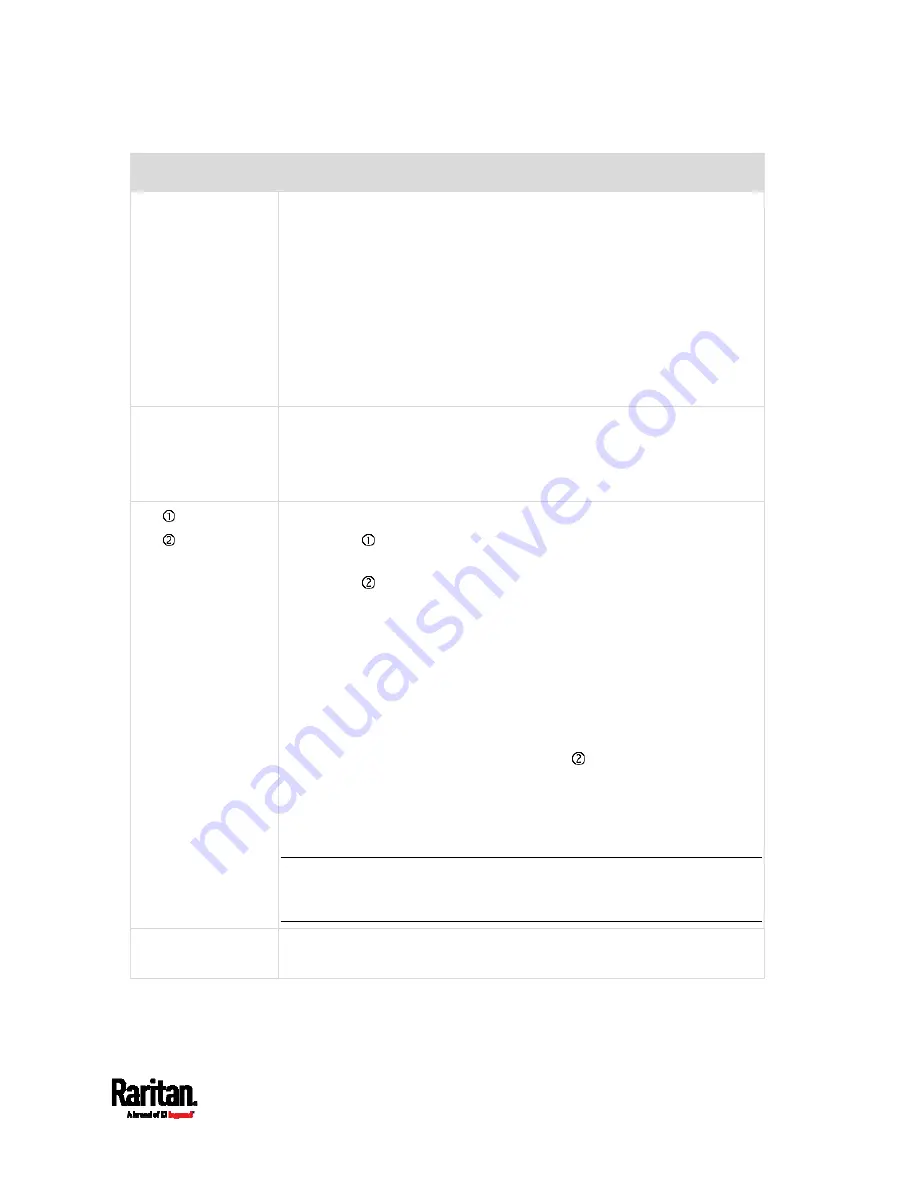
Chapter 5: Introduction to SRC Components
73
Port
Used for...
CONSOLE/
MODEM
(RJ-45)
Establishing a serial connection between the SRC and a computer or
modem.
You need a third-party RJ-45 to DB9 adapter/cable for the
connection(s). Note that the RJ-45 to DB9 adapter/cable for connecting
a computer is different from the one for connecting a modem. For
details, refer to:
RJ45-to-DB9 Cable Requirements for Computer Connections
(on
page 22)
RJ45-to-DB9 Cable Requirements for Modem Connections
(on
page 637)
SENSOR
(RJ-45)
Connection to one of the following devices:
Raritan's environmental sensor package(s).
Raritan's sensor hub, which expands the number of a sensor
port to four ports.
ETH 10/100/1000,
ETH 10/100
SRC has two Ethernet ports.
ETH 10/100/1000 (marked in
green) supports up to 1000 Mbps.
This is "ETH1".
ETH 10/100 (marked in
white) supports up to 100 Mbps. This is
"ETH2".
Connecting the SRC to your company's network via a standard network
patch cable (Cat5e/6). This connection is necessary to administer or
access the SRC remotely.
There are two small LEDs adjacent to the port:
Green indicates a physical link and activity.
Yellow indicates communications at 10/100 BaseT speeds.
Note that the yellow LED of the ETH 10/100 port has NO
function so it will not be lit regardless of the communication
status.
You can use either Ethernet port for network connection or cascading.
See
Extended Cascading with SRC Devices
(on page 29).
Note: Network connection to this port is not required if wireless
connection is preferred, or if the SRC is a slave device in the cascading
configuration.
EXPANSION
NO function now
Reserved for future use
Summary of Contents for Raritan SRC-0100
Page 114: ...Chapter 6 Using the Web Interface 102...
Page 291: ...Chapter 6 Using the Web Interface 279...
Page 301: ...Chapter 6 Using the Web Interface 289 6 Click Create to finish the creation...
Page 311: ...Chapter 6 Using the Web Interface 299...
Page 312: ...Chapter 6 Using the Web Interface 300 Continued...
Page 625: ...Appendix H RADIUS Configuration Illustration 613 Note If your SRC uses PAP then select PAP...
Page 630: ...Appendix H RADIUS Configuration Illustration 618 14 The new attribute is added Click OK...
Page 631: ...Appendix H RADIUS Configuration Illustration 619 15 Click Next to continue...
















































