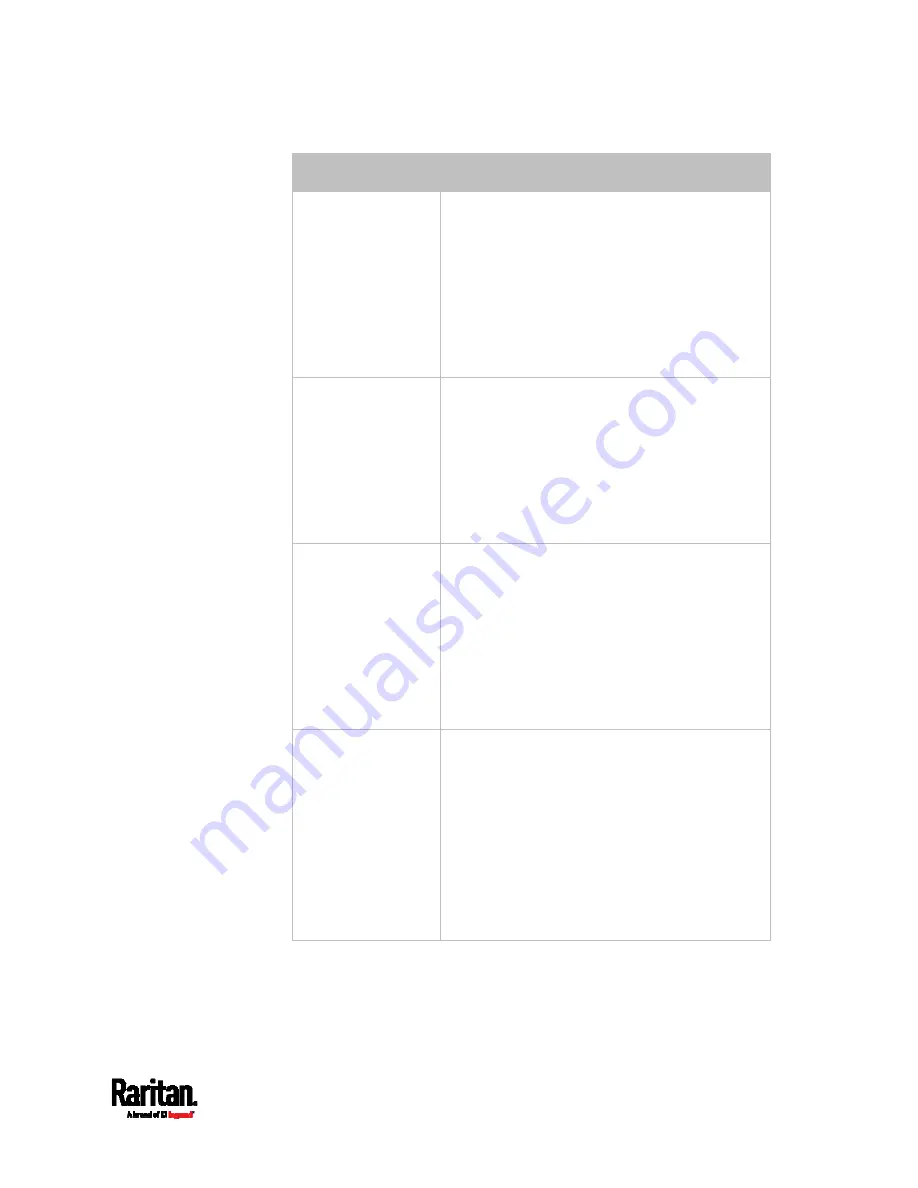
Chapter 6: Using the Web Interface
243
Event types
Radio buttons
Server monitoring
event
Monitoring started: SRC takes the action
only when the monitoring of any specified
server starts.
Monitoring stopped: SRC takes the action
only when the monitoring of any specified
server stops.
Both: SRC takes the action when the
monitoring of any specified server starts or
stops.
Server reachability
Unreachable: SRC takes the action only
when any specified server becomes
inaccessible.
Reachable: SRC takes the action only when
any specified server becomes accessible.
Both: SRC takes the action when any
specified server becomes either inaccessible
or accessible.
Device connection or
disconnection, such
as a USB-cascaded
slave device
Connected: SRC takes the action only when
the selected device is physically connected
to it.
Disconnected: SRC takes the action only
when the selected device is physically
disconnected from it.
Both: SRC takes the action both when the
selected device is physically connected to it
and when it is disconnected.
+12V Supply Status
Available radio buttons include "Fault," "OK"
and "Both."
Fault: SRC takes the action only when the
selected 12V power supply to the controller
enters the fault state.
OK: SRC takes the action only when when
the selected 12V power supply to the
controller enters the OK state.
Both: SRC takes the action whenever the
selected 12 power supply's status changes.
Summary of Contents for Raritan SRC-0100
Page 114: ...Chapter 6 Using the Web Interface 102...
Page 291: ...Chapter 6 Using the Web Interface 279...
Page 301: ...Chapter 6 Using the Web Interface 289 6 Click Create to finish the creation...
Page 311: ...Chapter 6 Using the Web Interface 299...
Page 312: ...Chapter 6 Using the Web Interface 300 Continued...
Page 625: ...Appendix H RADIUS Configuration Illustration 613 Note If your SRC uses PAP then select PAP...
Page 630: ...Appendix H RADIUS Configuration Illustration 618 14 The new attribute is added Click OK...
Page 631: ...Appendix H RADIUS Configuration Illustration 619 15 Click Next to continue...






























