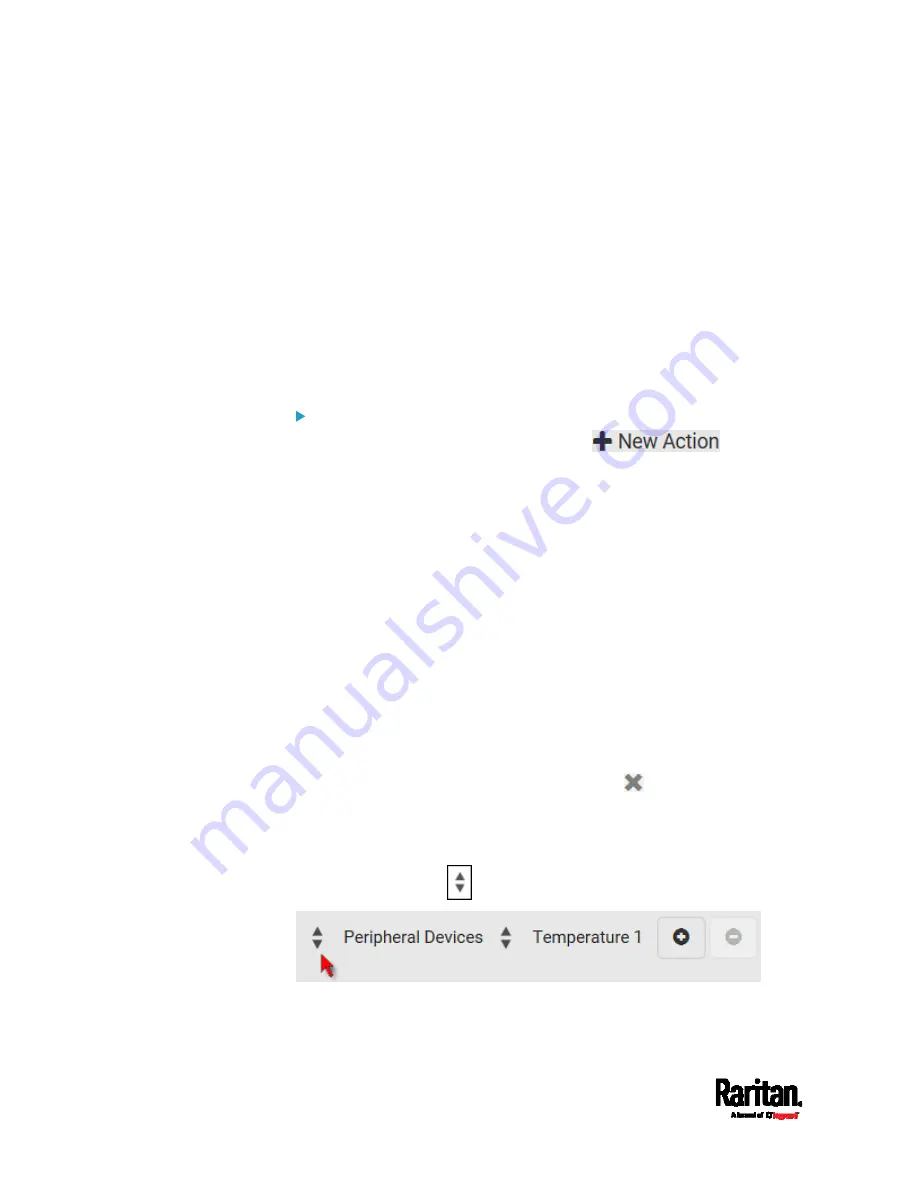
Chapter 6: Using the Web Interface
264
Send Sensor Report
You may set the SRC so that it automatically reports the latest readings
or states of one or multiple sensors by sending a message or email or
simply recording the report in a log. These sensors can be either internal
or environmental sensors listed below.
Peripheral device sensors, which can be any Raritan environmental
sensor packages connected to the SRC, such as temperature or
humidity sensors.
SRC's +12V Supply sensor
An example of this action is available in the section titled
Send Sensor
Report Example
(on page 277).
Operation:
1.
Choose Device Settings > Event Rules >
.
2.
Select 'Send sensor report' from the Action list.
3.
In the 'Destination actions' section, select the method(s) to report
sensor readings or states. The number of available methods varies,
depending on how many messaging actions have been created.
The messaging action types include:
Log event message
Syslog message
Send email
Send SMS message
4.
If no messaging actions are available, create them now. See
Available Actions
(on page 253).
a.
To select any methods, select them one by one in the Available
field.
To add all available methods, simply click Select All.
b.
To delete any methods, click a method's
in the Selected
field.
To remove all methods, simply click Deselect All.
5.
In the 'Available sensors' field, select the desired target's sensor.
a.
Click the first
to select a target component from the list.
Summary of Contents for Raritan SRC-0100
Page 114: ...Chapter 6 Using the Web Interface 102...
Page 291: ...Chapter 6 Using the Web Interface 279...
Page 301: ...Chapter 6 Using the Web Interface 289 6 Click Create to finish the creation...
Page 311: ...Chapter 6 Using the Web Interface 299...
Page 312: ...Chapter 6 Using the Web Interface 300 Continued...
Page 625: ...Appendix H RADIUS Configuration Illustration 613 Note If your SRC uses PAP then select PAP...
Page 630: ...Appendix H RADIUS Configuration Illustration 618 14 The new attribute is added Click OK...
Page 631: ...Appendix H RADIUS Configuration Illustration 619 15 Click Next to continue...






























