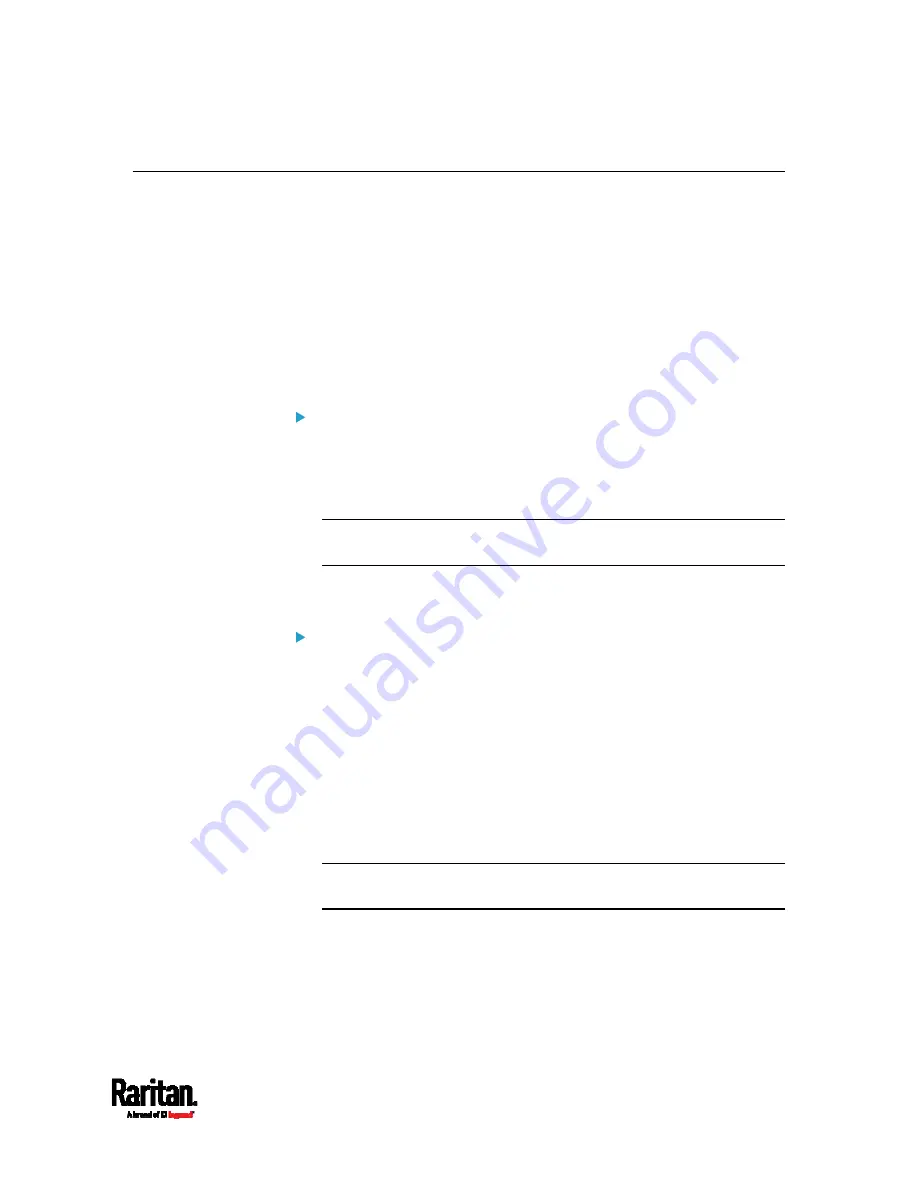
Appendix I: Additional SRC Information
657
Installing the USB-to-Serial Driver (Optional)
The SRC can emulate a USB-to-serial converter over a USB connection.
A USB-to-serial driver named "Dominion PX2Serial Console" is required
for Microsoft
®
Windows
®
operating systems.
Download the Windows driver for USB serial console from the Raritan
website's
Support page
(
downloaded driver's name is
dominion-serial-setup-<n>.exe, where <n>
represents the file's version number.
There are two ways to install this driver: automatic and manual
installation. Automatic driver installation is highly recommended.
Automatic driver installation in Windows
®
:
1.
Make sure the SRC is NOT connected to the computer via a USB
cable.
2.
Run dominion-serial-setup-<n>.exe on the computer and follow
online instructions to install the driver.
Note: If any Windows security warning appears, accept it to continue
the installation.
3.
Connect the SRC to the computer via a USB cable. The driver is
automatically installed.
Manual driver installation in Windows
®
:
1.
Make sure the SRC has been connected to the computer via a USB
cable.
2.
The computer detects the new device and the "Found New Hardware
Wizard" dialog appears.
If this dialog does not appear, choose Control Panel > System >
Hardware > Device Manager, right-click the
Dominion PX2Serial
Console, and choose Update Driver.
3.
Select the option of driver installation from a specific location, and
then specify the location where both
dominion-serial.inf and
dominion-serial.cat are stored.
Note: If any Windows security warning appears, accept it to continue
the installation.
4.
Wait until the installation is complete.
Summary of Contents for Raritan SRC-0100
Page 114: ...Chapter 6 Using the Web Interface 102...
Page 291: ...Chapter 6 Using the Web Interface 279...
Page 301: ...Chapter 6 Using the Web Interface 289 6 Click Create to finish the creation...
Page 311: ...Chapter 6 Using the Web Interface 299...
Page 312: ...Chapter 6 Using the Web Interface 300 Continued...
Page 625: ...Appendix H RADIUS Configuration Illustration 613 Note If your SRC uses PAP then select PAP...
Page 630: ...Appendix H RADIUS Configuration Illustration 618 14 The new attribute is added Click OK...
Page 631: ...Appendix H RADIUS Configuration Illustration 619 15 Click Next to continue...
















































