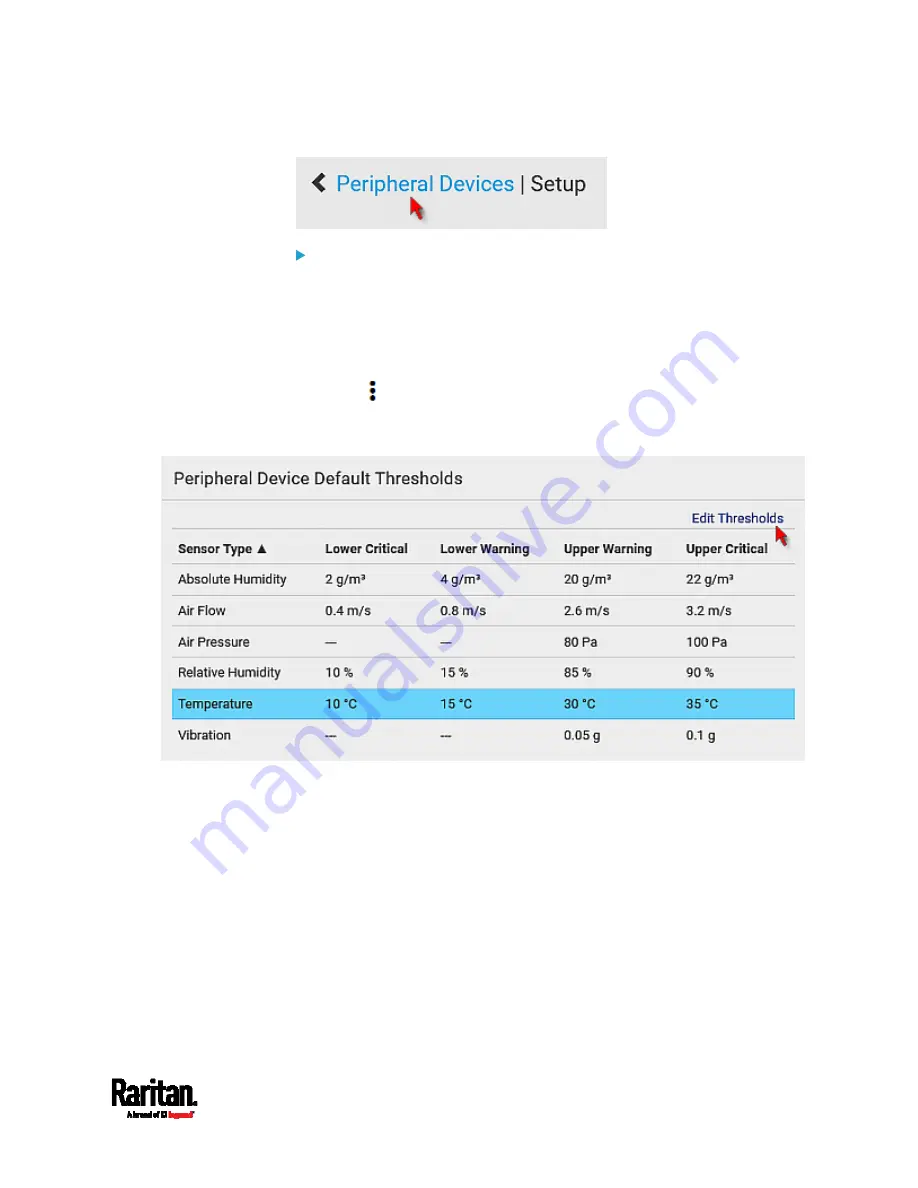
Chapter 6: Using the Web Interface
121
To configure default threshold settings:
Note that any changes made to default threshold settings not only
re-determine the initial threshold values that will apply to newly-added
sensors but also the threshold values of the already-managed sensors
where default thresholds are being applied. See
Individual
Sensor/Actuator Pages
(on page 131).
1.
Click
> Default Threshold Setup.
2.
Click the desired sensor type (required), and then click Edit
Thresholds.
3.
Make changes as needed.
To enable any threshold, select the corresponding checkbox.
Summary of Contents for Raritan SRC-0100
Page 114: ...Chapter 6 Using the Web Interface 102...
Page 291: ...Chapter 6 Using the Web Interface 279...
Page 301: ...Chapter 6 Using the Web Interface 289 6 Click Create to finish the creation...
Page 311: ...Chapter 6 Using the Web Interface 299...
Page 312: ...Chapter 6 Using the Web Interface 300 Continued...
Page 625: ...Appendix H RADIUS Configuration Illustration 613 Note If your SRC uses PAP then select PAP...
Page 630: ...Appendix H RADIUS Configuration Illustration 618 14 The new attribute is added Click OK...
Page 631: ...Appendix H RADIUS Configuration Illustration 619 15 Click Next to continue...
















































