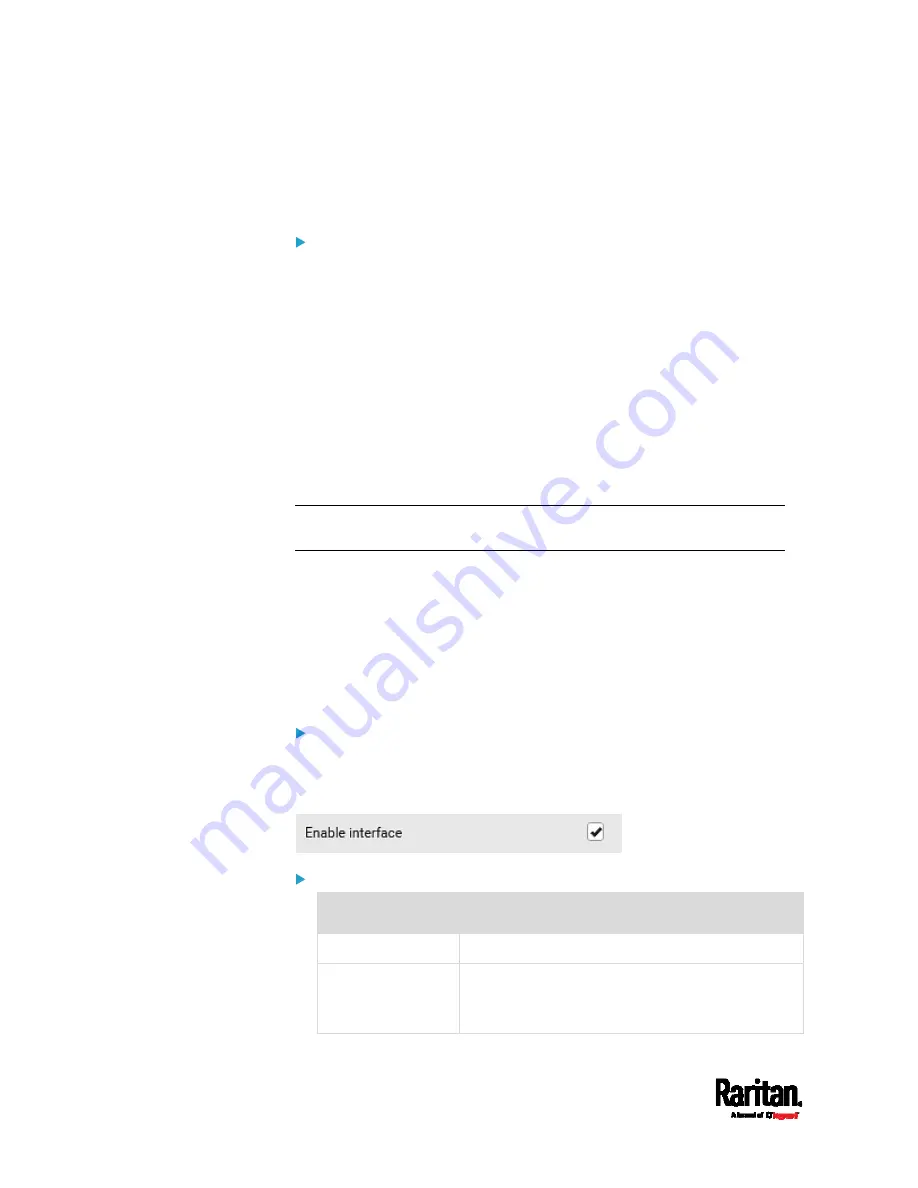
Chapter 6: Using the Web Interface
170
5.
To configure the ETH1/ETH2 interface settings, see
Ethernet
Interface Settings
(on page 173).
6.
Click Save.
After enabling either or both Internet protocols:
After enabling IPv4 and/or IPv6, all but not limited to the following
protocols will be compliant with the selected Internet protocol(s):
LDAP
NTP
SMTP
SSH
Telnet
FTP
SSL/TLS
SNMP
SysLog
Note: SRC disables TLS 1.0 and 1.1 by default. It enables only TLS 1.2
and 1.3.
Wired Network Settings
On the Network page, click the ETH1/ETH2 section to configure IPv4/IPv6
settings.
If the device's cascading mode is set to 'Bridging', the BRIDGE section
appears. Then you must click the BRIDGE section for IPv4/IPv6 settings.
See
Setting the Cascading Mode
(on page 187).
Enable Interface:
Make sure the Ethernet interface is enabled, or all networking through
this interface fails. This setting is available in the ETH1/ETH2 section, but
not available in the BRIDGE section.
IPv4 settings:
Field/setting
Description
Enable IPv4
Enable or disable the IPv4 protocol.
IP auto
configuration
Select the method to configure IPv4 settings.
DHCP: Auto-configure IPv4 settings via DHCP
servers.
Summary of Contents for Raritan SRC-0100
Page 114: ...Chapter 6 Using the Web Interface 102...
Page 291: ...Chapter 6 Using the Web Interface 279...
Page 301: ...Chapter 6 Using the Web Interface 289 6 Click Create to finish the creation...
Page 311: ...Chapter 6 Using the Web Interface 299...
Page 312: ...Chapter 6 Using the Web Interface 300 Continued...
Page 625: ...Appendix H RADIUS Configuration Illustration 613 Note If your SRC uses PAP then select PAP...
Page 630: ...Appendix H RADIUS Configuration Illustration 618 14 The new attribute is added Click OK...
Page 631: ...Appendix H RADIUS Configuration Illustration 619 15 Click Next to continue...






























