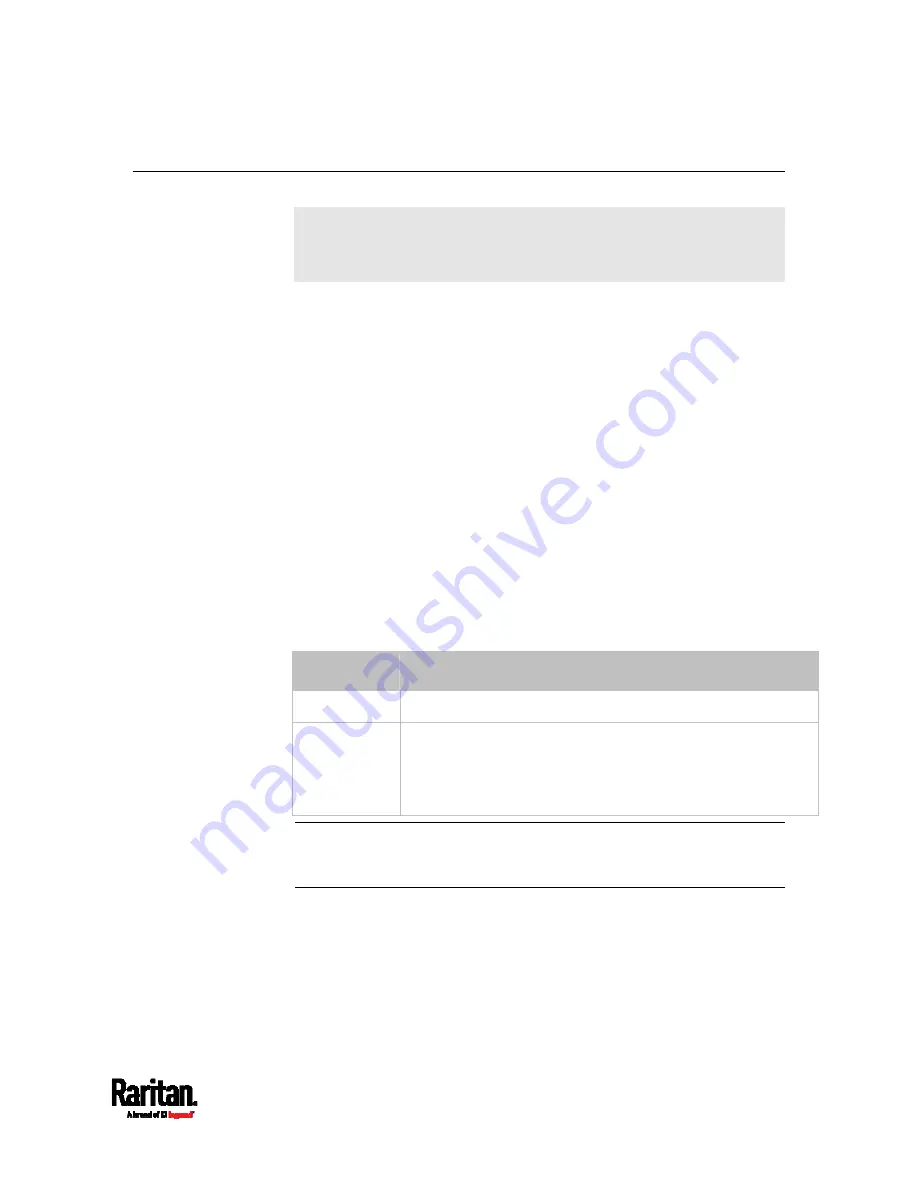
Chapter 6: Using the Web Interface
115
Peripherals
Only DX and DX2 environmental sensor packages are supported. SRC
does NOT support other Raritan environmental sensor packages than
DX and DX2 series.
If there are Raritan environmental sensor packages connected to the
SRC, they are listed on the Peripherals page. See
Connecting Raritan
Environmental Sensor Packages
(on page 37).
An environmental sensor package comprises one or some of the
following sensors/actuators:
Numeric sensors: Detectors that show both readings and states,
such as temperature sensors.
State sensors: Detectors that show states only, such as contact
closure sensors.
Actuators: An actuator controls a system or mechanism so it shows
states only.
SRC communicates with
managed sensors/actuators only and retrieves
their data. It does not communicate with unmanaged ones. See
Managed
vs Unmanaged Sensors/Actuators
(on page 124).
When the number of "managed" sensors/actuators has not reached the
maximum, SRC automatically brings newly-detected sensors/actuators
under management by default.
Model
Number of sensors/actuators that can be managed
SRC-0100
32
SRC-0102
38, which is the sum of the following.
Supports 32 managed sensors/actuators per sensor port
Contains 6 sensors of onboard door handle ports and
contact closure terminals
Note: To disable the automatic management function, refer to the final
table in this section. You need to manually manage a sensor/actuator
only when it is not under management.
When any sensor/actuator is no longer needed, you can
unmanage/release it.
Open the Peripheral Devices page by clicking Peripherals in the
Menu
(on page 104). Then you can:
Perform actions on multiple sensors/actuators by using the
control/action icons on the top-right corner.
Summary of Contents for Raritan SRC-0100
Page 114: ...Chapter 6 Using the Web Interface 102...
Page 291: ...Chapter 6 Using the Web Interface 279...
Page 301: ...Chapter 6 Using the Web Interface 289 6 Click Create to finish the creation...
Page 311: ...Chapter 6 Using the Web Interface 299...
Page 312: ...Chapter 6 Using the Web Interface 300 Continued...
Page 625: ...Appendix H RADIUS Configuration Illustration 613 Note If your SRC uses PAP then select PAP...
Page 630: ...Appendix H RADIUS Configuration Illustration 618 14 The new attribute is added Click OK...
Page 631: ...Appendix H RADIUS Configuration Illustration 619 15 Click Next to continue...
















































