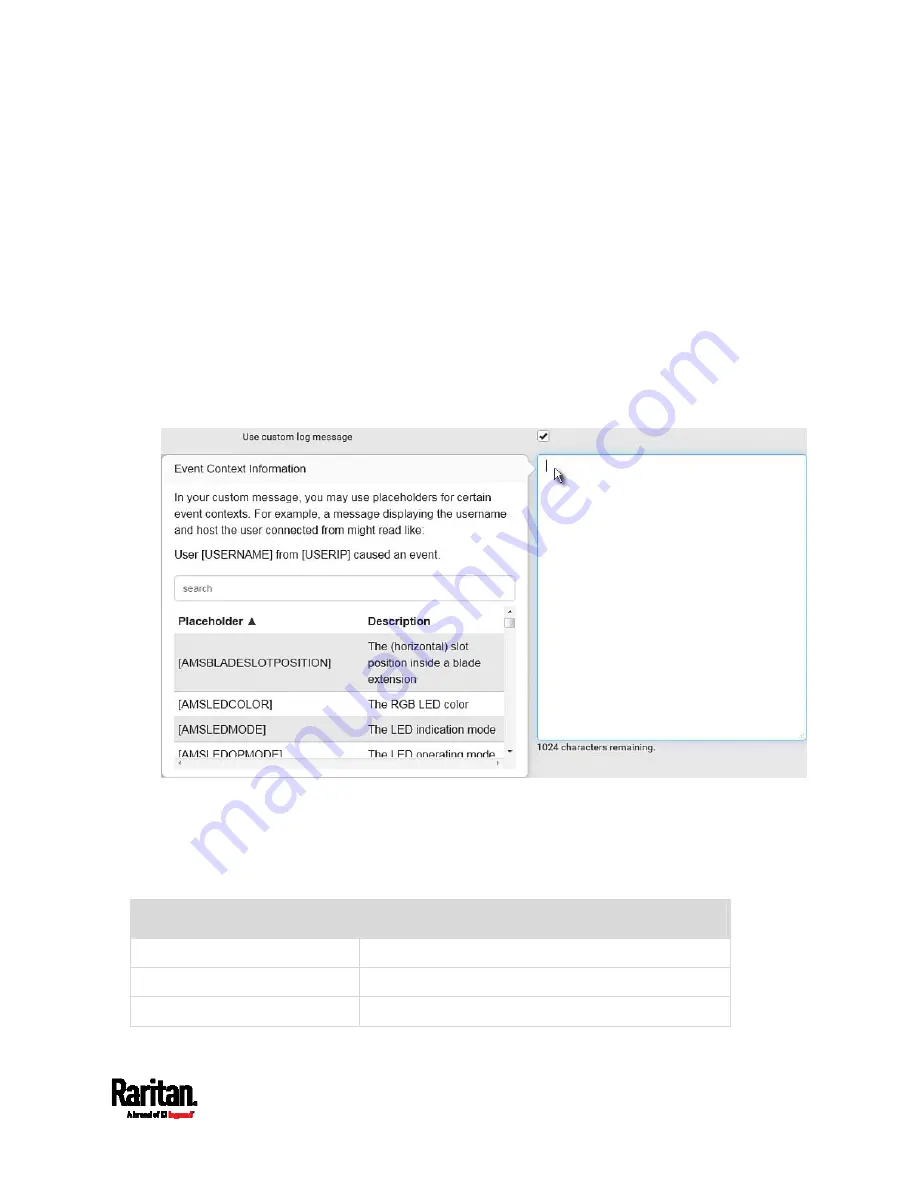
Chapter 6: Using the Web Interface
283
Placeholders for Custom Messages
Actions of "Send email" and "Send SMS message" allow you to
customize event messages. See
Send Email
(on page 262) or
Send SMS
Message
(on page 266). In addition, you can add custom text message to
the "Send snapshots via email" action. See
Send Snapshots via Email
(on page 267).
When clicking anywhere inside the text box, the Event Context
Information displays, showing a list of placeholders and their definitions.
Simply drag the scroll bar and then click the desired placeholder to
insert it into the custom message. Or you can type a keyword in the
"search" box to quickly find the desired placeholder.
Note that available placeholders are model dependent.
If wanted, you can resort the list by clicking the desired column header.
See
Sorting a List
(on page 107).
To make the Event Context Information disappear, click anywhere inside
the browser's window.
The following are placeholders that can be used in custom messages.
Placeholder
Definition
[AMSBLADESLOTPOSITION]
The (horizontal) slot position inside a blade extension
[AMSLEDCOLOR]
The RGB LED color
[AMSLEDMODE]
The LED indication mode
Summary of Contents for Raritan SRC-0100
Page 114: ...Chapter 6 Using the Web Interface 102...
Page 291: ...Chapter 6 Using the Web Interface 279...
Page 301: ...Chapter 6 Using the Web Interface 289 6 Click Create to finish the creation...
Page 311: ...Chapter 6 Using the Web Interface 299...
Page 312: ...Chapter 6 Using the Web Interface 300 Continued...
Page 625: ...Appendix H RADIUS Configuration Illustration 613 Note If your SRC uses PAP then select PAP...
Page 630: ...Appendix H RADIUS Configuration Illustration 618 14 The new attribute is added Click OK...
Page 631: ...Appendix H RADIUS Configuration Illustration 619 15 Click Next to continue...






























