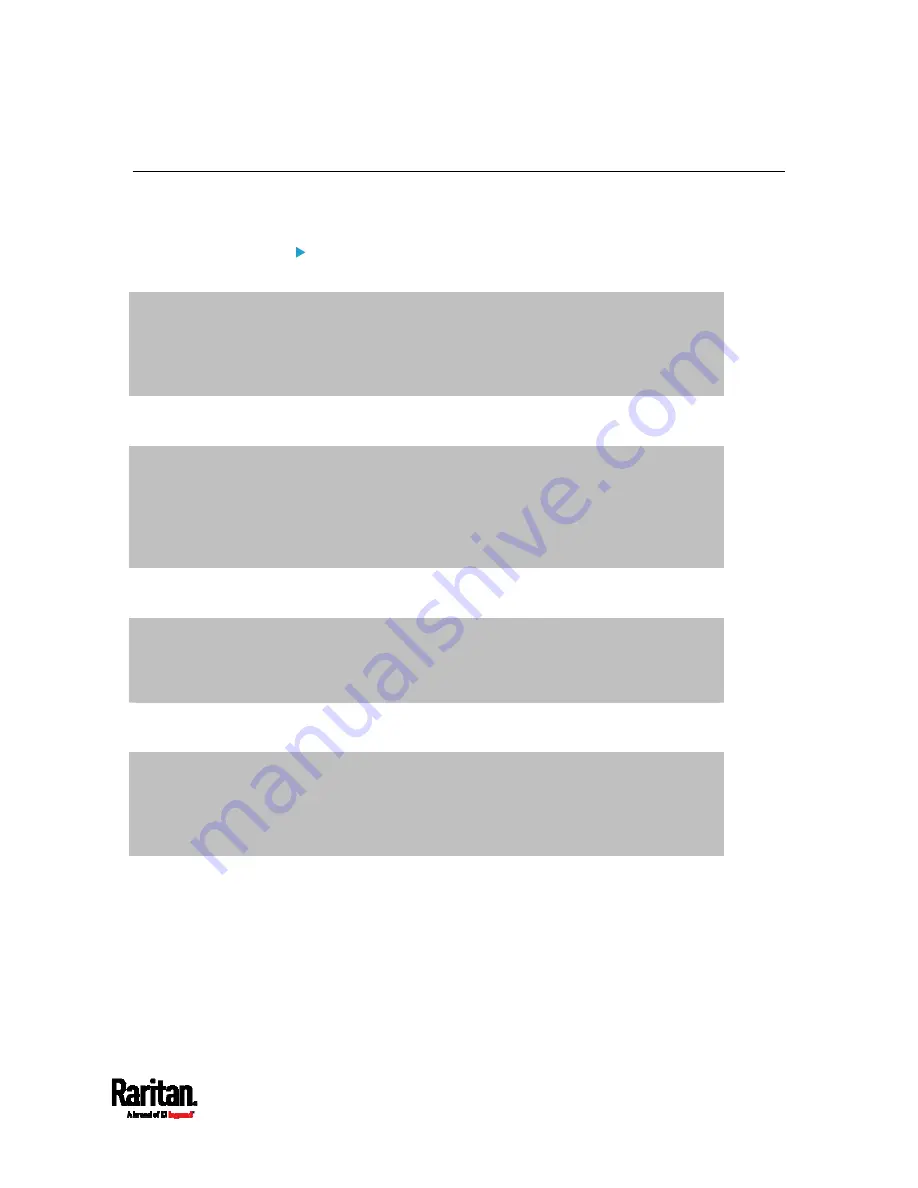
Chapter 9: Using SCP Commands
531
Downloading Diagnostic Data via SCP
You can download the diagnostic data via SCP.
To download the diagnostic data via SCP:
1.
Type one of the following SCP commands and press Enter.
Scenario 1: Use the default SCP port and default filename
SSH/SCP port is the default (22), and the accessed SRC is a standalone device.
The diagnostic file's default filename "diag-data.zip" is wanted. Then add a dot (.) in
the end of the SCP command as shown below.
scp <user name>@<device ip>:/diag-data.zip .
Scenario 2: Specify a different SCP port but use the default filename
SSH/SCP port is NOT the default (22), or the accessed SRC is a Port-Forwarding
slave device.
The diagnostic file's default filename "diag-data.zip" is wanted. Then add a dot in the
end of the SCP command as shown below.
scp -P <port> <user name>@<device ip>:/diag-data.zip .
Scenario 3: Specify a new filename but use the default SCP port
SSH/SCP port is the default (22), and the accessed SRC is a standalone device.
Renaming the diagnostic file is wanted.
scp <user name>@<device ip>:/diag-data.zip <filename>
Scenario 4: Specify a different SCP port and a new filename
SSH/SCP port is NOT the default (22), or the accessed SRC is a Port-Forwarding
slave device.
Renaming the diagnostic file is wanted.
scp -P <port> <user name>@<device ip>:/diag-data.zip <filename>
<user name> is the "admin" or any user profile with
Administrator Privileges or "Unrestricted View Privileges"
privileges.
<device ip> is the IP address or hostname of the SRC whose data
you want to download.
Summary of Contents for Raritan SRC-0100
Page 114: ...Chapter 6 Using the Web Interface 102...
Page 291: ...Chapter 6 Using the Web Interface 279...
Page 301: ...Chapter 6 Using the Web Interface 289 6 Click Create to finish the creation...
Page 311: ...Chapter 6 Using the Web Interface 299...
Page 312: ...Chapter 6 Using the Web Interface 300 Continued...
Page 625: ...Appendix H RADIUS Configuration Illustration 613 Note If your SRC uses PAP then select PAP...
Page 630: ...Appendix H RADIUS Configuration Illustration 618 14 The new attribute is added Click OK...
Page 631: ...Appendix H RADIUS Configuration Illustration 619 15 Click Next to continue...






























