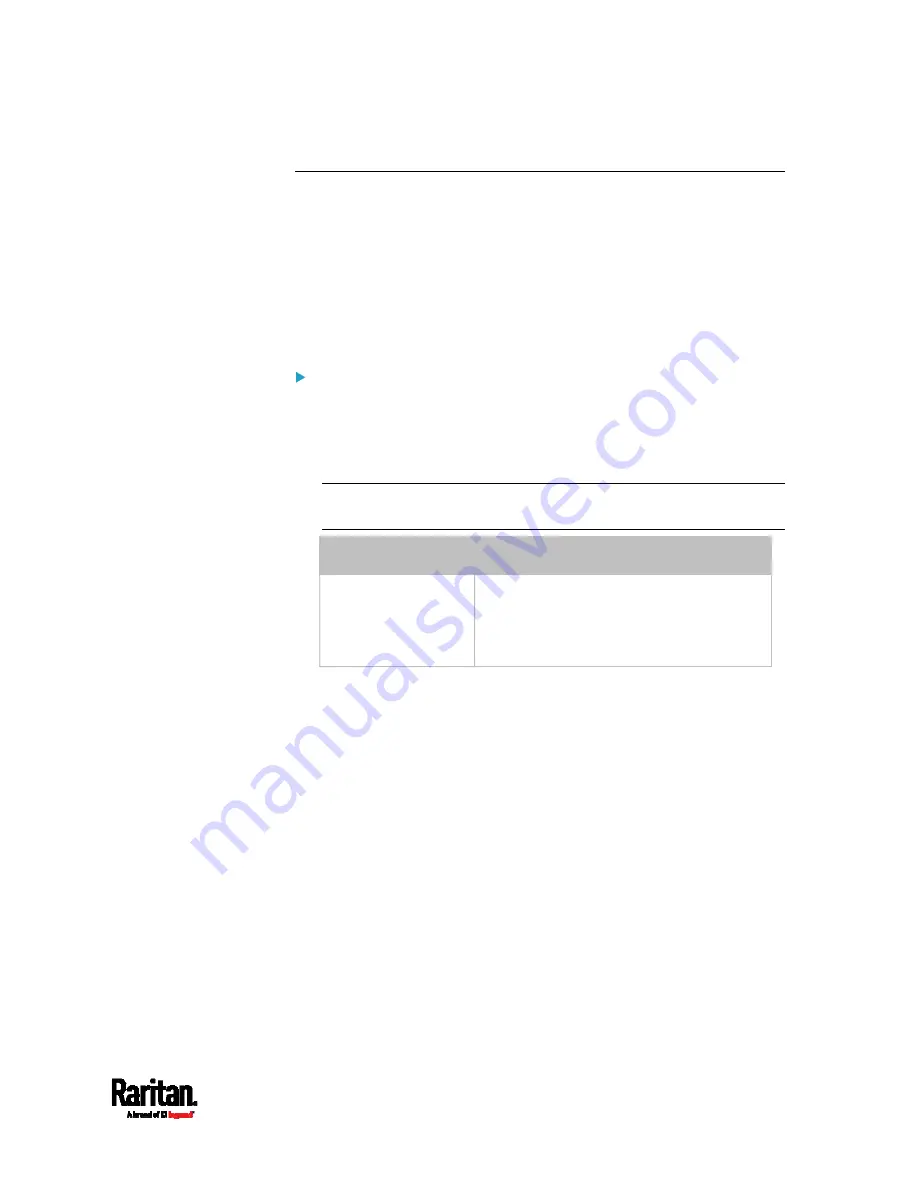
Chapter 6: Using the Web Interface
307
Front Panel Settings
You can set up the default mode of the front panel display, and front
panel functions for outlet switching, actuator control, beeper mute or
RCM self-test.
Below are available front panel settings:
Actuator control
Internal beeper's mute function
Default front panel mode setup
To configure the front panel settings:
1.
Choose Device Settings > Front Panel.
2.
Configure the following:
To configure the default view of the LCD display, select one mode
below.
Note: The default view is shown in the automatic mode. See
Automatic and Manual Modes
(on page 75).
Mode
Data entered
Automatic mode
This is the default and the only mode.
The LCD display indicates whether the
current device status is normal or there
are any alarms now.
To enable the front panel actuator-control function, select the
'Peripheral actuator control' checkbox.
The built-in beeper's mute control function is enabled per default.
To disable it, deselect the 'Mute beeper' checkbox.
3.
Click Save.
If the 'Mute beeper' feature is enabled, you can operate the front
panel to mute it whenever it beeps. See
Muting the Internal Beeper
(on page 81).
Or you can turn on or off actuators by operating the front panel. See
Peripherals
(on page 81).
Summary of Contents for Raritan SRC-0100
Page 114: ...Chapter 6 Using the Web Interface 102...
Page 291: ...Chapter 6 Using the Web Interface 279...
Page 301: ...Chapter 6 Using the Web Interface 289 6 Click Create to finish the creation...
Page 311: ...Chapter 6 Using the Web Interface 299...
Page 312: ...Chapter 6 Using the Web Interface 300 Continued...
Page 625: ...Appendix H RADIUS Configuration Illustration 613 Note If your SRC uses PAP then select PAP...
Page 630: ...Appendix H RADIUS Configuration Illustration 618 14 The new attribute is added Click OK...
Page 631: ...Appendix H RADIUS Configuration Illustration 619 15 Click Next to continue...






























