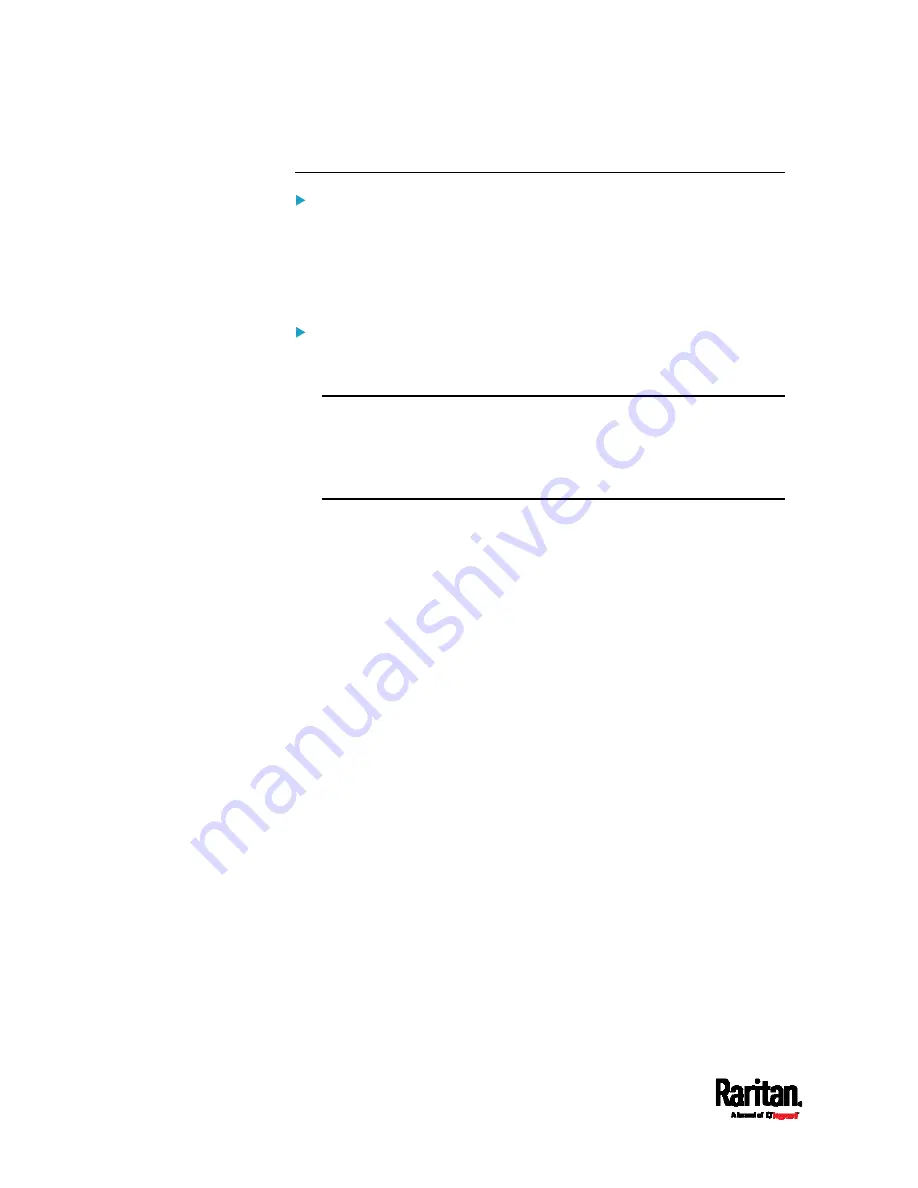
Chapter 6: Using the Web Interface
316
disabling USB-A.
To enable the support for Schroff LHX/SHX:
1.
Select the LHX/SHX checkbox.
2.
Click Save in the
Features section.
3.
Click Apply on the confirmation message.
4.
SRC reboots.
To disable the access to USB-A port(s):
1.
Deselect the Enable USB Host Ports checkbox.
2.
Click Save in the USB Host Ports section.
Tip: After the Enable USB Host Ports checkbox is deselected, only
the access to USB-A port(s) is prevented while the USB-B port works
as normal. That is, users still can access the USB-B port, such as
accessing CLI via USB-B. To disable the access to the USB-B port,
you have to apply a mechanical method.
Summary of Contents for Raritan SRC-0100
Page 114: ...Chapter 6 Using the Web Interface 102...
Page 291: ...Chapter 6 Using the Web Interface 279...
Page 301: ...Chapter 6 Using the Web Interface 289 6 Click Create to finish the creation...
Page 311: ...Chapter 6 Using the Web Interface 299...
Page 312: ...Chapter 6 Using the Web Interface 300 Continued...
Page 625: ...Appendix H RADIUS Configuration Illustration 613 Note If your SRC uses PAP then select PAP...
Page 630: ...Appendix H RADIUS Configuration Illustration 618 14 The new attribute is added Click OK...
Page 631: ...Appendix H RADIUS Configuration Illustration 619 15 Click Next to continue...






























